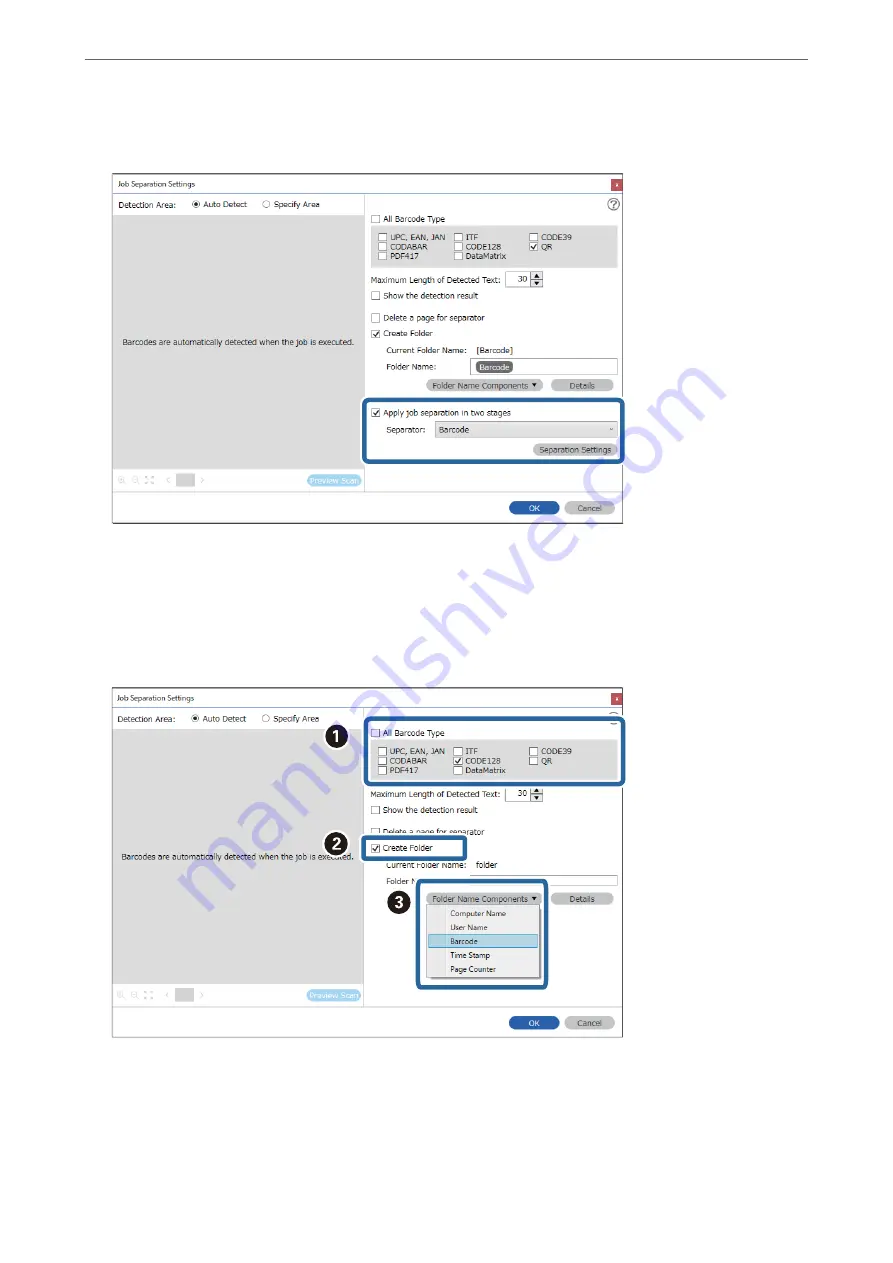
5.
Select
Apply job separation in two stages
, set
Separator
to
Barcode
, and then click
Separation Settings
.
6.
Additionally, on the
Job Separation Settings
screen, select the type of barcode you want to use for the second
folder, select
Create Folder
, and then select
Barcode
from
Folder Name Components
and add to
Folder
Name
.
To select individual barcode types, clear
All Barcode Type
.
In this example,
CODE128
has been selected.
>
Various Scanning Settings for Document Capture Pro (for Windows Only)
>
106
Содержание DS-530 II
Страница 10: ...Important Instructions Safety Instructions 11 Restrictions on Copying 12 ...
Страница 27: ...Specifications of Originals and Placing Originals Specifications of Originals 28 Placing Originals 33 ...
Страница 61: ...Basic Scanning Scanning Using a Scanner Button 62 Scanning from a Computer 62 ...
Страница 135: ...Using the Flatbed Scanner Dock About the Flatbed Scanner Dock 136 ...
Страница 184: ...Where to Get Help Technical Support Web Site 185 Contacting Epson Support 185 ...






























