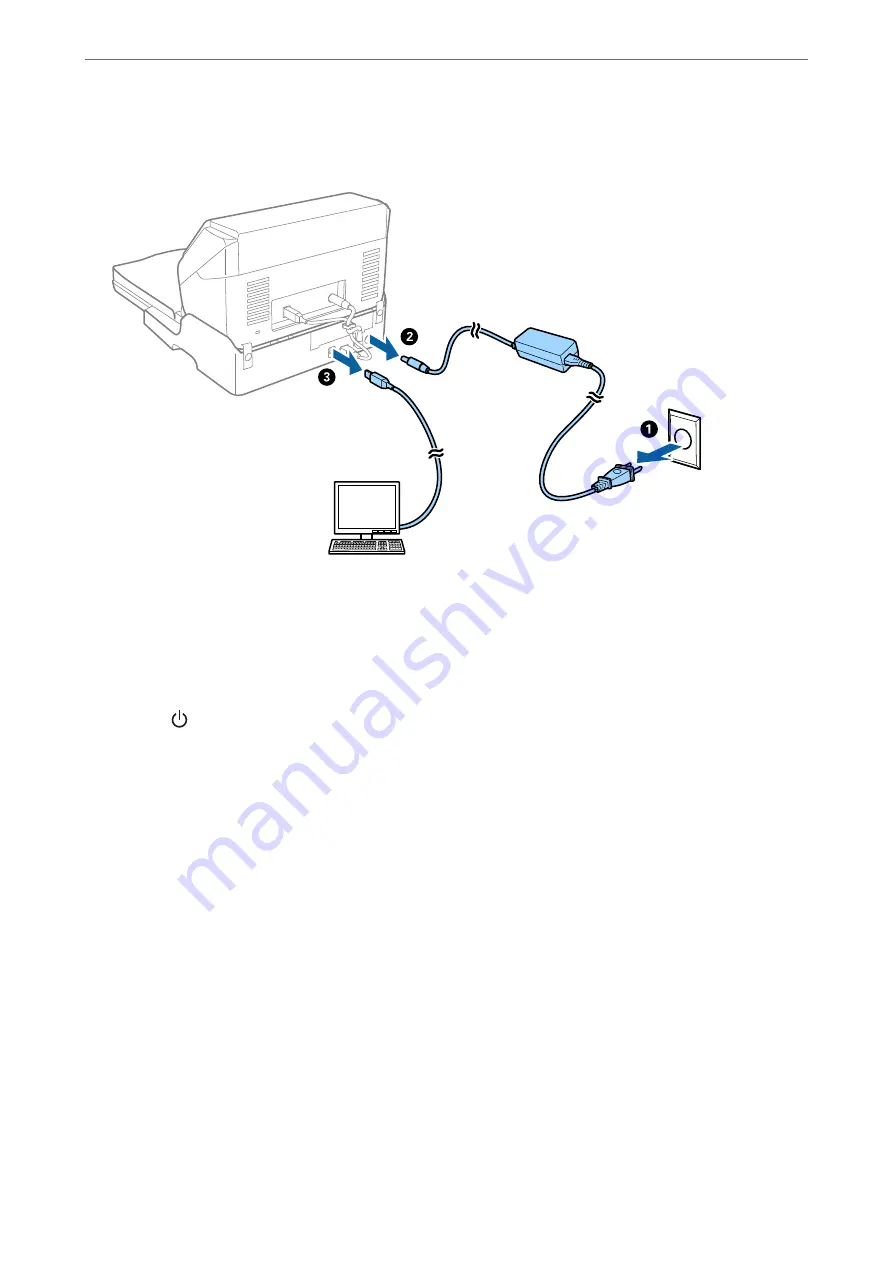
2.
Unplug the AC adapter, and then disconnect the USB cable that is connected to the computer from the Flatbed
Scanner Dock.
3.
Do not subject the Flatbed Scanner Dock to vibrations and keep it level while carrying.
Transporting the Flatbed Scanner Dock
Make sure you have the Setup guide with you before you begin the following procedure.
1.
Press the
button to turn off the sheet feed scanner.
Note:
There is no power button on the flatbed scanner.
2.
Perform the setup procedure by reversing the procedure described in the setup guide supplied with the Flatbed
Scanner Dock to separate the sheet feed scanner, the flatbed scanner, and the Flatbed Scanner Dock.
3.
Attach the packing materials that came with the Flatbed Scanner Dock, and then repack it in its original box
or a similar box that fits the Flatbed Scanner Dock snugly.
Troubleshooting for the Flatbed Scanner Dock
Uneven Colors, Dirt, Spots, and so on Appear when Scanning from the
Scanner Glass
❏
Clean the scanner glass.
❏
Remove any trash or dirt that adheres to the original.
❏
Do not press with too much force on the original or the document cover. If you press with too much force,
blurring, smudges, and spots may occur.
Using the Flatbed Scanner Dock
>
About the Flatbed Scanner Dock
>
Troubleshooting for the Flatbed Sc
145
Содержание DS-530 II
Страница 10: ...Important Instructions Safety Instructions 11 Restrictions on Copying 12 ...
Страница 27: ...Specifications of Originals and Placing Originals Specifications of Originals 28 Placing Originals 33 ...
Страница 61: ...Basic Scanning Scanning Using a Scanner Button 62 Scanning from a Computer 62 ...
Страница 135: ...Using the Flatbed Scanner Dock About the Flatbed Scanner Dock 136 ...
Страница 184: ...Where to Get Help Technical Support Web Site 185 Contacting Epson Support 185 ...
















































