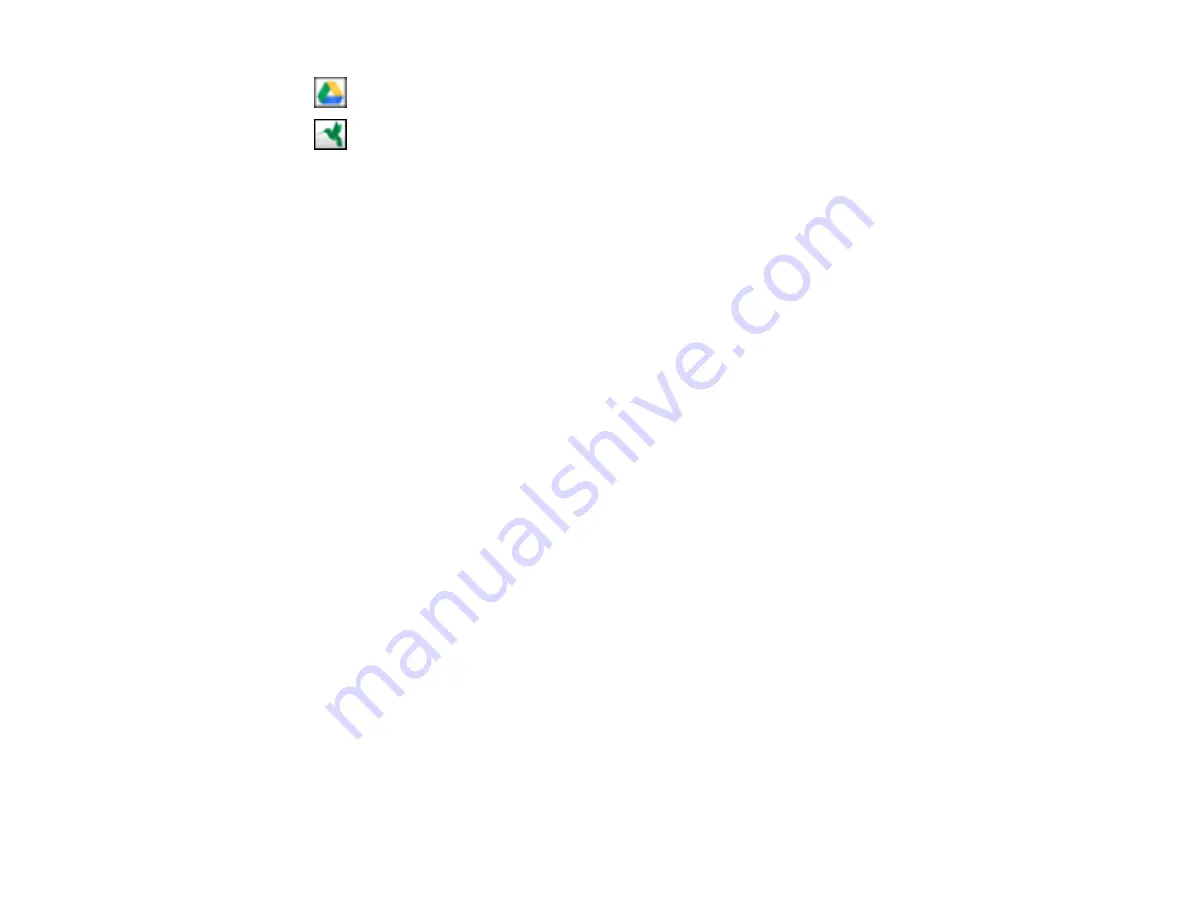
69
•
Google Drive
•
SugarSync
You see the Transfer Settings window.
6.
Enter any required information to set up the destination. If you have previously created a saved
setting for the destination, select it from the drop-down list.
7.
Adjust any save settings, then click
OK
or
Send
, depending on the destination.
Your originals are scanned and uploaded to the indicated server.
Parent topic:
Related tasks
Содержание DS-320
Страница 1: ...DS 320 User s Guide ...
Страница 2: ......
Страница 6: ......
Страница 9: ...9 2 Cover latch 1 Output slot 2 Card slot 3 Mode selector 4 Edge guides 5 Paper guide 6 Input tray ...
Страница 10: ...10 7 ADF Automatic Document Feeder 1 Power inlet 2 USB port ...
Страница 15: ...15 2 Press the power button to turn on the scanner if necessary 3 Extend the paper guide ...
Страница 23: ...23 4 Raise the input tray edge guides and adjust them to the width of the receipt ...
Страница 27: ...27 2 Press the power button to turn on the scanner if necessary 3 Extend the paper guide ...
Страница 28: ...28 4 Raise the input tray edge guides and slide them all the way out 5 Slide the mode selector to ADF ...
Страница 33: ...33 2 Press the power button to turn on the scanner if necessary 3 Slide the mode selector to card ...
Страница 40: ...40 You see an Epson Scan 2 window like this ...
Страница 42: ...42 You see an Epson Scan 2 window like this ...
Страница 44: ...44 You see a window like this 3 Click the Scan icon ...
Страница 47: ...47 You see this window ...
Страница 61: ...61 You see a window like this 7 Select your scan settings and click Scan Then click Finish Import ...
Страница 62: ...62 You see your scanned image 8 Click on the Export icon ...
Страница 63: ...63 9 Select the program or format you want to scan to and click Next ...
Страница 71: ...71 3 Pull the edge of the scanner cover firmly at the arrow mark to open it ...
Страница 75: ...75 8 Press the pickup roller cover latch and pull up the cover to remove it ...
Страница 82: ...82 5 Press the pickup roller cover latch and pull up the cover to remove it ...
Страница 85: ...85 9 Squeeze the tabs on the sides of the separation pad and pull up to remove it ...
Страница 95: ...95 3 Pull the edge of the scanner cover firmly at the arrow mark ...
















































