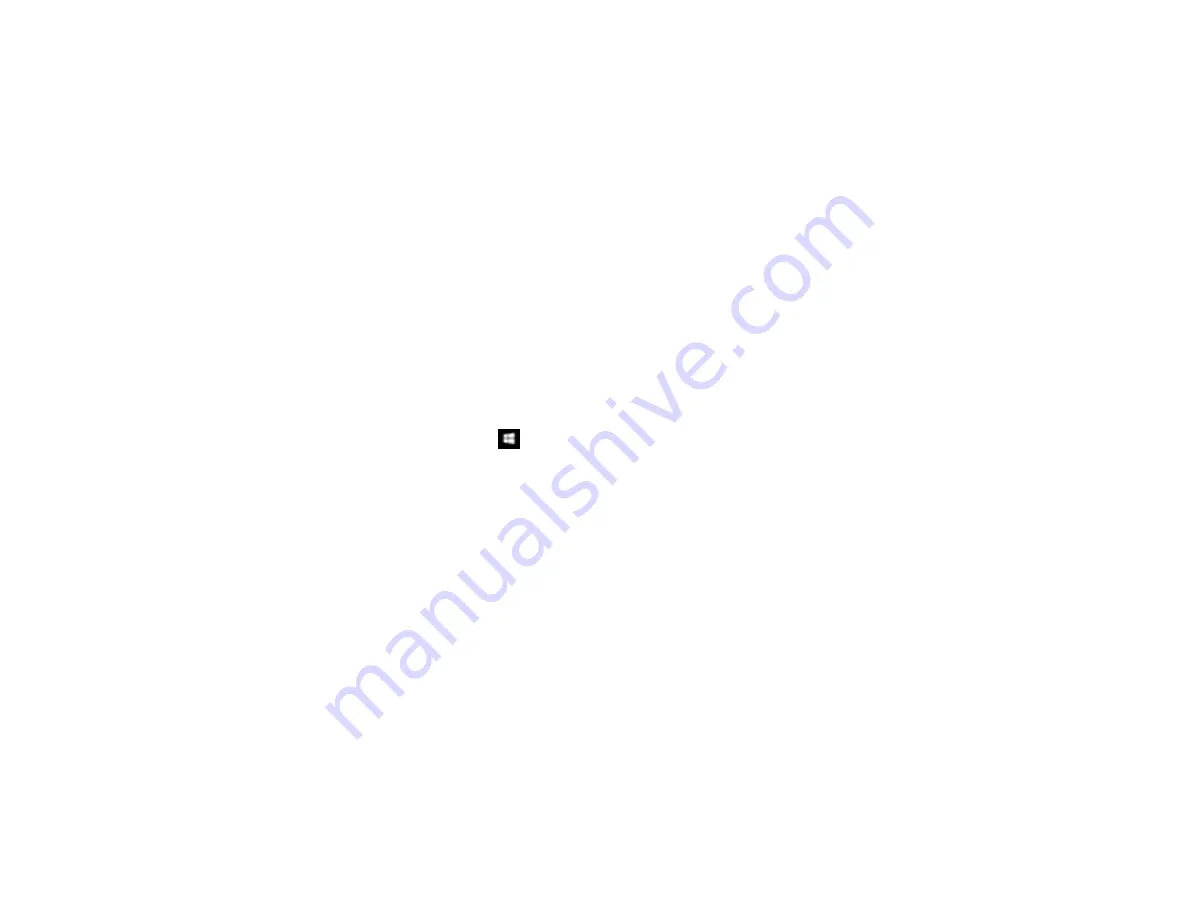
101
Parent topic:
Solving Scanned Image Quality Problems
Uninstall Your Scanner Software
If you have a problem that requires you to uninstall and re-install your software, follow the instructions for
your operating system.
Uninstalling Scanner Software - Windows
Uninstalling Scanner Software - Mac
Parent topic:
Uninstalling Scanner Software - Windows
You can uninstall and then re-install your scanner software to solve certain problems.
1.
Turn off the scanner.
2.
Disconnect any interface cables.
3.
Do the following to uninstall each of your scanning software programs, then follow any on-screen
instructions:
•
Windows 10
: Right-click
and select
Control Panel
>
Programs
>
Programs and Features
.
Select the scanner software program and click
Uninstall/Change
.
•
Windows 8.x
: Navigate to the
Apps
screen and select
Control Panel
>
Programs
>
Programs
and Features
. Select the scanner software program and click
Uninstall/Change
.
•
Windows 7 or Windows Vista
: Open the Windows
Control Panel
utility. Select
Programs and
Features
. (In Classic view, select
Programs
and click
Uninstall a program
.) Select the scanner
software program and click
Uninstall/Change
.
•
Windows XP
: Open the Windows
Control Panel
utility. Double-click
Add or Remove Programs
.
Select the scanner software program and click
Change/Remove
.
4.
Restart your computer, then see the
Start Here
sheet to re-install your software.
Note:
If you find that re-installing your scanner software does not solve a problem, contact Epson.
Parent topic:
Содержание DS-320
Страница 1: ...DS 320 User s Guide ...
Страница 2: ......
Страница 6: ......
Страница 9: ...9 2 Cover latch 1 Output slot 2 Card slot 3 Mode selector 4 Edge guides 5 Paper guide 6 Input tray ...
Страница 10: ...10 7 ADF Automatic Document Feeder 1 Power inlet 2 USB port ...
Страница 15: ...15 2 Press the power button to turn on the scanner if necessary 3 Extend the paper guide ...
Страница 23: ...23 4 Raise the input tray edge guides and adjust them to the width of the receipt ...
Страница 27: ...27 2 Press the power button to turn on the scanner if necessary 3 Extend the paper guide ...
Страница 28: ...28 4 Raise the input tray edge guides and slide them all the way out 5 Slide the mode selector to ADF ...
Страница 33: ...33 2 Press the power button to turn on the scanner if necessary 3 Slide the mode selector to card ...
Страница 40: ...40 You see an Epson Scan 2 window like this ...
Страница 42: ...42 You see an Epson Scan 2 window like this ...
Страница 44: ...44 You see a window like this 3 Click the Scan icon ...
Страница 47: ...47 You see this window ...
Страница 61: ...61 You see a window like this 7 Select your scan settings and click Scan Then click Finish Import ...
Страница 62: ...62 You see your scanned image 8 Click on the Export icon ...
Страница 63: ...63 9 Select the program or format you want to scan to and click Next ...
Страница 71: ...71 3 Pull the edge of the scanner cover firmly at the arrow mark to open it ...
Страница 75: ...75 8 Press the pickup roller cover latch and pull up the cover to remove it ...
Страница 82: ...82 5 Press the pickup roller cover latch and pull up the cover to remove it ...
Страница 85: ...85 9 Squeeze the tabs on the sides of the separation pad and pull up to remove it ...
Страница 95: ...95 3 Pull the edge of the scanner cover firmly at the arrow mark ...






























