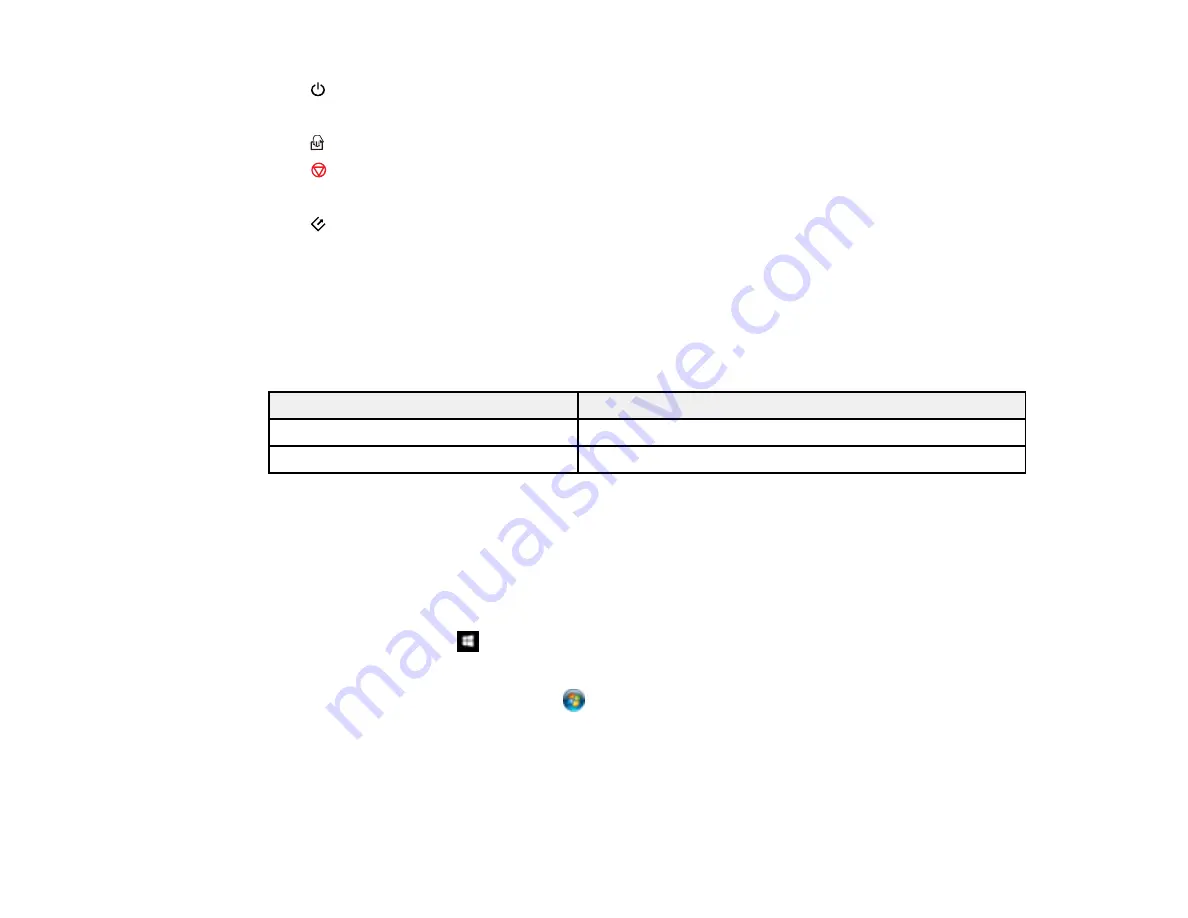
12
1
power button
2
!
error light
3
automatic feeding mode light
4
stop button
5
Ready light
6
start button
Parent topic:
User Replaceable Epson Scanner Parts and Accessories
You can purchase genuine Epson accessories at
(U.S. sales) or
(Canadian sales).
You can also purchase accessories from an Epson authorized reseller. To find the nearest one, call 800-
GO-EPSON (800-463-7766) in the U.S. or 800-807-7766 in Canada.
Part
Part number
Pickup roller
B12B819251
Separation pad
B12B819271
Parent topic:
Changing the Power Save Settings
You can use the Epson Scan 2 Utility to change the time period before the scanner enters sleep mode
and turns off automatically.
1.
Do one of the following to access the Epson Scan 2 Settings utility:
•
Windows 10
: Click
and select
All Apps
>
EPSON
>
Epson Scan 2 Utility
.
•
Windows 8.x
: Navigate to the
Apps
screen and select
Epson Scan 2 Utility
.
•
Windows (other versions)
: Click
or
Start
, and select
All Programs
or
Programs
. Select
EPSON
>
Epson Scan 2
>
Epson Scan 2 Utility
.
•
Mac:
Open the
Applications
folder, open the
Epson Software
folder, and select
Epson Scan 2
Utility
.
Содержание DS-320
Страница 1: ...DS 320 User s Guide ...
Страница 2: ......
Страница 6: ......
Страница 9: ...9 2 Cover latch 1 Output slot 2 Card slot 3 Mode selector 4 Edge guides 5 Paper guide 6 Input tray ...
Страница 10: ...10 7 ADF Automatic Document Feeder 1 Power inlet 2 USB port ...
Страница 15: ...15 2 Press the power button to turn on the scanner if necessary 3 Extend the paper guide ...
Страница 23: ...23 4 Raise the input tray edge guides and adjust them to the width of the receipt ...
Страница 27: ...27 2 Press the power button to turn on the scanner if necessary 3 Extend the paper guide ...
Страница 28: ...28 4 Raise the input tray edge guides and slide them all the way out 5 Slide the mode selector to ADF ...
Страница 33: ...33 2 Press the power button to turn on the scanner if necessary 3 Slide the mode selector to card ...
Страница 40: ...40 You see an Epson Scan 2 window like this ...
Страница 42: ...42 You see an Epson Scan 2 window like this ...
Страница 44: ...44 You see a window like this 3 Click the Scan icon ...
Страница 47: ...47 You see this window ...
Страница 61: ...61 You see a window like this 7 Select your scan settings and click Scan Then click Finish Import ...
Страница 62: ...62 You see your scanned image 8 Click on the Export icon ...
Страница 63: ...63 9 Select the program or format you want to scan to and click Next ...
Страница 71: ...71 3 Pull the edge of the scanner cover firmly at the arrow mark to open it ...
Страница 75: ...75 8 Press the pickup roller cover latch and pull up the cover to remove it ...
Страница 82: ...82 5 Press the pickup roller cover latch and pull up the cover to remove it ...
Страница 85: ...85 9 Squeeze the tabs on the sides of the separation pad and pull up to remove it ...
Страница 95: ...95 3 Pull the edge of the scanner cover firmly at the arrow mark ...



























