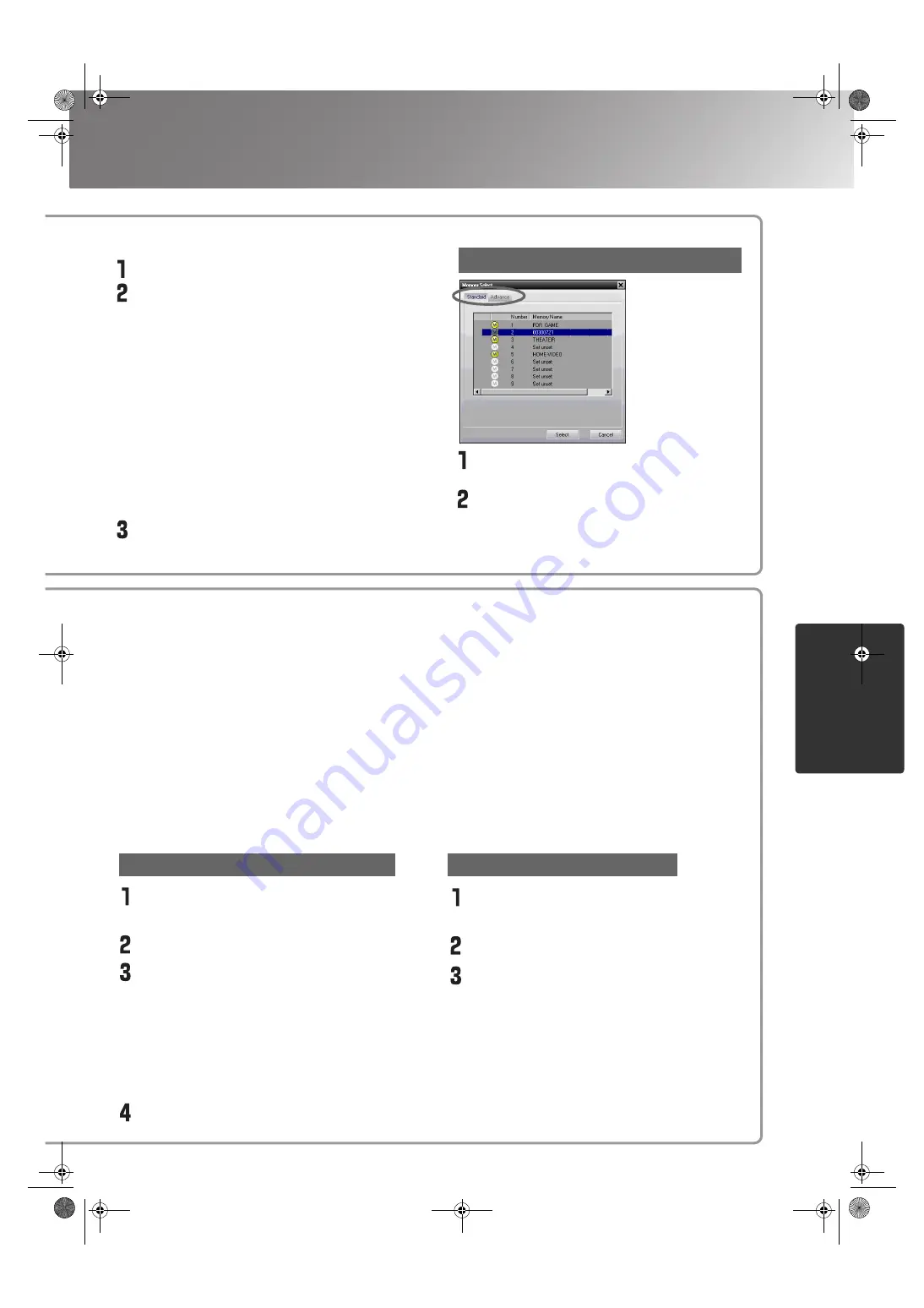
31
Using Cinema Color Editor
Ad
ju
stin
g
p
ro
jected
i
m
a
g
es u
s
in
g
a
comp
uter
TW500_English
Make the desired adjustments.
Select the memory area to be used.
The following two types of memory area are
available, and up to 9 sets of adjustment settings
can be saved in each. The type of memory area
will vary depending on the "Color Adjustment"
settings.
Standard
When "Color Adjustment" has been set with "RGB"
Advance
When "Color Adjustment" has been set with
"RGBCMY"
Select the memory area to be used for saving
from the memory list, and then click [Register].
Retrieving saved memory settings
Select the name to be changed from
the memory list.
Click [Memory Name Change].
In the "Memory Name Change"
window, type in a memory name of up
to 12 characters.
The characters that can be entered include
alphanumeric characters, the space character
and some punctuation characters.
e.g. ! " % & ' ( ) * + , - .
After typing in the name, click [OK].
"Memory Edit" allows you to easily carry out the following processes.
Saving projector memory settings into a computer as a memory data file
Loading memory data files from a computer into projector memory
Computer files can be loaded into the projector's memory. You can store adjustment values in the
computer without limitation in contrast to the projector's memory.
Load the values stored on your computer into the projector's memory area as needed.
Changing a memory area names
The preset names such as "Memory1" and "MemoryA" can be changed to names that are more
descriptive of the memory area's contents. Even if you have stored a large number of memory settings in
the computer, you can easily retrieve the desired settings.
Initialising memory
Memory settings that you no longer need can be selected and deleted one by one.
Changing a memory area name
Click the "Standard" or "Advance" tab
to select the type of memory.
After selecting the memory area to be
retrieved from the memory list, click [Select].
The selected adjustment values will be applied
to the images.
Initialising a memory area
Select the memory area to be initialised
from the memory list.
Click [Memory Reset].
At the confirmation window, click [OK].
TW500-E.book Page 31 Wednesday, October 29, 2003 8:52 PM
Содержание dreamio EMP-TW500
Страница 1: ...E Printed in Japan 404801900 03 11 8A C05 ...
Страница 56: ...E Printed in Japan 404801900 03 11 8A C05 ...






























