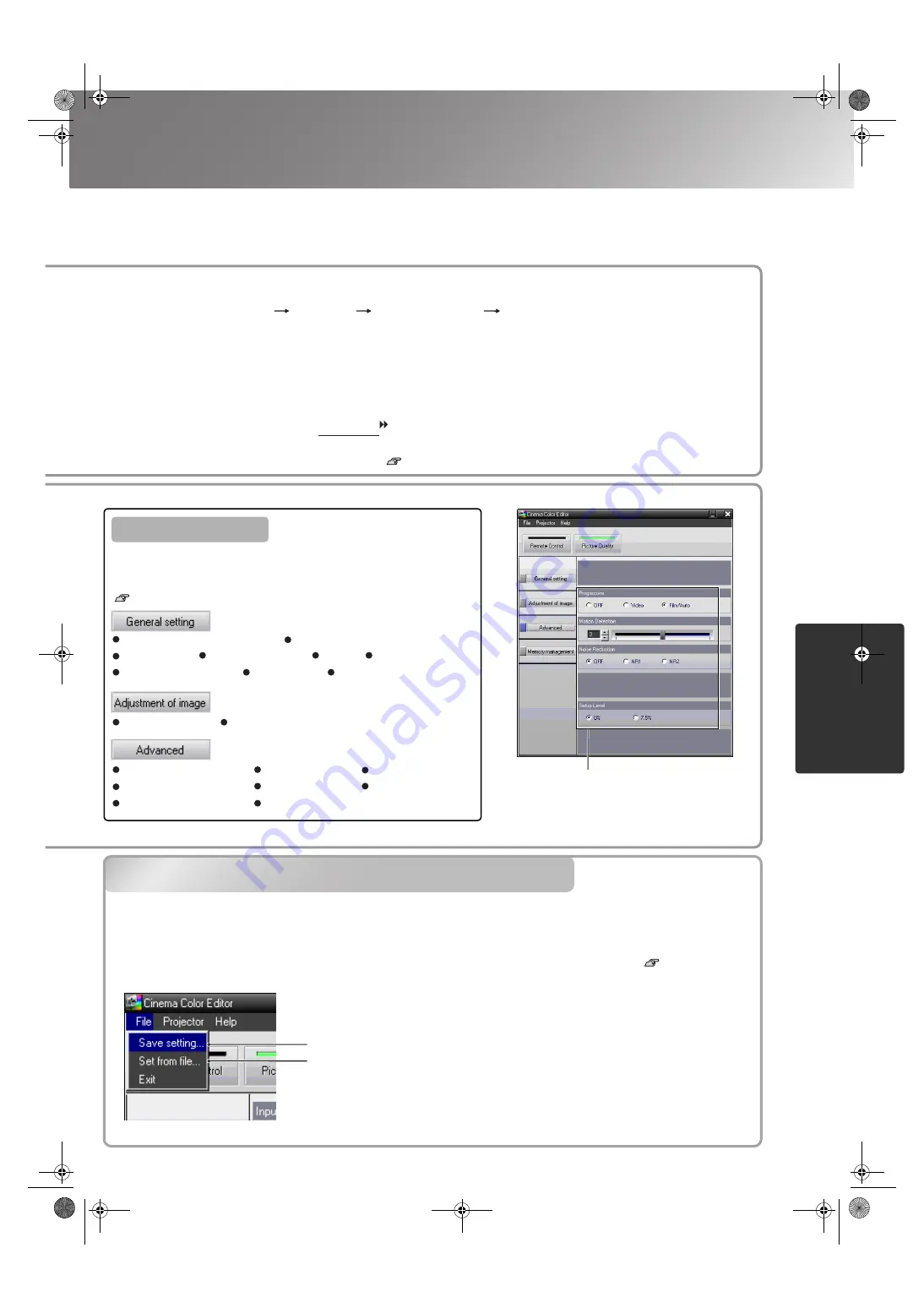
29
Using Cinema Color Editor
Ad
ju
stin
g
p
ro
jected
i
m
a
g
es u
s
in
g
a
comp
uter
TW500_English
Saving adjustments/Loading
adjustments from a file
If using a USB cable or an RS-232C cable to connect the projectors to the computer, check that the power for
the projector you would like to adjust is turned on, and then start Cinema Color Editor.
For Windows :
Click "Start" "Programs" "EPSON Projector" "Cinema Color Editor" in this order.
For Macintosh :
Click the "Finder" icon on the dock, then click "Macintosh HD" and then "Applications", and then
double-click "CCEditor V1.1" and "Cinema Color Editor" in that order.
After the opening screen, the connection screen will be displayed.
A list of the connected projectors will be displayed, so select the projector that you would like to use for picture
quality adjustment and then click [Connect]. In addition, if the projector is connected to a different network
from the computer (for example, via a router), the projector will not be displayed automatically. Use the
"Specify IP" tab to directly enter the IP address that has been set for the projector, and then click [Check]. The
projector name will be displayed, so click [Connect]. If the projector name is not displayed, check that the
projector is correctly connected to the network. p.25, p.39
Projector picture quality adjustments can be easily carried out by using the mouse.
Click the item to be set.
Saves current projector settings in a file.
Adjustment values saved in the file are applied
to the currently projected images.
White Level/Black Level
Input Level/Contrast
Brightness
Color Intensity Tint Sharpness
Abs. Color Temp. Tracking Sync.
EPSON Super White
Progressive Motion Detection
Noise Reduction Output Scaling Setup Level
DVI-Video Level
Auto Setup
Color Mode
Color Adjustment
Items that can be set
The adjustment settings of the projected images can be saved as computer files. The adjustments stored
in these files can then be reloaded and applied to the projected images. In addition, these files can be
sent to other people so that they can view the effects of your adjustments. You can also load the
adjustment settings from a computer file into the projector memory and retrieve them.
p.30
Saving files and applying settings is done from the "File" menu.
Saving adjustments/Loading adjustments from a file
Click a button at the left of the window to carry out the
following adjustments. The same adjustment as the
corresponding configuration menu command can be carried out.
p.14
TW500-E.book Page 29 Wednesday, October 29, 2003 8:52 PM
Содержание dreamio EMP-TW500
Страница 1: ...E Printed in Japan 404801900 03 11 8A C05 ...
Страница 56: ...E Printed in Japan 404801900 03 11 8A C05 ...






























