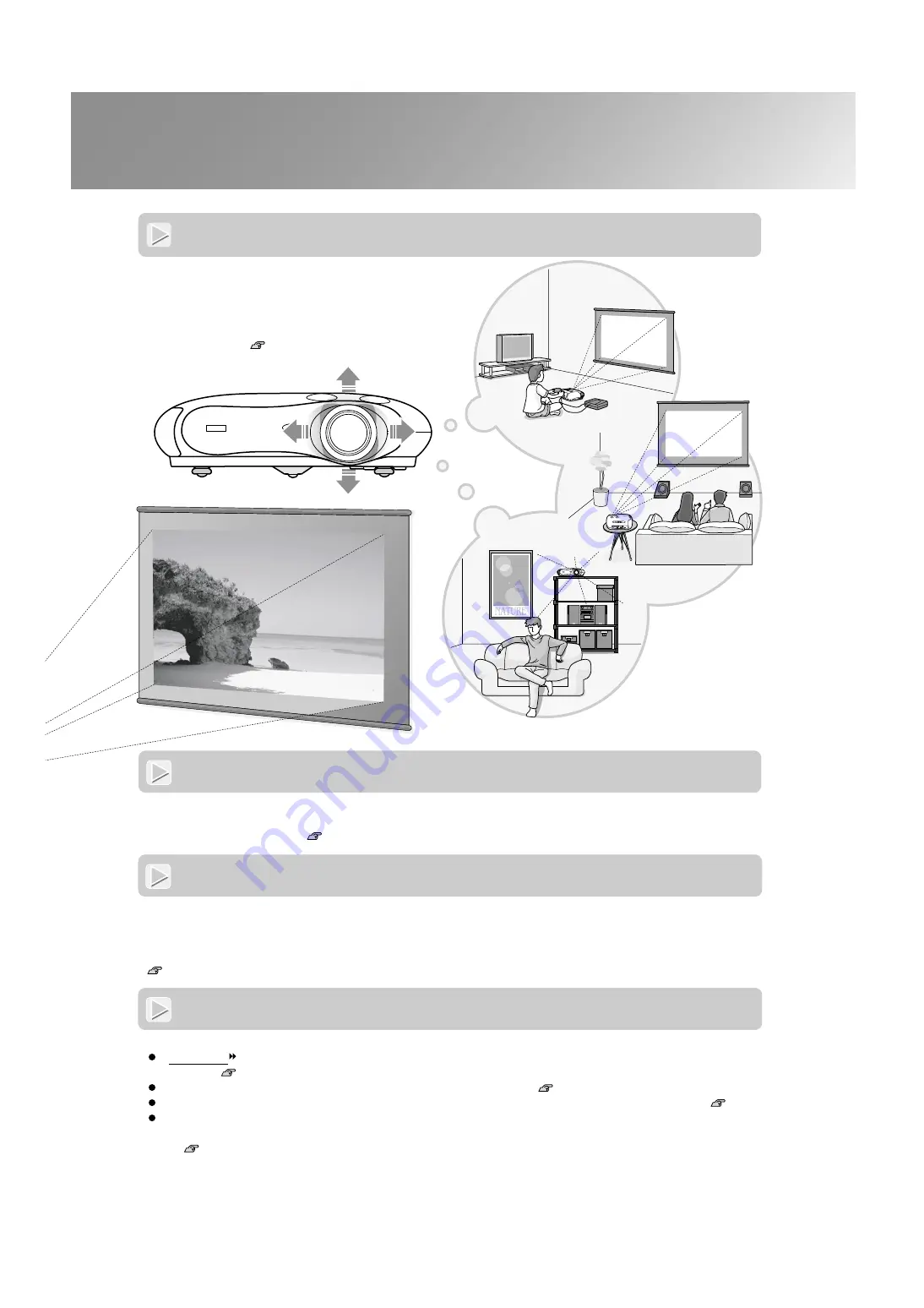
3
Features of the Projector
Equipped with a wide-angle lens shift function
Wide range of brightness adjustments
Electronic zoom and focus adjustment
The projector's control panel and the accessory remote control can be used for easy zoom and focus adjustments. An
adjustment screen is displayed so that adjustment is possible even when no video equipment is connected. For zoom
adjustment, high magnification lens is provided to allow images to be increased in size by up to 1.5 times, so that
images can be projected onto an 100" screen (16:9 screen only) even at a distance of approximately 3 m (10 ft.).
Setup Guide
The image brightness can be adjusted within a wide range. The optimum images can be obtained even if using the
projector in a bright environment for watching videos or games, or in a dark environment such as when creating the
atmosphere of a home theatre. p.14
The lens shift function allows the position of the projected
images to be adjusted vertically and horizontally without
distorting the images.
This can allow the projector to be set up with greater
freedom, even if it is suspended from a ceiling or at an
angle to the screen.
Setup Guide
A variety of image setting functions
Some of the other many functions that are available are as follows.
A progressive conversion that lets you obtain ideal results both for images with large amounts of movement and for
still images. p.18
An aspect function that allows images to be viewed in wide-screen format. p.8
Memory functions that allow adjustment results to be stored and later retrieved easily using the remote control. p.12
Lock settings that can be used to lock the projector's control panel after adjustments have been made so that they
cannot be changed by mistake, or to prevent children from accidentally turning on the power and looking into the
lens. p.20




















