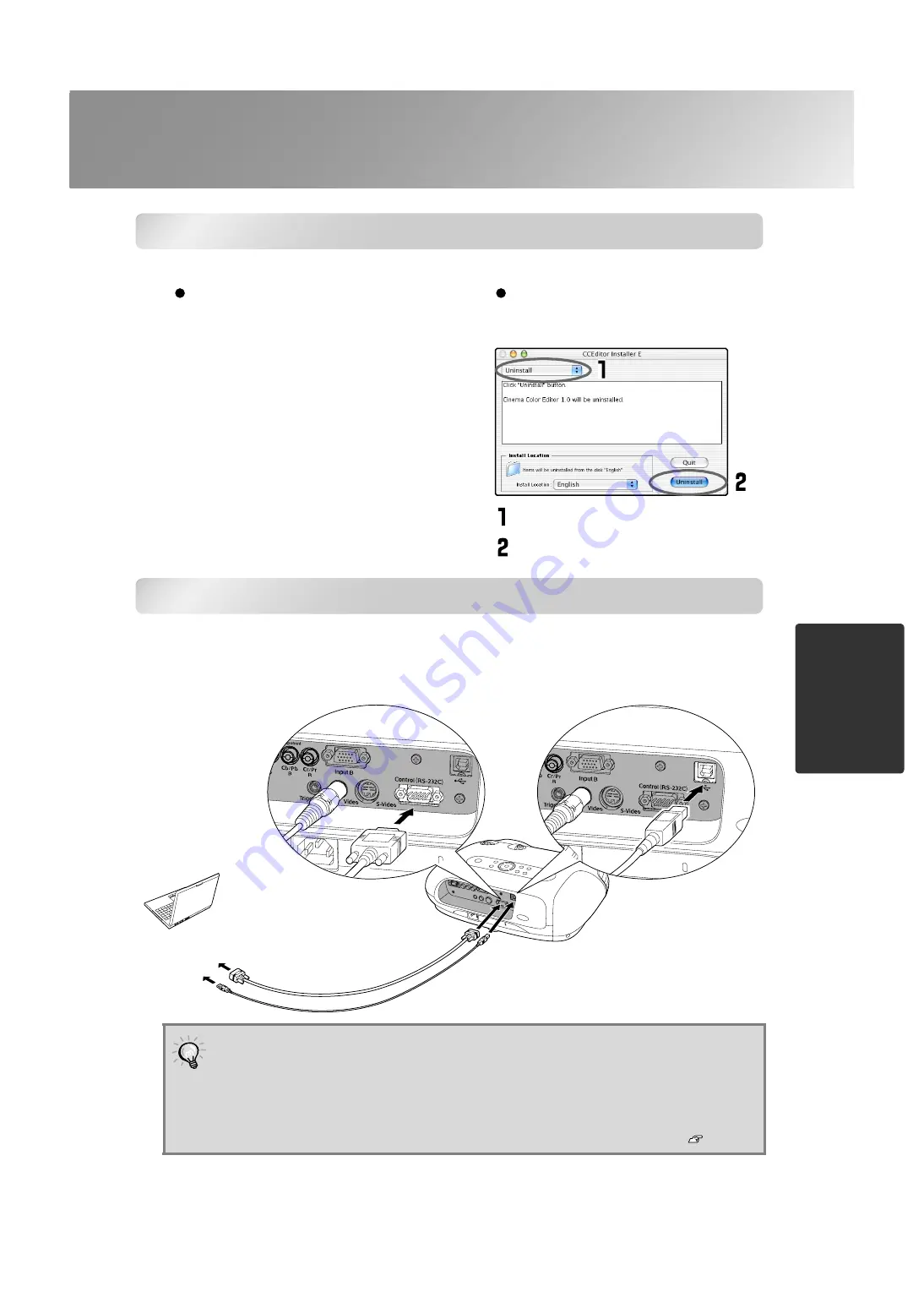
25
Preparation for Using Cinema Color Editor
Ad
ju
stin
g
p
ro
jected
i
m
a
g
es u
s
in
g
a
comp
uter
Uninstalling Cinema Color Editor
If you no longer require Cinema Color Editor, uninstall it by following the procedure below.
Connecting to a Computer
If connecting using a USB cable, you should install Cinema Color Editor before connecting the
cable.
If using an RS-232C cable, use a cross-type cable.
l
Windows
From My Computer, open the Control Panel,
double-click "Add or Remove Programs",
select "Cinema Color Editor", and then click
Add/Remove] (or [Change/Remove] for
Windows XP).
Macintosh
Follow the instructions that are displayed on the
screen until the following window is displayed.
Select Uninstall.
Click [Uninstall].
•
If the "Add New Hardware Wizard" starts up or a message such as "Software needed
for the USB device is not available." appears when you connect a Windows computer
and the projector using a USB cable, click [Cancel] in the wizard window or the
dialogue box. Disconnect the USB cable, install Cinema Color Editor and then
reconnect the cable.
•
Use the "COM Port" command in the "Operation" sub-menu of the "Setting" menu to
select the port that is being used for the connection. Default setting: USB
Connecting using an RS-232C cable
Connecting using a USB cable
To [Control
(RS-232C)] port
To RS-232C
port
To USB port
RS-232C cable
(commercially-available)
USB cable (accessory)
To [USB] port
* If using Mac OS X or
later, connection
using an RS-232C
cable is not possible.
* Compatible with
USB1.1






























