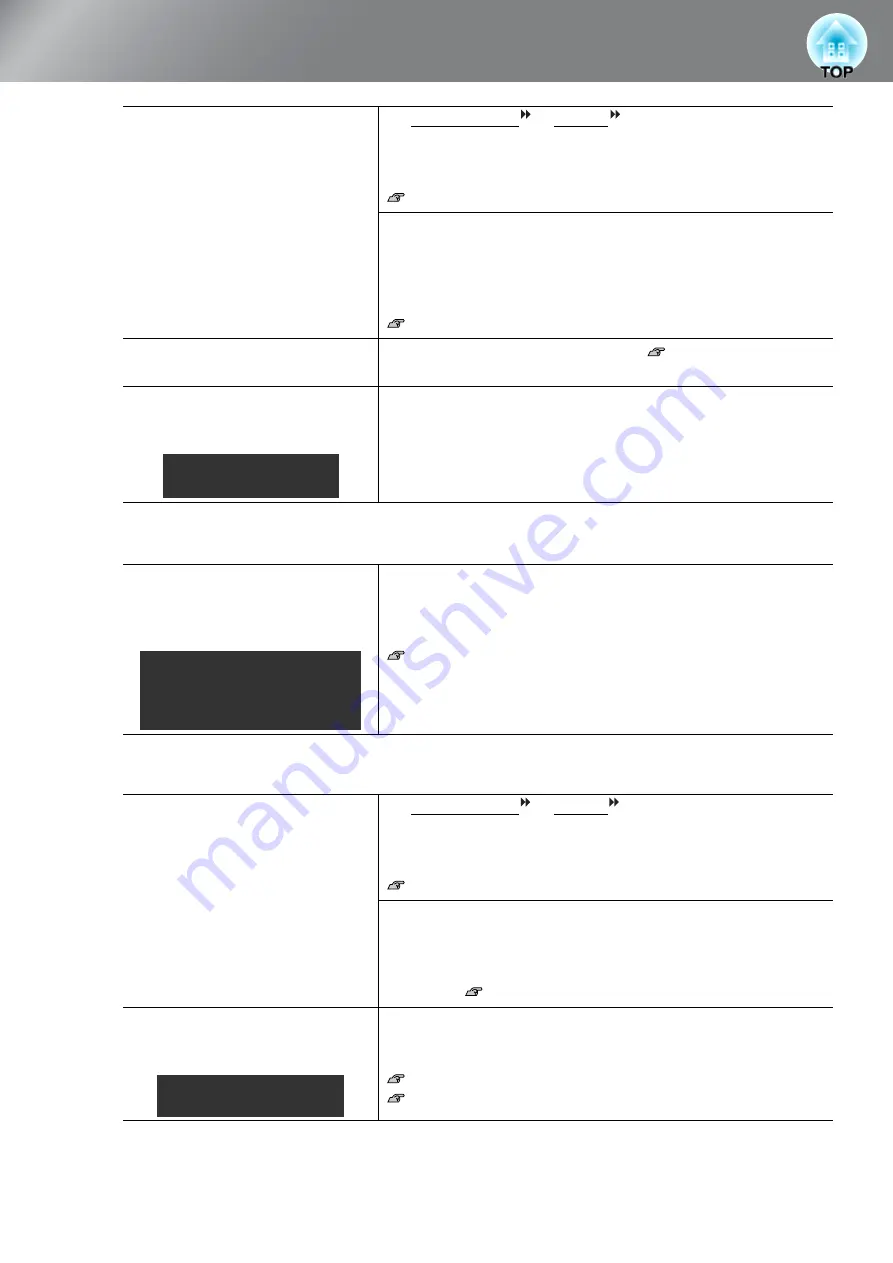
44
Problem Solving
■
Moving images are not displayed
■
The message "Not Supported" is displayed
Are the image signal format
settings correct?
If a composite video or S-Video
signal is being input
If projection does not occur when the "Video Signal" menu
command is set to "Auto", select the signal format that matches the
signal source.
"Settings" - "Input Signal" - "Video Signal" p.38
If the signal source is connected to the [Component] input port
If projection does not occur when the "Component" in the "Input
Signal" menu command is set to "Auto", set the signal format that
matches the signal that is being projected from the connected
equipment.
"Settings" - "Input Signal" - "Component" p.38
Have the configuration menu
settings been made correctly?
Try resetting all of the current settings.
p.40
Were the projector and computer
connected while their power was
already turned on?
If the connection is made while the power is already turned on, the
function [Fn] key that switches the computer's video signal to
external output may not work. Turn the power for the computer that
is connected to the projector off and then back on again.
Is the computer image signal set
to output simultaneously both
externally and to the LCD
monitor?
When attempting to display images simultaneously on an external
monitor and an LCD monitor, moving images may not be displayed
due to specifications of the computer. Set the image signal to output
only externally.
Computer documentation, under a title such as "External
output" or "Connecting an external monitor"
Are the image signal format
settings correct?
If a composite video or S-Video is being input
If projection does not occur when the "Video Signal" menu
command is set to "Auto", select the signal format that matches the
signal source.
"Settings" - "Input Signal" - "Video Signal" p.38
If the signal source is connected to the [Component] input port
If projection does not occur when the "Component" in the "Input
Signal" menu command is set to "Auto", set the signal format that
matches the signal that is being projected from the connected
equipment.
"Settings" - "Input Signal" - "Component" p.38
Does the mode match the
frequency and resolution of the
image signals?
Use the "Resolution" menu command to check the signals being
input, and check the "List of Supported Monitor Displays" to make
sure that the signals are compatible.
"Info" - "Resolution" p.29, 31
"List of Supported Monitor Displays" p.55
When a computer is
connected
Only when projecting images
from a laptop computer or
computer with a built-in LCD
screen
Only when projecting
computer images
Содержание DREAMIO EH-TW2900
Страница 1: ......
















































