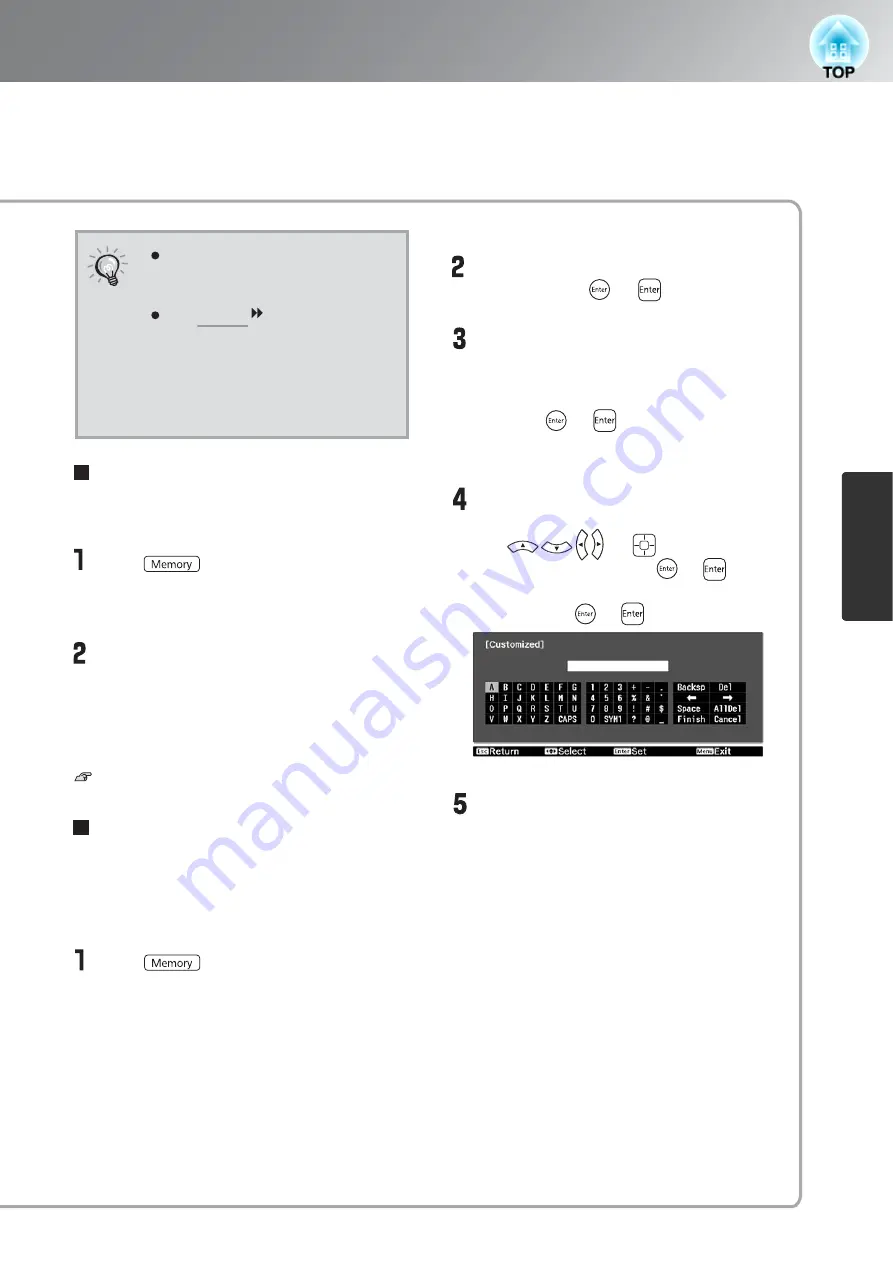
25
Viewing Images at a Preset Image Quality (Memory Function)
Ima
g
e Quality Adjustments
Erase Memory
Renaming Memory
TIP
The color mode selected when
the memory was registered is
displayed on the right side.
The aspect setting retrieved
from memory may not be
applied to the images if they
are 16:9 images or if the input
signal images have a particular
resolution.
This feature can be used to erase and clean up
unwanted memories.
Press , and select "Erase
Memory".
The Erase Memory screen will be displayed.
Select the memory name to erase.
A confirmation message will be displayed. If
you select "Yes", the memory will be erased.
To erase all saved memories, select "Reset" -
"Reset Memory" in the Configuration menu.
p.40
Erase Memory
Select the memory name to be changed,
and then press or .
The name selection screen is
displayed.
To select a memory name from the displayed
preset names, select the desired name and
then press or and go to step 5. If you
would like to use a custom name, select
"Customized".
When you select "Customized", the
following keyboard is displayed.
Use or to select the
desired key, and then press or . Once
you have entered the name, select "Finish"
and then press or .
The selected or entered memory name is
displayed beside the preset memory
number to indicate that the name has
been changed.
After this, the changed name is displayed in
the "Load Memory" and "Save Memory"
screens.
The default names ("Memory1" to "Memory10")
can be changed. You can rename memories so
that its settings are easy to recognize.
Press , and then select "Rename
Memory".
The "Rename Memory" screen is displayed.
Rename Memory
(EH-TW4500/TW4400 only)
Содержание DREAMIO EH-TW2900
Страница 1: ......
















































