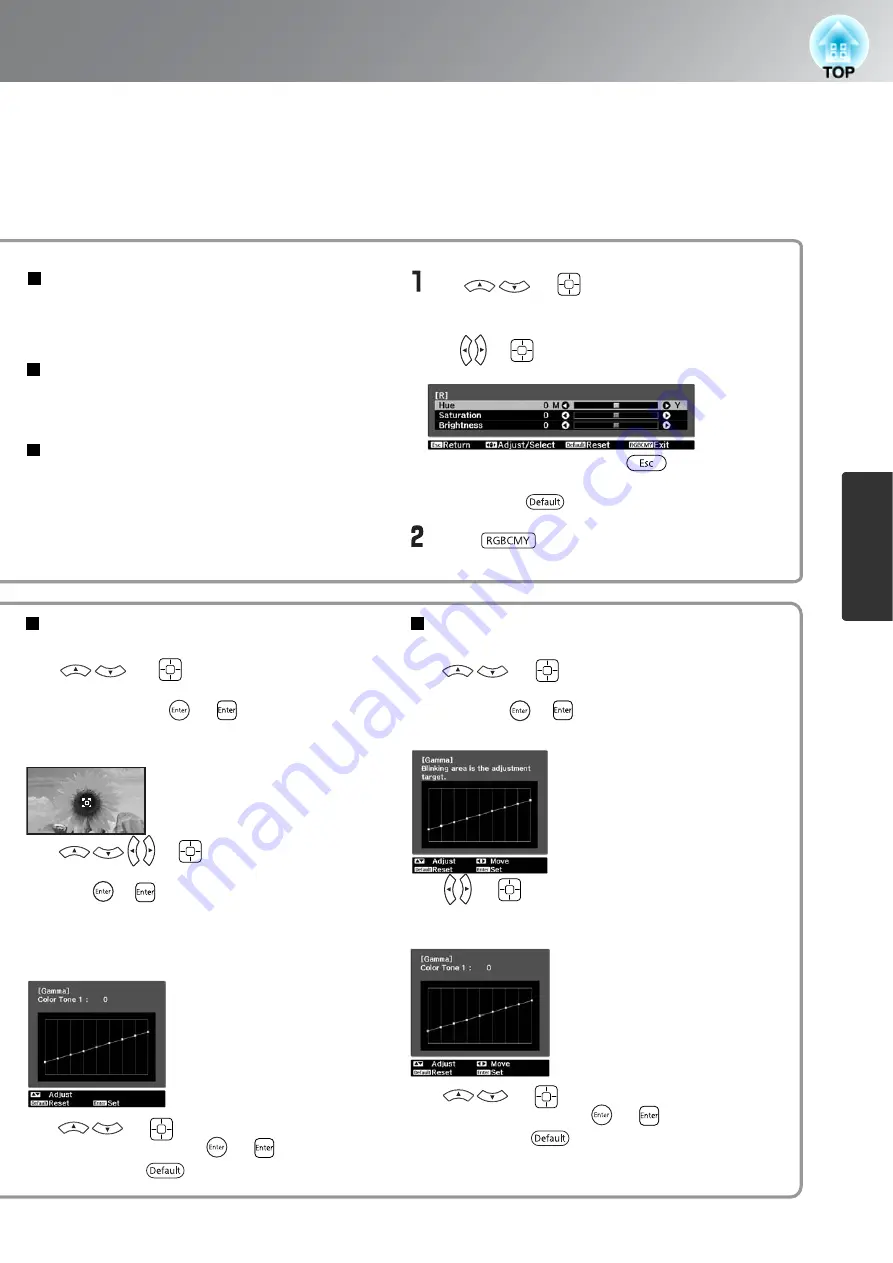
21
Advanced Color Adjustments
Ima
g
e Quality Adjustments
Customized
("Adjust it from the image")
Customized
("Adjust it from the graph")
Use or to move the gamma icon
to the place where you want to adjust the brightness,
and press or to confirm the selection. The
place selected and the regions of the same
brightness will flash, and a gamma graph will
appear.
Use or (UP or DOWN) to select
"Customized" - "Adjust it from the graph" in that order,
and then press or to confirm the selection.
A gamma adjustment graph will appear.
Use or (UP or DOWN) to select
"Customized" - "Adjust it from the image" in that
order, and then press or to confirm the
selection.
A gamma icon will appear in the projected image.
Use or (LEFT or RIGHT) to select the place
where you would like to adjust the brightness of the
color tone.
Use or (UP or DOWN) to make the
adjustment, and then press or to confirm the
adjustment. Press to go back and do it again.
Adjusts the tone of the entire image to bluish,
greenish and reddish.
Adjusts the overall vividness of the images.
Hue
Saturation
Adjusts the brightness of the overall image.
Brightness
Press to exit the menu.
Use or (UP or DOWN) to select
and confirm the color, and then select either
"Hue", "Saturation" or "Brightness" and then
use or (LEFT or RIGHT) to make the
adjustment.
To adjust another color, press .
To return the adjustment results to their default
settings, press .
Use or (UP or DOWN) to make the
adjustment, and then press or to confirm the
adjustment. Press to go back and do it again.
Содержание DREAMIO EH-TW2900
Страница 1: ......
















































