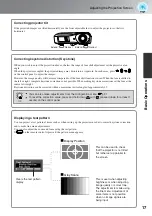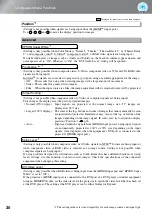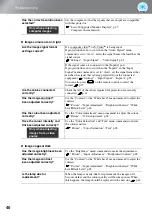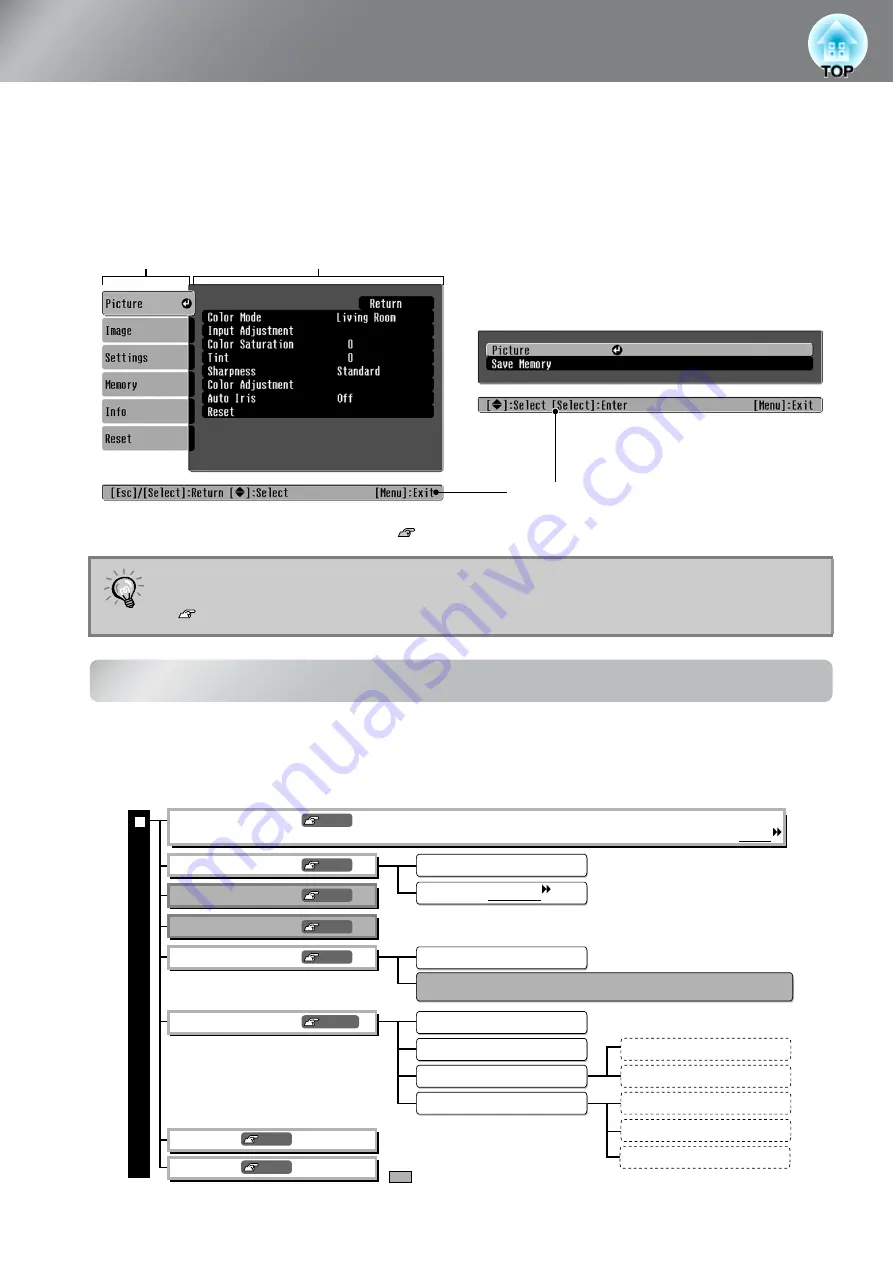
26
Configuration Menu Functions
The configuration menus can be used to make a variety of adjustments and settings involving the screen,
image quality and input signals.
The following two types of menu are available.
Refer to "Using the configuration menus"(
p.34) for details on menu operations.
List of configuration menus
If no image signals are being input, none of the settings can be adjusted except for "Reset" and
"Auto Iris" in the "Picture" menu, or "Auto Setup" in the "Image" menu. The items displayed in the
"Picture" menu, the "Image" menu and the "Info" menu will vary depending on the type of image
signals that are being projected.
■
Full menu
All items in the configuration menu can be checked
while the settings are being made.
■
Line menu
This lets you adjust some areas of the "Picture" menu
and "Memory" menu in the configuration menu.
This menu is useful for viewing the effects of
adjustments in the images being projected while the
adjustments are being made.
The configuration menus can be used to turn the navigation bar on and off and to change
the colour pattern and display position.
"Settings" - "Display"- "Menu Position", "Navigation Bar", "Menu Color"
Top menu
Sub-menu
Navigation Bar
TIP
RGB
RGBCMY
2.0, 2.1, 2.2, 2.3, 2.4
RGB / RGBCMY
*
*
*
*
*
*
p.28
p.28
p.28
p.28
p.28
p.28,29
p.29
p.29
"Picture" men
u
Color Mode
Input Adjustment
Color Saturation
Tint
Sharpness
Standard
White Level/Black Level
Brightness/Contrast
Advanced
Abs. Color Temp.
Skin Tone
Gamma
Customized
Reset
High-band Enhancement, Low-band Enhancement,
H-Sharpness, V-Sharpness
Color Adjustment
Auto Iris
On, Off
Yes, No
Reset
Dynamic, Living Room, Natural, Theatre,
Theatre Black 1, Theatre Black 2, sRGB
Displayed for input sources other than computer
* This is displayed in the line menu.