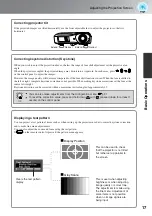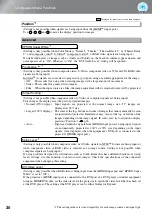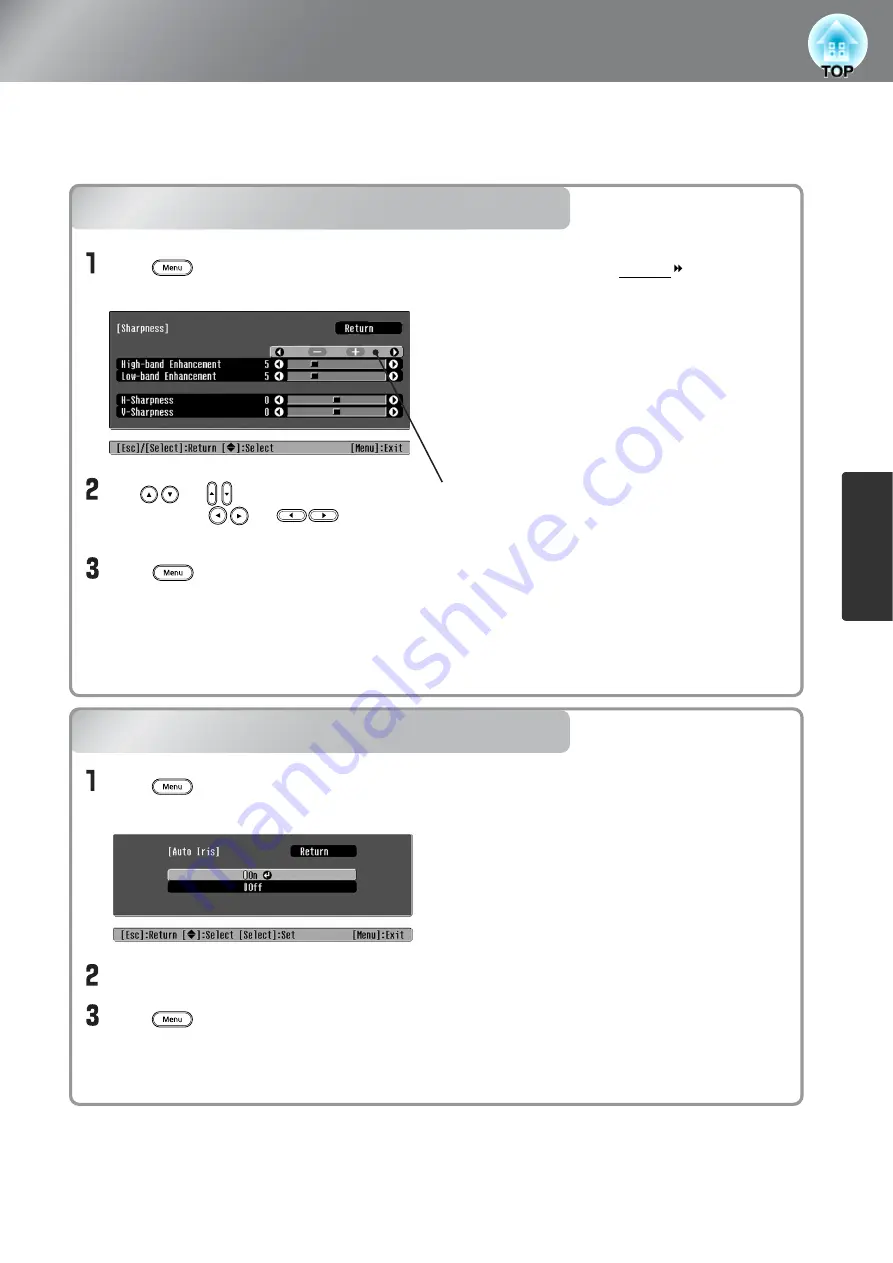
23
Ima
g
e Quality Adjustments
Examining Image Quality Further
In addition to colour adjustments, adjustments to advanced sharpness and the amount of light from the
lamp can also be made to match the image in search of the best picture.
Sharpness (Advanced) adjustment
Auto Iris (automatic aperture) setting
Sharpness (Advanced) adjustment
Auto Iris (automatic aperture) setting
Use or to select a menu
item, and use or to
make adjustments.
Press to exit the menu.
Select "On".
Press to exit the menu.
Press , and then select "Picture"
- "Auto Iris".
Press , and then select "Picture" -
"Sharpness" - "Advanced".
Adjust the resolution and contrast of the image.
If "High-band Enhancement" is set in the +
direction, hair and the detailed areas of clothing
will be emphasized.
If "Low-band Enhancement" is set in the +
direction, the areas emphasized by "High-band
Enhancement" will be hardly emphasized. Instead,
the rough areas of the entire subject, such as
contour and background, will be emphasized,
resulting in a sharp image.
(You can adjust "High-band Enhancement" and
"Low-band Enhancement" at the same time by
using the bar on the top in the screen.)
Setting "H-Sharpness" / "V-Sharpness" to the +
side will enhance the image sharpness in the
horizontal / vertical direction. Setting them to the -
side will give a soft image.
The amount of light will be automatically adjusted
to the brightness of the image, creating a picture
with depth and perspective.