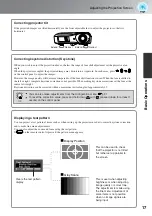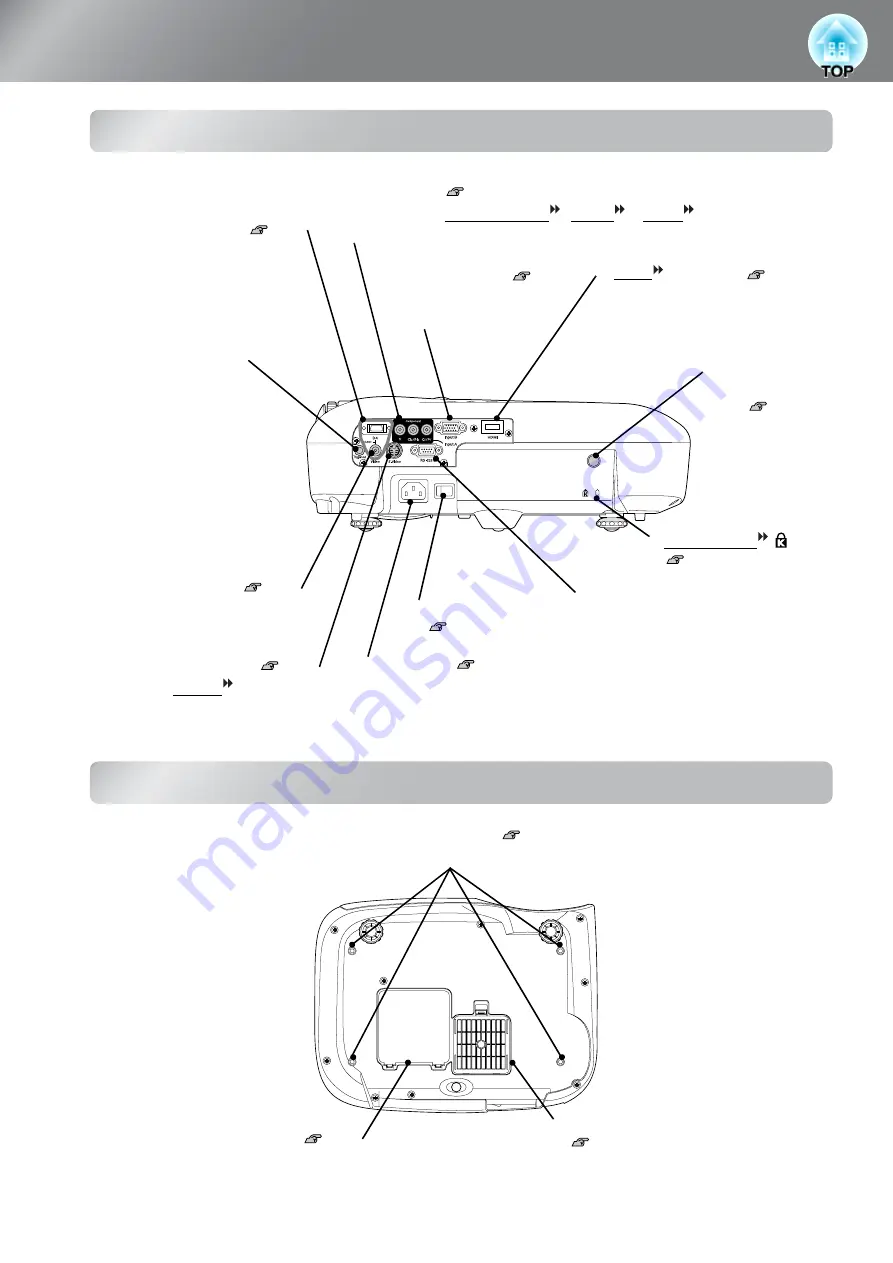
8
Part Names and Functions
Rear
Base
•
[SCART] input port
Connects to the SCART ports of
other video equipment using the
D4 SCART adaptor that is
packed with the projector.
•
[Trigger out] port
When the projector power
is turned on, a 12 V DC
signal is output from this port.
When the projector's power is
turned off or a problem with
operation occurs, the output
becomes 0 V to send the
projector's power ON/OFF
status to an external device.
•
[Video] input port
Connects to general video ports of
other video equipment.
•
[HDMI ] input port
Connects to video equipment or a
computer that is HDMI-
compatible.
•
[S-Video] input port
Inputs an S-Video signal to the
projector from other video equipment.
•
[RS-232C] port
Connects the projector to a computer
using an RS-232C cable. This port is
for control use and should not be used
by the customer.
•
Power inlet
Connects the power cable.
•
Main power switch
•
Security lock
•
Remote control
light-receiving
area
Receives signals
from the remote
control.
•
[InputB] port
Connects to the RGB
port of a computer.
•
[InputA] port
Connects to the component video (YCbCr or YPbPr ) ports
of other video equipment.
•
Suspension bracket fixing points (4 points)
Install the optional ceiling mount here when suspending the projector from a ceiling.
•
Air filter (air intake vent)
Prevents dust and other foreign particles
from being drawn into the projector.
It should be cleaned periodically.
•
Lamp cover
Open this cover when replacing the lamp
inside.