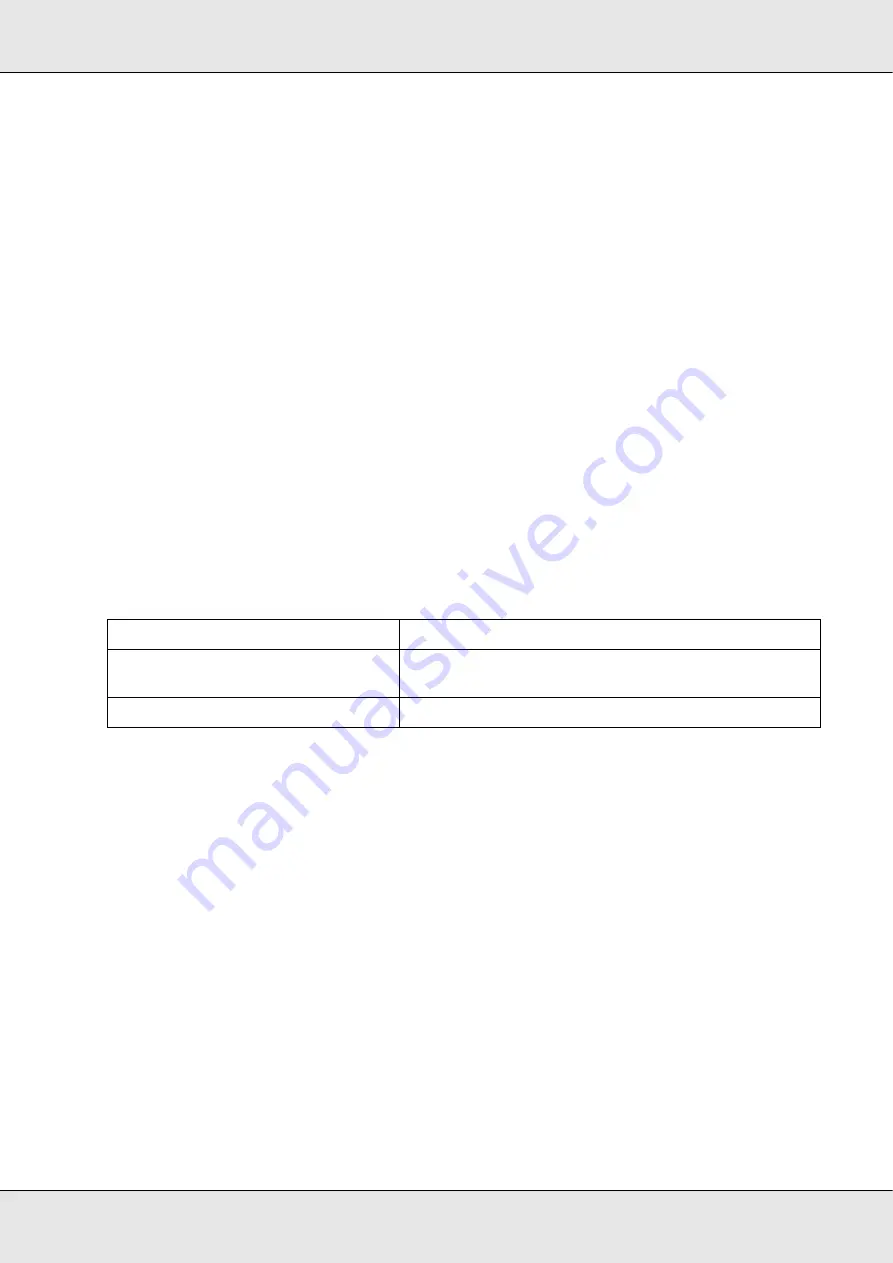
Publishing Discs
26
❏
The quality of the disc determines print quality. It is recommended to use only the
specified disc type.
❏
Do not use a cracked, warped, or deformed disc because it may break in pieces inside
the product and cause malfunction or injury.
❏
A disc may become unreadable or unwritable if it has a small scratch or dirt; therefore,
please handle it with care.
❏
Hold disc by the edge, and do not touch either surface.
❏
The completed job display of EPSON Total Disc Monitor shows the number of
successes, number of failures, and number of discs printed.
❏
Do not use discs with lens cleaner, a label sticker, or condensation on them as it may
cause mechanical error or malfunction.
Printing on Discs with a Commercially Available Software Package
When you print on discs with a commercially available software package that supports disc
printing, you have to make the following settings.
Notice for Barcode Printing
❏
When printing barcodes and 2D codes, be sure to use Epson brand ink cartridges.
❏
When printing barcodes and 2D codes on discs that are not Epson specified discs,
check whether the printed barcodes or 2D codes can be read correctly by a scanner.
❏
Do not place barcodes or 2D codes where they overlap other print data, or where they
extend beyond the print area.
❏
Barcodes and 2D codes use the ratio of black to white to indicate information. If ink
penetration results in a deterioration of the ratio of black to white, barcodes and 2D
codes may not be able to be read correctly. Check whether the printed barcodes and
2D codes can be read correctly by a scanner.
❏
If a barcode printed with bidirectional printing cannot be read correctly, align the print
head and then print the barcode, or print the barcode with unidirectional printing.
Size
124 x 124 mm (4.88 x 4.88")
Type
CD/DVD Label, CD/DVD Premium Label, or Epson
Specified CD/DVD Label
Margins on all sides
2 mm (0.08")
Содержание Disc Producer PP-100AP
Страница 1: ...User s Guide M00019502 ...
Страница 32: ...Publishing Discs 32 2 Click Template tab and select a label design from the list then click Apply ...
Страница 42: ...Publishing Discs 42 1 Click Label on the menu bar of EPSON Total Disc Maker ...
Страница 43: ...Publishing Discs 43 2 Click Template tab and select a label design from the list then click Apply ...
Страница 54: ...Publishing Discs 54 2 Click Template tab and select a label design from the list then click Apply ...
Страница 81: ...Maintaining Your Product 81 Be sure to lift the product by the correct positions as shown below ...
















































