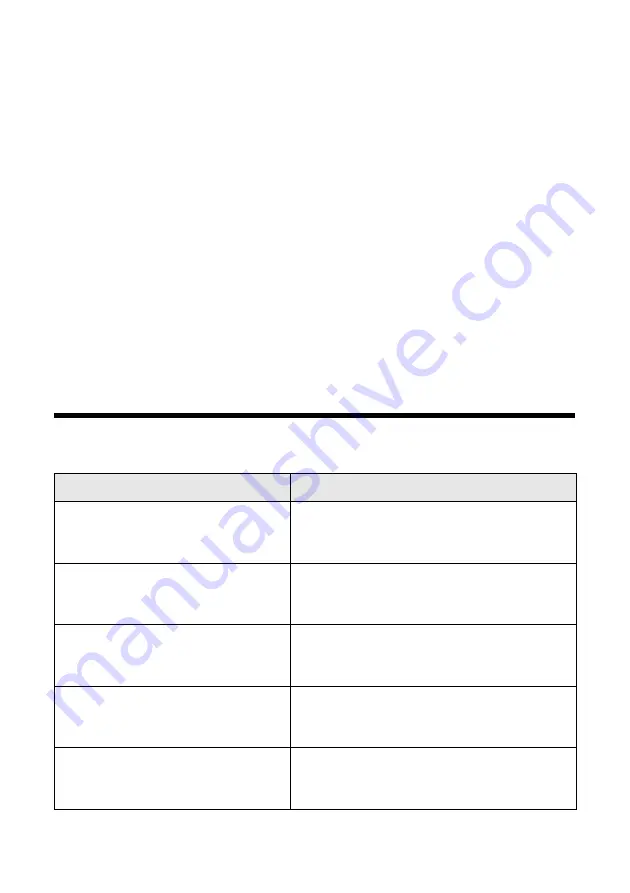
Solving Problems
55
Solving Problems
If you have a problem with your Epson Stylus CX5800F all-in-one, check the
display on the control panel to diagnose the cause.
You can also check “Problems and Solutions” on page 57 for basic troubleshooting
suggestions, or double-click the
User’s Guide
icon on your computer desktop for
more detailed help.
See these sections:
■
“Error Messages” (below)
■
“Problems and Solutions” on page 57
■
“Where To Get Help” on page 60
Error Messages
Display message
Cause and solution
Paper out -> Load paper into the
sheet feeder, then press the OK
button.
Load or reload paper in the sheet feeder and
press the
OK
button to continue. See page 7
for details.
Paper jam -> Press the OK button.
Remove any remaining jammed
paper by hand.
See page 58 for instructions on clearing the
paper jam.
[Cyan, Magenta, Yellow, Black] ink
low -> Press the OK button to begin
ink cartridge replacement.
Ink is low in one or more of the indicated
cartridges. See page 50 for purchase and
replacement instructions.
[Cyan, Magenta, Yellow, Black] ink
out -> Press the OK button to begin
ink cartridge replacement.
Ink is out in one or more of the indicated
cartridges. See page 50 for replacement
instructions.
No [Cyan, Magenta, Yellow, Black]
ink cartridge -> Press the OK button
to install a new ink cartridge.
An ink cartridge is not installed or is installed
incorrectly. See page 50 for replacement
instructions.
Содержание CX5800F - Stylus Color Inkjet
Страница 14: ...14 Copying a Photo or Document ...
Страница 30: ...30 Printing From Your Computer ...
Страница 46: ...46 Scanning a Photo or Document ...
Страница 54: ...54 Maintaining Your Epson Stylus CX5800F ...
Страница 72: ...CPD 20213R1 Printed in XXXXXX XX XX XX XXX ...
















































