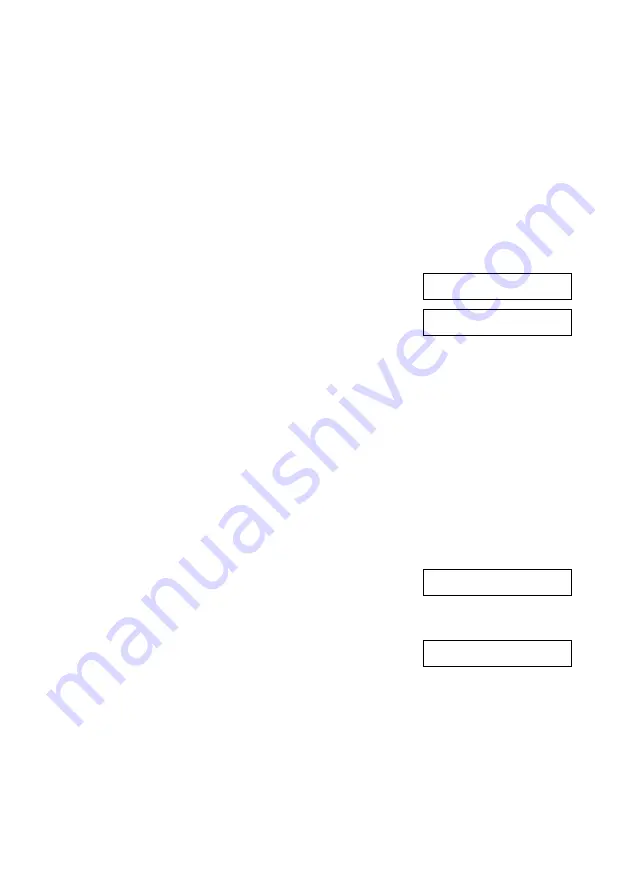
40
Faxing a Photo or Document
If you need to fax another page, press the
1
key (for Yes). Open the document
cover, remove your first original, place your next original, and close the
document cover. Then press the
OK
button to fax the next page. Repeat this
step to fax all the necessary pages.
Note:
If you’re sending a color fax, or a large document that fills up the memory area, the
Epson Stylus CX5800F scans and faxes one page at a time. It then asks if you want
to send another page. The fax connection stays open until you are finished.
Speed Dialing a Fax Number
1. Press the
Fax
button once to enter Fax mode. The
Fax
button lights up and you see this display:
2. Press the
Setup
button. You see this display:
3. Press the
OK
button. You see the first speed dial entry name or number from
your list displayed.
4. To fax to the first speed dial entry, press the
OK
button. Then go to step 5.
To select a different speed dial entry, press the
u
or
d
button to display the
entry, or press the number key that corresponds to the speed dial entry
number. Press the
OK
button, then go to step 5.
5. To send a black-and-white fax, press the
x
Start B&W
button.
To send a color fax, press the
x
Start Color
button. (If the Fax Mode setting
is set to
B&W Only
, the fax is sent in black and white. See page 34 for details.)
You see this display during faxing:
Note:
If you need to cancel faxing at any time, press the
y
Cancel/Back
button.
6. After your original is scanned, you see this screen:
If you do not need to fax another page, press the
2
key (for No). The Epson Stylus CX5800F dials
the fax number and faxes your document.
Note:
If the fax number is busy or there is some other connection problem, you see an
error message and the Epson Stylus CX5800F returns to the first fax mode screen.
The Epson Stylus CX5800F redials the number after one minute. Wait for the
redial, or check your connection and settings and try faxing again.
Enter Fax Number
1.Select Speed D
Scanning 001 98%
Send another pag
Содержание CX5800F - Stylus Color Inkjet
Страница 14: ...14 Copying a Photo or Document ...
Страница 30: ...30 Printing From Your Computer ...
Страница 46: ...46 Scanning a Photo or Document ...
Страница 54: ...54 Maintaining Your Epson Stylus CX5800F ...
Страница 72: ...CPD 20213R1 Printed in XXXXXX XX XX XX XXX ...
















































