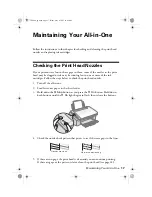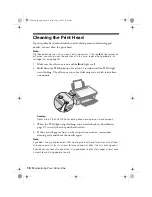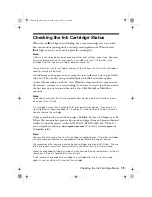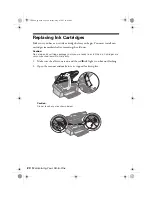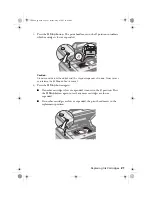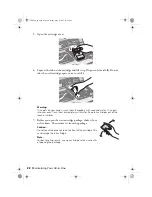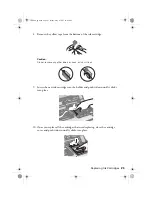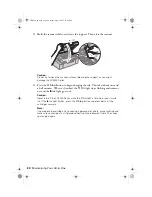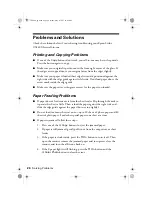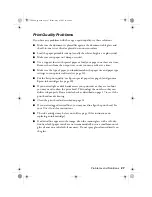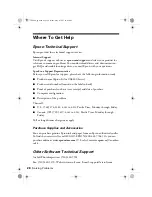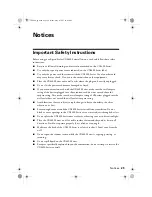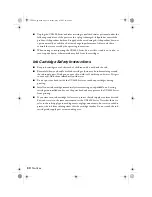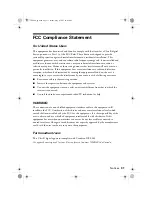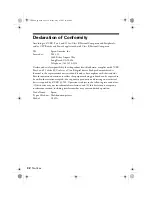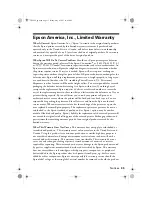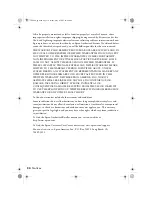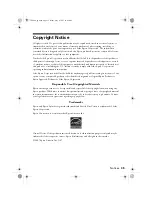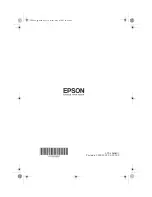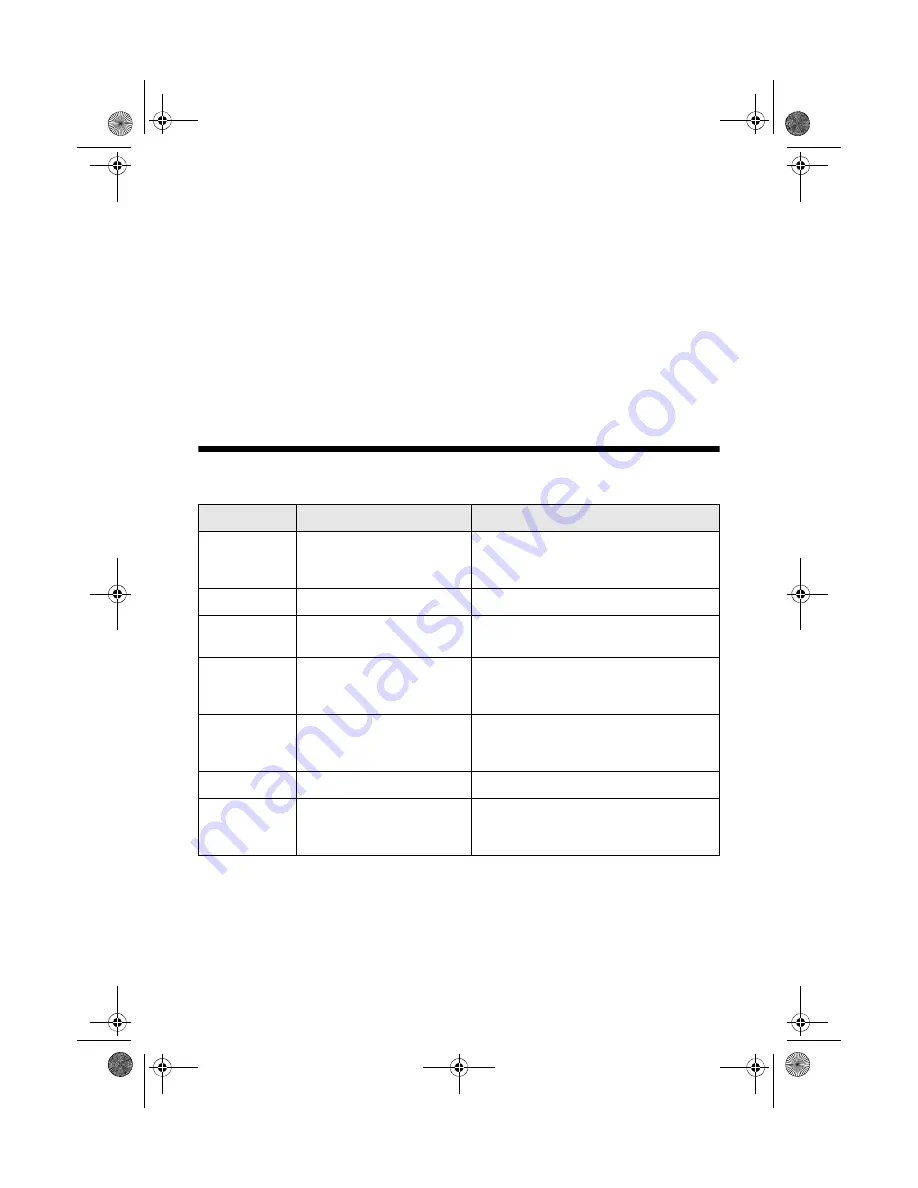
Solving Problems
25
Solving Problems
If you have a problem with your all-in-one, check the lights on the control panel
to diagnose the cause.
You can also check “Problems and Solutions” on page 26 for basic troubleshooting
suggestions, or double-click the
User’s Guide
icon on your computer desktop for
more detailed help.
Error Indicators
Light status
Cause
Solution
P
On
light
Flashing
If the other lights are off, your
all-in-one may be in sleep
mode.
Press any button (except the
P
On
button)
to wake up the all-in-one.
b
paper light on
Paper is out.
Load more paper, as described on page 4.
b
paper light
flashing
Paper is jammed.
Carefully remove the jam, as described on
page 26.
B
ink light
flashing
One or more cartridges are
low on ink.
Check ink cartridge status to determine
which cartridge(s) are low, as described on
page 19.
B
i
nk light on
One or more ink cartridges are
expended or not installed
correctly.
Replace the cartridge(s) as described on
page 20.
All lights are on
A part needs to be replaced.
Contact Epson for help; see page 28.
All lights are
flashing
There is a problem with your
all-in-one.
Turn your all-in-one off, wait a moment, and
then turn it back on. If the error does not
clear, contact Epson for help; see page 28.
CX4400_qg.book Page 25 Friday, May 4, 2007 10:09 AM