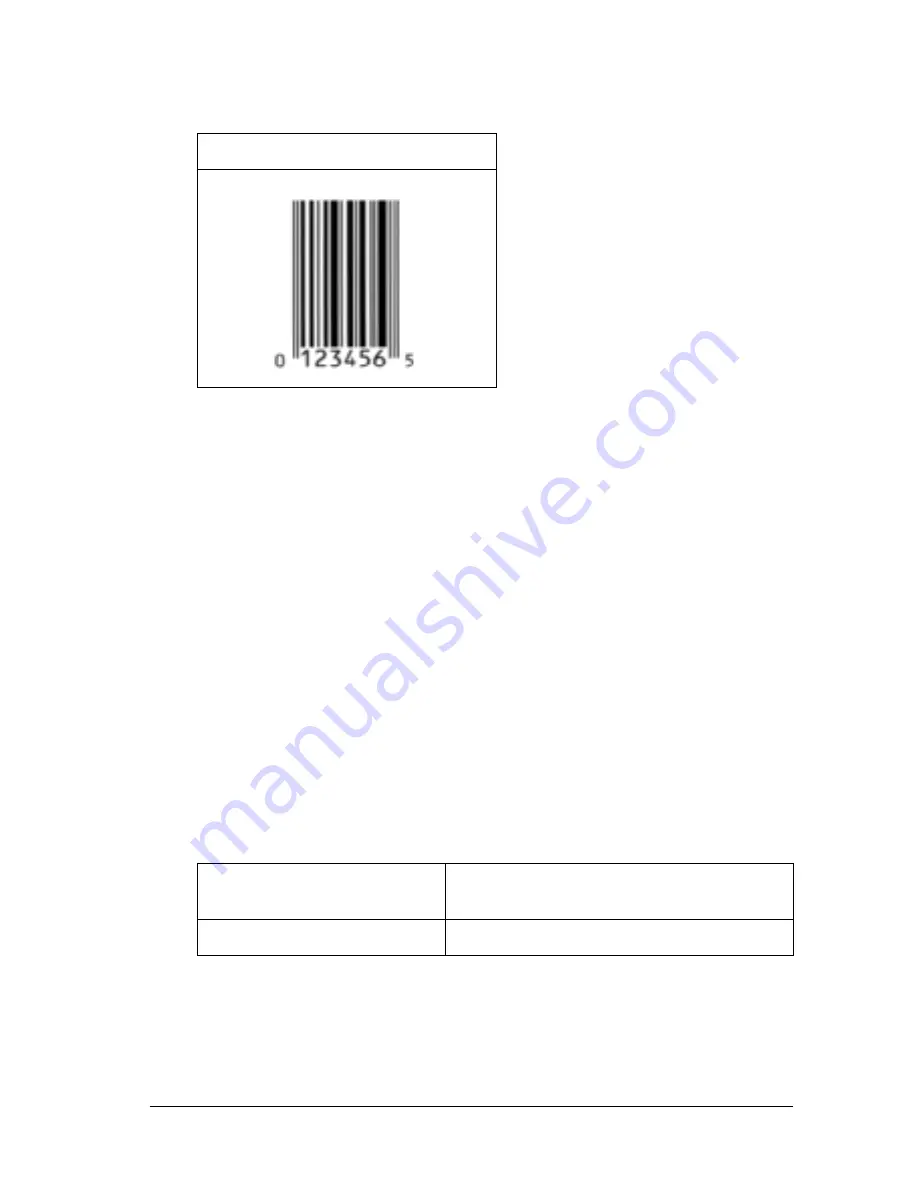
Working with Fonts
385
B
B
B
B
B
B
B
B
B
B
B
B
Print sample
EPSON Code39
❏
Four Code39 fonts are available, allowing you to enable and
disable the automatic insertion of check digits and OCR-B.
❏
The height of the bar code is automatically adjusted to 15% or
more of its total length, in conformance to the Code39
standard. For this reason, it is important to keep at least one
space between the bar code and the surrounding text to
prevent overlapping.
❏
Spaces in Code39 bar codes should be input as “_” underbars.
❏
When printing two or more bar codes on one line, separate
the bar codes with a tab, or select a font other than a BarCode
Font and input the space. If a space is input while a Code39
font is selected, the bar code will not be correct.
EPSON UPC-E
Character type
Alphanumeric characters (A to Z, 0 to 9)
Symbols (- . space $ / + %)
Number of characters
No limit
Содержание C4100 - AcuLaser Color Laser Printer
Страница 2: ...2 ...
Страница 12: ...12 ...
Страница 20: ...20 ...
Страница 21: ...Getting to Know Your Printer 21 1 1 1 1 1 1 1 1 1 1 1 1 Chapter 1 Getting to Know Your Printer ...
Страница 22: ...22 Getting to Know Your Printer Printer Parts ...
Страница 23: ...Getting to Know Your Printer 23 1 1 1 1 1 1 1 1 1 1 1 1 ...
Страница 56: ...56 Paper Handling ...
Страница 116: ...116 For Windows ...
Страница 182: ...182 Setting Up Your Printer on a Network ...
Страница 202: ...202 Installing Options 3 Pull out the circuit board tray 4 Identify the memory slot Its position is shown below 1 2 ...
Страница 290: ...290 Troubleshooting Select the icon for your printer and then click Properties on the File menu ...
Страница 291: ...Troubleshooting 291 8 8 8 8 8 8 8 8 8 8 8 8 2 Click the Details tab ...
Страница 372: ...372 Technical Specifications ...
Страница 400: ...400 Working with Fonts 7 When installation is complete click OK EPSON Font Manager is now installed on your computer ...
Страница 424: ...424 Glossary ...
















































