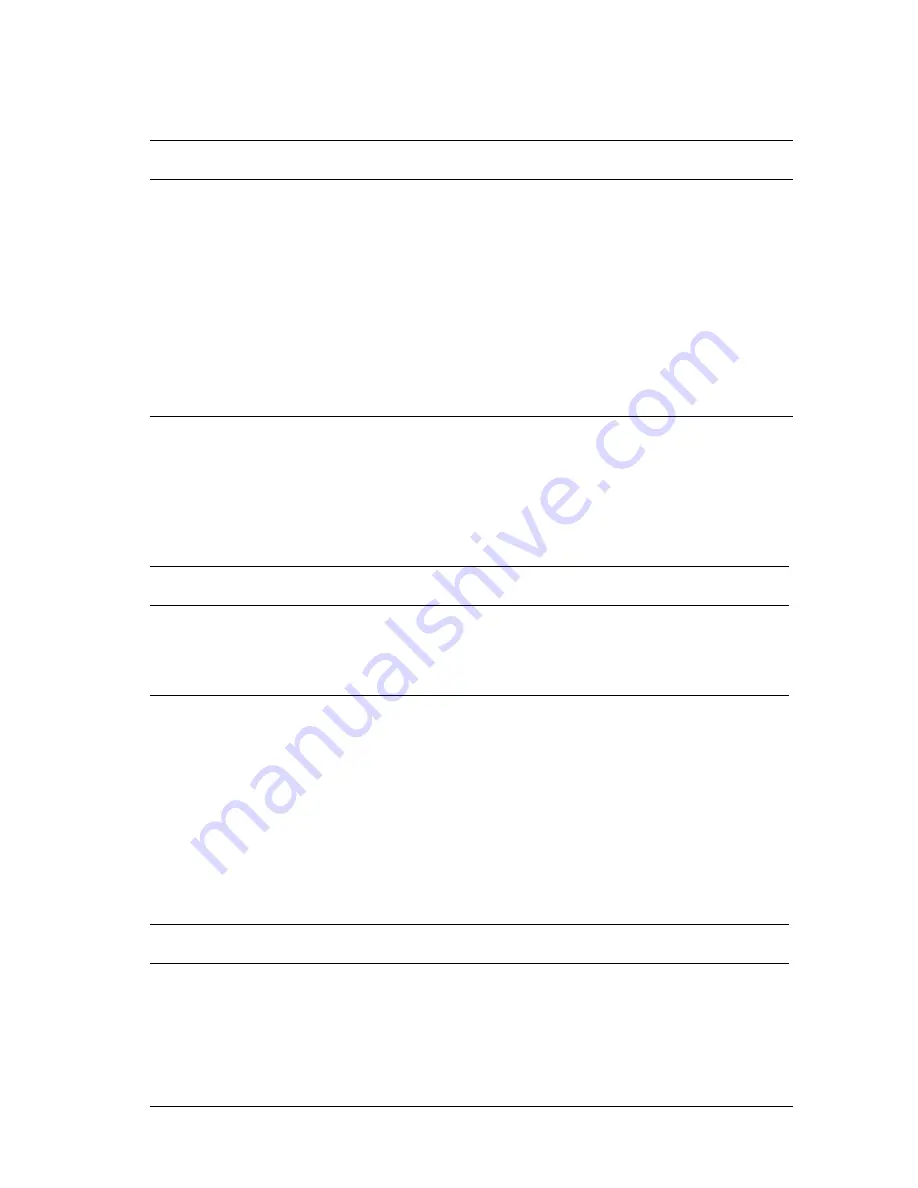
Troubleshooting
271
8
8
8
8
8
8
8
8
8
8
8
8
The optional product is not available
Printout Problems
The font cannot be printed
Printout is garbled
Cause
What to do
If you are using Windows, and
EPSON Status Monitor 3 is not
installed, you have to make
settings manually in the
printer driver.
Click the
Optional Settings
tab
,
select
Update the Printer Option Information
Manually
, then
click
Settings
.
Cause
What to do
You may use the printer fonts
substituted for specified
TrueType fonts.
In the printer driver, choose the
TrueType fonts as bitmap
button in the
Extended Settings dialog box.
The selected font is not
supported by your printer.
Make sure that you have installed the
correct font. See “Available Fonts” on
page 392 for more information.
Cause
What to do
The interface cable may not be
plugged in securely.
Make sure that both ends of the
interface cable are plugged in securely.
Содержание C4100 - AcuLaser Color Laser Printer
Страница 2: ...2 ...
Страница 12: ...12 ...
Страница 20: ...20 ...
Страница 21: ...Getting to Know Your Printer 21 1 1 1 1 1 1 1 1 1 1 1 1 Chapter 1 Getting to Know Your Printer ...
Страница 22: ...22 Getting to Know Your Printer Printer Parts ...
Страница 23: ...Getting to Know Your Printer 23 1 1 1 1 1 1 1 1 1 1 1 1 ...
Страница 56: ...56 Paper Handling ...
Страница 116: ...116 For Windows ...
Страница 182: ...182 Setting Up Your Printer on a Network ...
Страница 202: ...202 Installing Options 3 Pull out the circuit board tray 4 Identify the memory slot Its position is shown below 1 2 ...
Страница 290: ...290 Troubleshooting Select the icon for your printer and then click Properties on the File menu ...
Страница 291: ...Troubleshooting 291 8 8 8 8 8 8 8 8 8 8 8 8 2 Click the Details tab ...
Страница 372: ...372 Technical Specifications ...
Страница 400: ...400 Working with Fonts 7 When installation is complete click OK EPSON Font Manager is now installed on your computer ...
Страница 424: ...424 Glossary ...






























