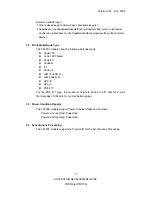Version 2.61 Feb. 2008
iii
APPLICATION DEVELOPMENT GUIDE
POSPrinter (TM-T90)
Contents
SECTION 1. INTRODUCTION ......................................................................................1
SECTION 2. DETAILS ON SETTINGS .........................................................................2
2.1 References of Firmware Versions ..............................................................................2
2.2 Settings of DIP Switches ............................................................................................2
2.3 Port Information..........................................................................................................4
2.4 Device Settings............................................................................................................6
2.4.1 Usable Device Specific Settings ..........................................................................6
2.4.2 Paper Type Setting...............................................................................................7
2.4.3 Paper Width Setting.............................................................................................7
SECTION 3. FUNCTION DETAILS ..............................................................................8
3.1 Property Set Values and Default Values ..................................................................8
3.1.1 Capability Set Values...........................................................................................8
3.1.2 List Properties ....................................................................................................10
3.1.3 Width and Height Properties ............................................................................11
3.1.4 Common Property Strings .................................................................................12
3.1.5 PageMode Print Properties ...............................................................................12
3.2 Methods......................................................................................................................13
3.3 Escape Sequences......................................................................................................14
3.4 Printable Barcode Type ............................................................................................15
3.5 Power Condition Reports..........................................................................................15
3.6 Synchronous Processing ...........................................................................................15
3.7 Printing Positions .....................................................................................................16
3.8 Electronic Logo Function (NVRAM)........................................................................16
3.9 Printable Bitmap Types and Sizes ..........................................................................17
3.10 Color Bitmap Printing ............................................................................................17
3.11 Maintenance Counter .............................................................................................18
3.12 Automatic Recovery Function................................................................................18
3.13 Output without Flow Control on the USB/Ethernet Interfaces..........................18
SECTION 4. WARNINGS .............................................................................................19