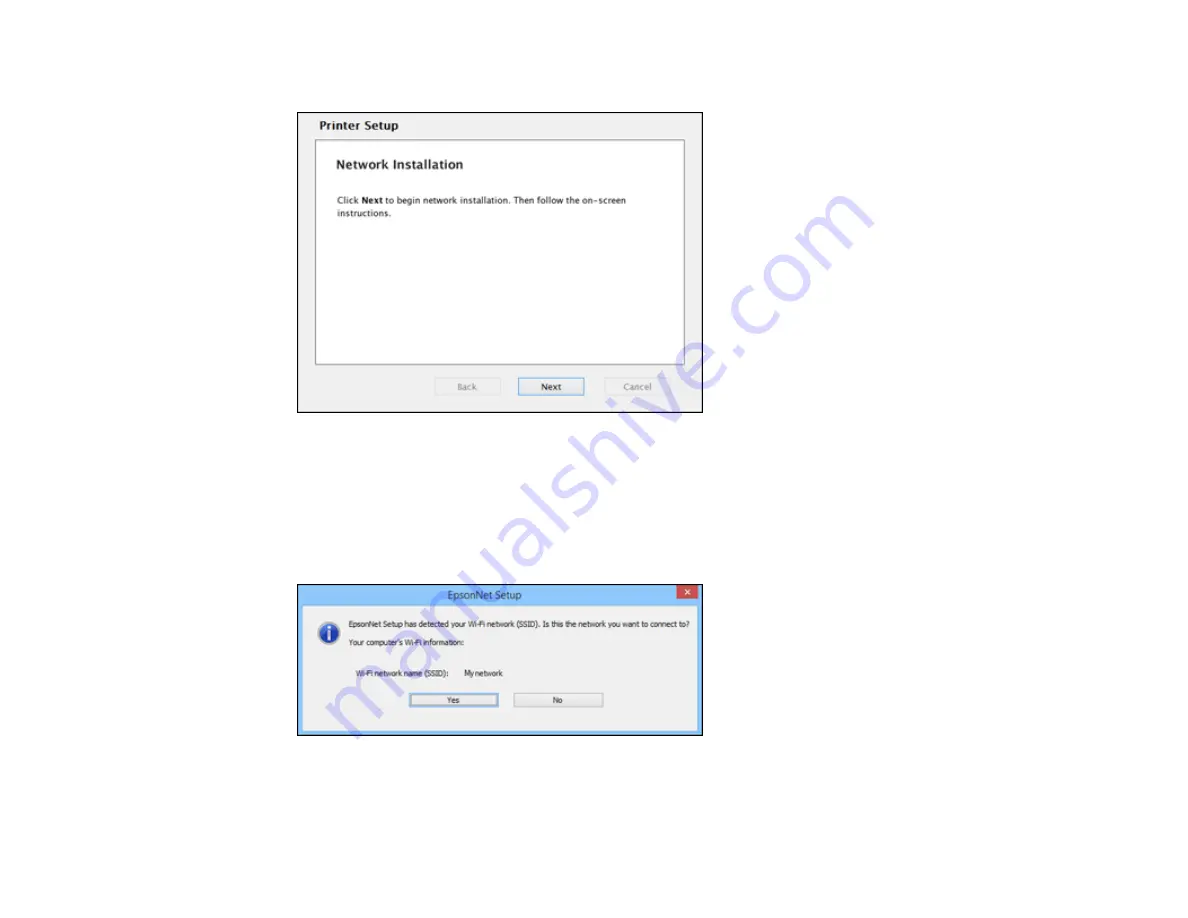
34
14. When you see this screen, click
Next
(Windows) or
Start Network Setup
(OS X).
15. When you see the Firewall Warning screen, click
Next
.
Note:
If you see a firewall alert message, click
Unblock
or
Allow
to let EpsonNet Setup continue.
Do not select
Ask Me Later
,
Keep Blocking
, or
Block
.
16. If you see this screen, click
Yes
(Windows) or
OK
(OS X).
17. Do one of the following:
•
Windows
: If you have a wireless computer or laptop, go to step 20.
Содержание C11CE91301
Страница 1: ...Wireless Installation Guide for the L475 ...
Страница 2: ......
Страница 4: ......
Страница 11: ...11 5 When you see one of these screens click Install Windows OS X ...
Страница 13: ...13 8 When you see this screen select Wireless connection and click Next Windows or Continue OS X ...
Страница 23: ...23 9 When you see this screen select Set up printer for the first time and click Next Windows or Continue OS X ...
Страница 28: ...28 5 When you see one of these screens click Install Windows OS X ...
Страница 30: ...30 8 When you see this screen select Wireless connection and click Next Windows or Continue OS X ...
Страница 31: ...31 9 When you see this screen select Set up printer for the first time and click Next Windows or Continue OS X ...




























