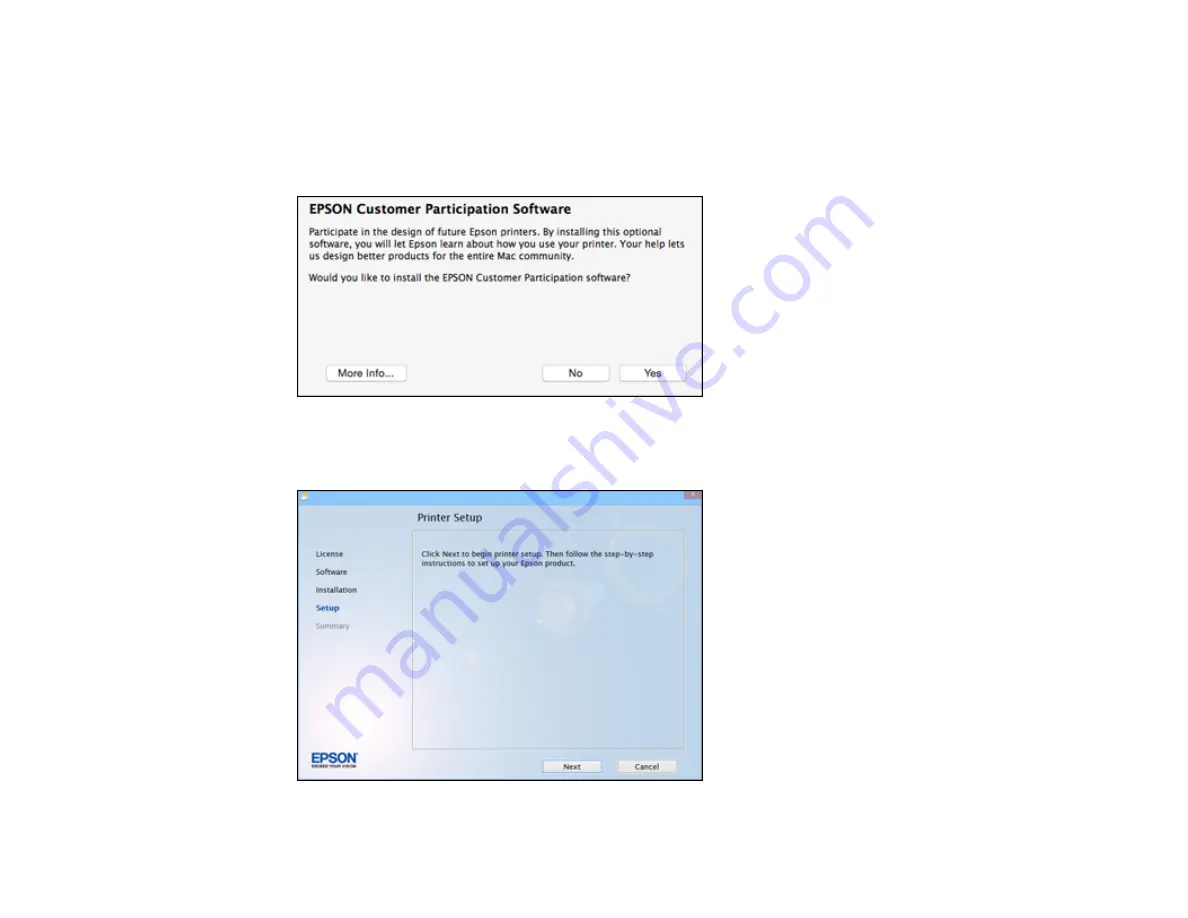
29
Note:
With OS X, make sure you install Software Updater to receive firmware and software updates
for your product.
Software installation may take several minutes. Wait for the installation to complete.
6.
OS X
: If you see the following message, click
Yes
or
No
to continue.
7.
When the Printer Setup screen appears, click
Next
(Windows) or
Start
(OS X) to begin setting up
your product on your network.
Содержание C11CE91301
Страница 1: ...Wireless Installation Guide for the L475 ...
Страница 2: ......
Страница 4: ......
Страница 11: ...11 5 When you see one of these screens click Install Windows OS X ...
Страница 13: ...13 8 When you see this screen select Wireless connection and click Next Windows or Continue OS X ...
Страница 23: ...23 9 When you see this screen select Set up printer for the first time and click Next Windows or Continue OS X ...
Страница 28: ...28 5 When you see one of these screens click Install Windows OS X ...
Страница 30: ...30 8 When you see this screen select Wireless connection and click Next Windows or Continue OS X ...
Страница 31: ...31 9 When you see this screen select Set up printer for the first time and click Next Windows or Continue OS X ...






























