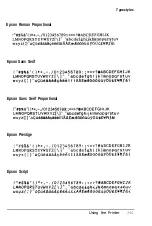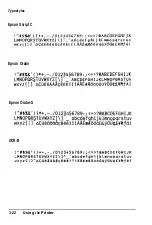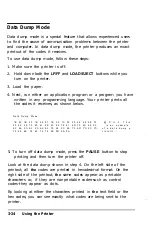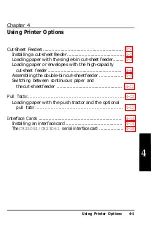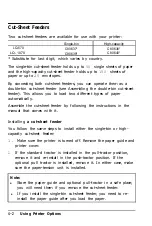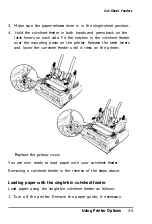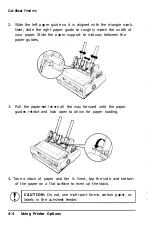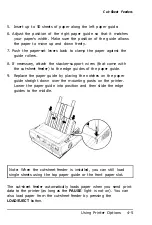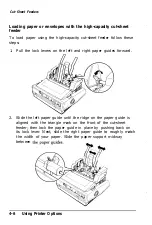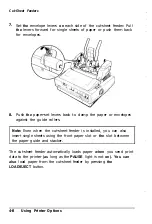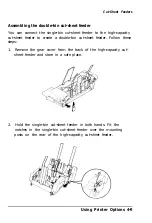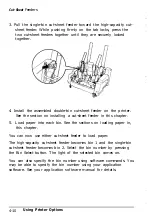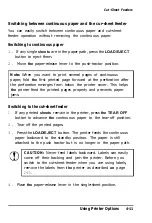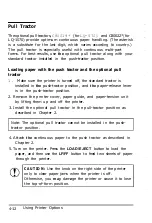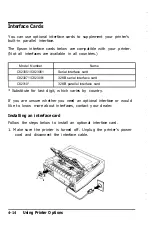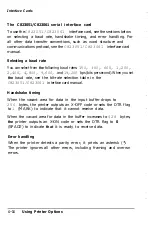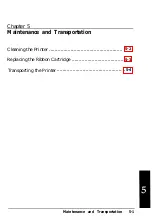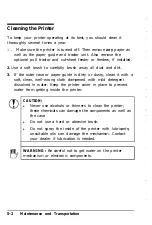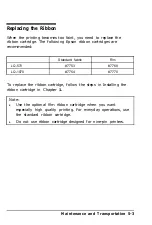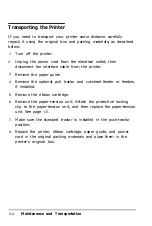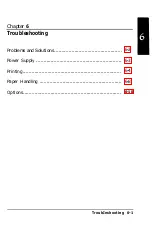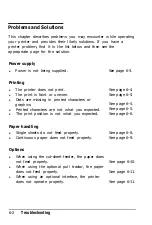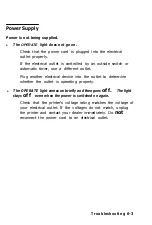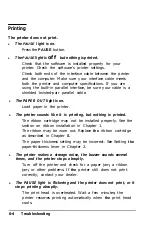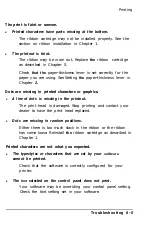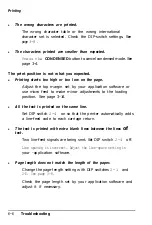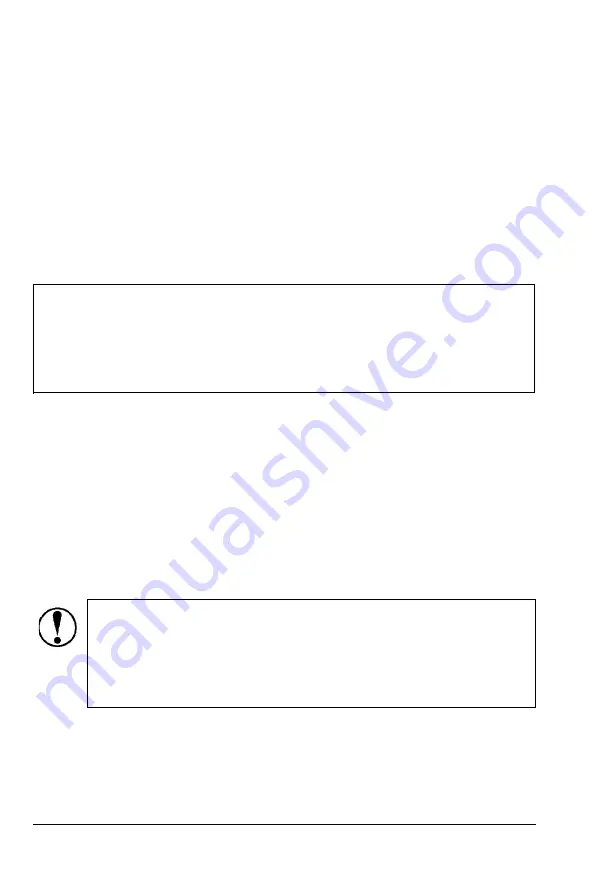
Switching between continuous paper and the cur-sheet feeder
You can easily switch between continuous paper and cut-sheet
feeder operation without removing the continuous paper.
Switching to continuous paper
1.
If any single
sheets
are in the paper path, press the
LOAD/EJECT
button to eject them.
2.
Move
the
paper-release lever to the push-tractor position.
Note:
When you want to print several pages of continuous
paper, fold
the
first printed page forward at the perforation after
the perforation emerges from below the printer cover. This helps
the
printer feed the printed pages properly and prevents paper
jams.
Switching to the cut-sheet feeder
1.
If any printed
sheets
remain in the printer, press
the TEAR OFF
button to advance
the
continuous paper to the tear-off position.
2.
Tear off the printed pages.
3.
Press the
LOAD/EJECT
button. The printer feeds the continuous
paper backward to the standby position. The paper is still
attached to the push tractor but is no longer in the paper path.
CAUTION:
Never feed labels backward. Labels can easily
come off their backing and jam the printer. Before you
switch to the cut-sheet feeder when you are using labels,
remove the labels from
the
printer as described
on
page
2-25.
4.
Place
the
paper-release lever in the single-sheet position.
Cut-Sheet Feeders
Using Printer Options
4-11
Содержание C107001 - LQ 570+ B/W Dot-matrix Printer
Страница 1: ......
Страница 13: ...Introduction Printer Parts 4 Introduction ...
Страница 75: ...Typestyles Epson Script C Epson Orator Epson Orator S OCR B 3 22 Using the Printer ...
Страница 109: ...Options 6 12 Troubleshooting ...