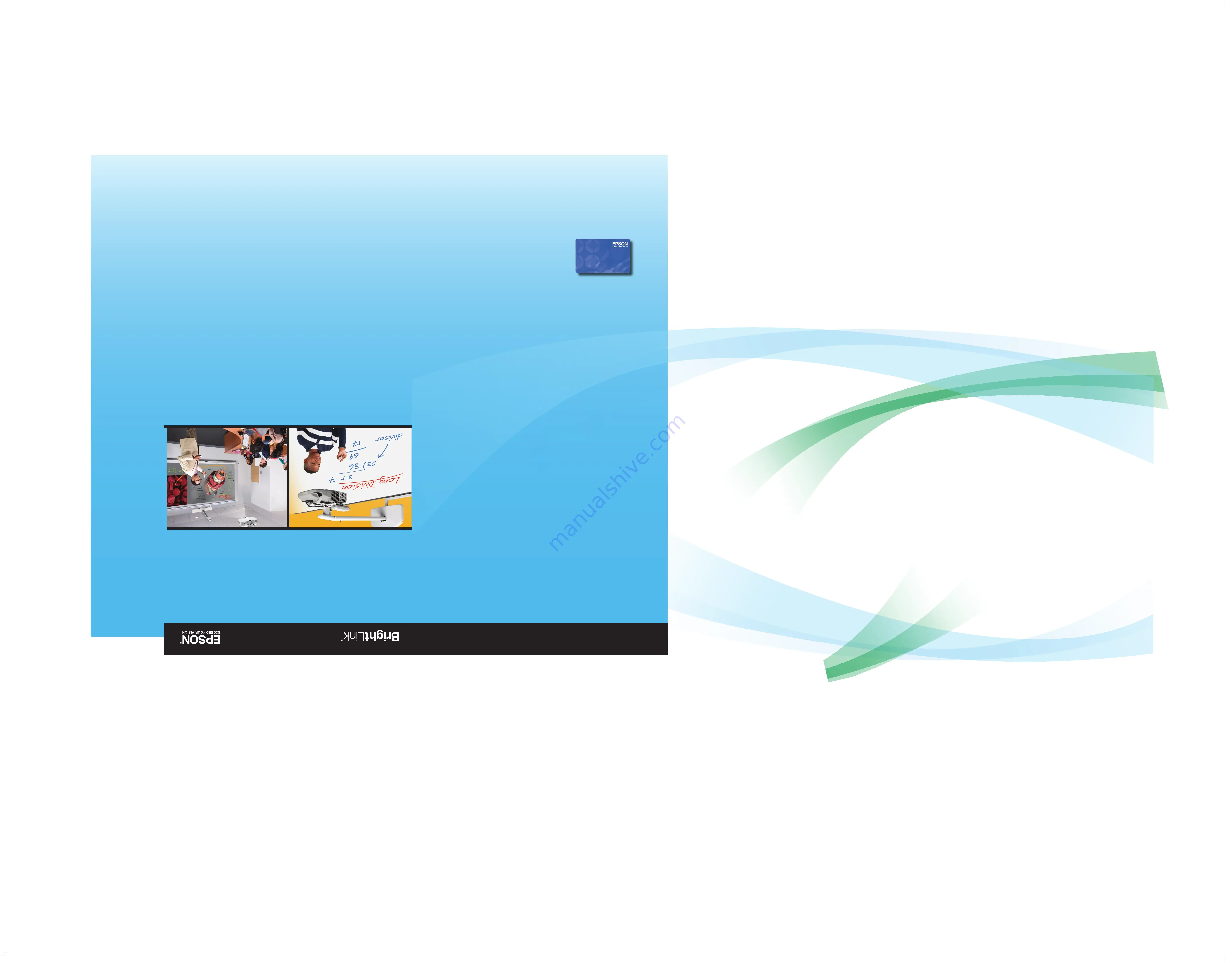
Ge
tti
ng u
p an
d ru
nn
in
g wit
h
Bri
gh
tL
in
k is e
asy
!
Lea
rni
ng B
rig
htLi
nk b
asi
cs ta
kes l
ess t
han 3
0 min
utes
. The r
eso
urce
s in t
his k
it w
ill h
elp y
ou
take y
our fi
rst s
teps t
ow
ard a m
ore i
nte
rac
tiv
e cla
ssr
oom.
The B
rig
htLi
nk on
lin
e suppo
rt ce
nte
r pro
vid
es l
ots o
f ad
diti
onal r
eso
urce
s. C
lic
k the
Bri
gh
tLi
nk T
rai
nin
g Res
ou
rce
s
lin
k on your d
esk
top o
r go to
ep
so
n.c
om
/b
rig
htl
in
k
(U
.S
.) o
r
ep
so
n.c
a/b
rig
htl
in
k
(C
ana
da)
. Tra
ini
ng o
ption
s inc
lud
e:
•
Fre
e web
in
ars
will h
elp y
ou u
se B
rig
htLi
nk’
s int
era
ctiv
ity t
o enga
ge stud
ent
s and
enh
ance y
our i
nst
ruc
tion
.
•
Sh
ort t
uto
ria
ls
can h
elp y
ou m
ast
er a n
ew t
ool o
r appl
ica
tion o
f your B
rig
htLi
nk i
n mer
e
min
utes
. Wat
ch, l
iste
n, a
nd f
ollo
w alon
g.
•
On
sit
e prof
ess
io
nal d
eve
lo
pm
en
t
pro
vid
es m
ore s
peci
fic a
nd pe
rson
aliz
ed t
rai
nin
g for
your sc
hoo
l.
With t
he h
elp o
f the
se t
ools a
nd r
eso
urce
s, y
ou c
an s
tart u
sing y
our B
rig
htLi
nk i
n pow
erf
ul
way
s from t
he v
ery fi
rst d
ay y
ou t
urn i
t on!
Bri
gh
tL
in
k We
lc
om
e Kit
EPSON iProjection
™
for iPad
®
,
iPhone
®
, and iPod
®
touch
The EPSON iProjection app lets you show documents and photos wirelessly from Apple
®
devices on your BrightLink! If the projector is on a network that includes a wireless access
point (or you have the optional wireless module), the app will work for you.
You can download EPSON iProjection for free from the App Store. For more information,
visit: www.epson.com/projectorapp (U.S.) or www.epson.ca/projectorapp (Canada).
Still need help?
The PrivateLine
®
card in this kit is for you! All you have to do
T E C H N I C A L S U P P O R T
PrivateLine
®
1 • 8 0 0 • 6 3 7 • 7 6 6 1
is call (800) 637-7661 and enter the PIN on the PrivateLine
card. This service is available for the duration of your
warranty period.
You may also speak with a projector support specialist by
dialing (562) 276-4394 (U.S.) or (905) 709-3839 (Canada).
Support hours are 6
am
to 8
pm
, Pacific Time, Monday through Friday and 7
am
to 4
pm
,
Pacific Time, Saturday.
Days and hours of support are subject to change without notice. Toll or long distance
charges may apply.
ww
w.e
pso
n.c
om
/b
rig
htli
nk
Pre
-sa
les s
uppo
rt U
.S
. and C
ana
da (
800
) 453-7
766
Eps
on Am
eric
a, I
nc.
Eps
on Can
ad
a, L
td.
384
0 Kilr
oy A
irpo
rt W
ay
185 R
enfr
ew D
riv
e
ww
w.e
pson
.com
Lon
g Bea
ch, C
A 908
06
Mar
kha
m, O
nta
rio L
3R 6
G3
ww
w.e
pson
.ca
EP
SO
N an
d Bri
ght
Lin
k are r
eg
ist
ere
d tra
dem
ark
s an
d EP
SO
N Exc
ee
d You
r Vis
io
n is a r
eg
ist
ere
d lo
go
mar
k of S
eik
o Ep
so
n
Co
rp
ora
tio
n. P
riv
ate
Lin
e is a r
eg
ist
ere
d tra
dem
ark o
f Ep
so
n Am
eri
ca, I
nc.
Gen
era
l No
tic
e: O
the
r pro
du
ct n
am
es u
sed h
ere
in a
re f
or i
den
tifi
cat
io
n pu
rp
ose
s on
ly a
nd m
ay be t
rad
em
ark
s of t
hei
r res
pec
tiv
e
ow
ner
s. E
pso
n dis
cla
im
s any a
nd a
ll r
ig
hts i
n tho
se m
ark
s.
© 201
2 Ep
so
n Am
eri
ca, I
nc.
CP
D-3
64
09
2/1
2















