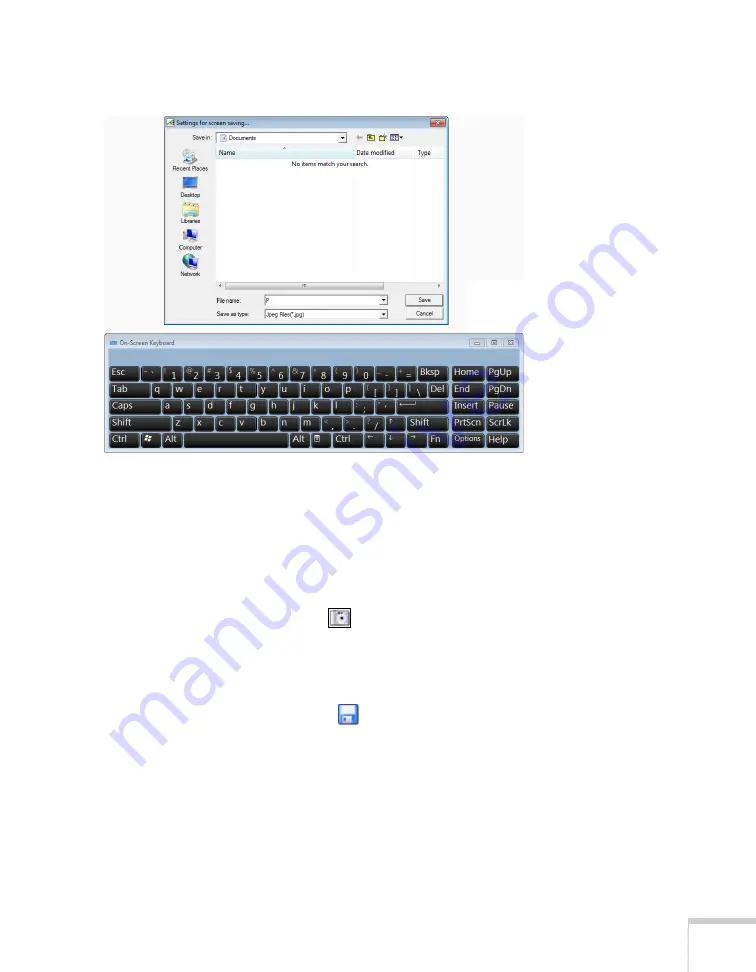
Using the Interactive Pens
57
You see the on-screen keyboard and a file saving window:
3. Select the folder where you want to save your pages. You can use
the on-screen keyboard to enter a file name prefix and select either
Jpeg
or
BMP
as the file type.
4. Select
Save
. You return to Easy Interactive Tools.
5. Do one of the following to save your pages:
■
In interactive mode, select the
camera icon to capture the
current screen and annotations. You see a message confirming
that the screen is saved. Easy Interactive Tools adds the time
and date to the file name prefix you selected.
■
In whiteboard mode, select the
save icon. The on-screen
keyboard appears and a Save as window opens. You can select
a location for saving and enter a name to create a new folder.
Your pages are automatically saved as numbered images.
Содержание BrightLink 450Wi - Interactive Projector
Страница 1: ...BrightLink 450Wi Interactive Projector TM User sGuide ...
Страница 8: ...8 ...
Страница 22: ...22 Welcome ...
Страница 58: ...58 Using the Interactive Pens ...
Страница 108: ...108 Using the Projector on a Network ...
Страница 142: ...142 Solving Problems ...
Страница 148: ...148 Technical Specifications ...






























