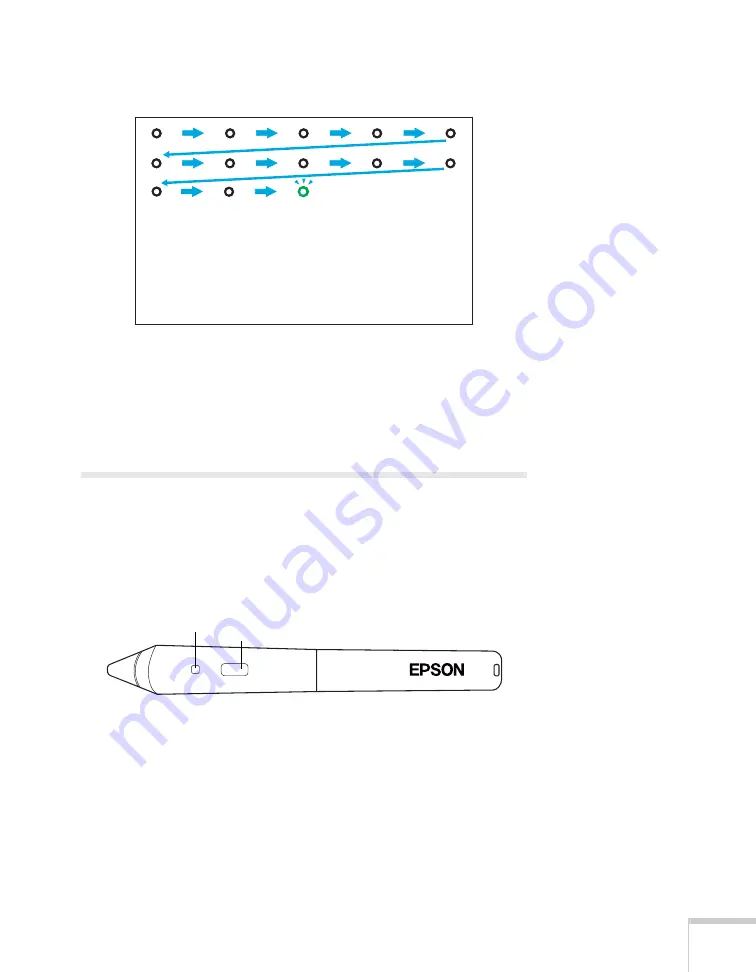
Using the Interactive Pens
51
5. Continue until all of the circles are black.
After you have finished calibration, you can use either pen as a mouse
on the projection board or wall. With additional software, you can
also use the pens to write or draw on the projected image. See the next
section for more information.
Using the Pens
The Easy Interactive Driver allows you to use the pen as a mouse. If
you installed interactive whiteboard software such as RM Easiteach or
the Easy Interactive Tools, you can also use the pens to write or draw
on the projected image.
Press the button on the pen to test the battery. If the indicator light is
green, the battery has enough power.
Follow these tips to use the pen as a mouse:
■
For best performance, hold the pen at an angle, rather than
perpendicular to the board.
■
To left-click, tap on the board.
Battery indicator
light
Button
Содержание BrightLink 450Wi - Interactive Projector
Страница 1: ...BrightLink 450Wi Interactive Projector TM User sGuide ...
Страница 8: ...8 ...
Страница 22: ...22 Welcome ...
Страница 58: ...58 Using the Interactive Pens ...
Страница 108: ...108 Using the Projector on a Network ...
Страница 142: ...142 Solving Problems ...
Страница 148: ...148 Technical Specifications ...






























