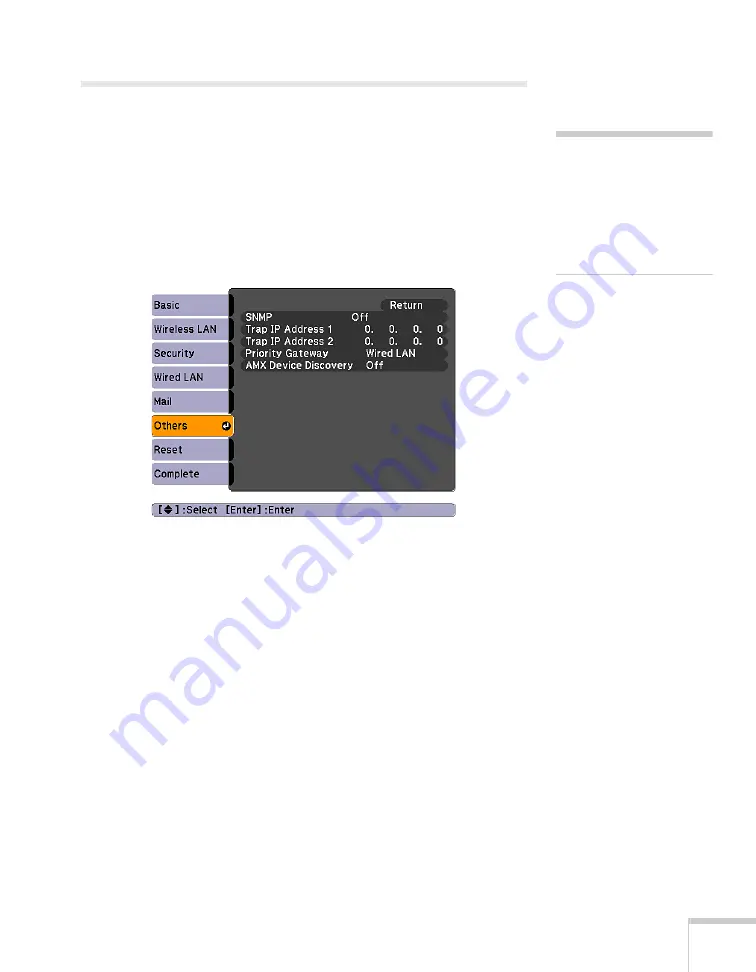
Using the Projector on a Network
103
Using SNMP to Monitor the Projector
Network administrators can use SNMP (Simple Network
Management Protocol) to monitor projectors.
1. Press the
Menu
button on the remote control, select the
Network
menu, then press
Enter
.
2. Choose
Network Configuration
and press
Enter
.
3. Choose
Others
, then press
Enter
. You see the following screen:
4. Turn on the SNMP setting.
5. Enter up to two IP addresses for notification in the Trap IP
Address fields.
You can enter a number from 0 to 255 in each field of the address.
However, the following IP addresses cannot be used: 127.x.x.x,
224.0.0.0 to 255.255.255.255 (where x is a number from 0 to
255).
To enter numbers, use the arrow buttons on the remote control to
select each number on the screen, then press the
Enter
button.
When you’re finished entering an address in the network menu,
highlight
Finish
, then press the
Enter
button.
6. For
Priority Gateway
, select
Wired
or
Wireless
. Press
Esc
to
return to the previous screen.
note
If you’re a network
administrator, you can use
the SNMP option to enter a
trap IP address. This lets you
receive trap alerts for the
projectors you’re monitoring.
Содержание BrightLink 450Wi - Interactive Projector
Страница 1: ...BrightLink 450Wi Interactive Projector TM User sGuide ...
Страница 8: ...8 ...
Страница 22: ...22 Welcome ...
Страница 58: ...58 Using the Interactive Pens ...
Страница 108: ...108 Using the Projector on a Network ...
Страница 142: ...142 Solving Problems ...
Страница 148: ...148 Technical Specifications ...






























