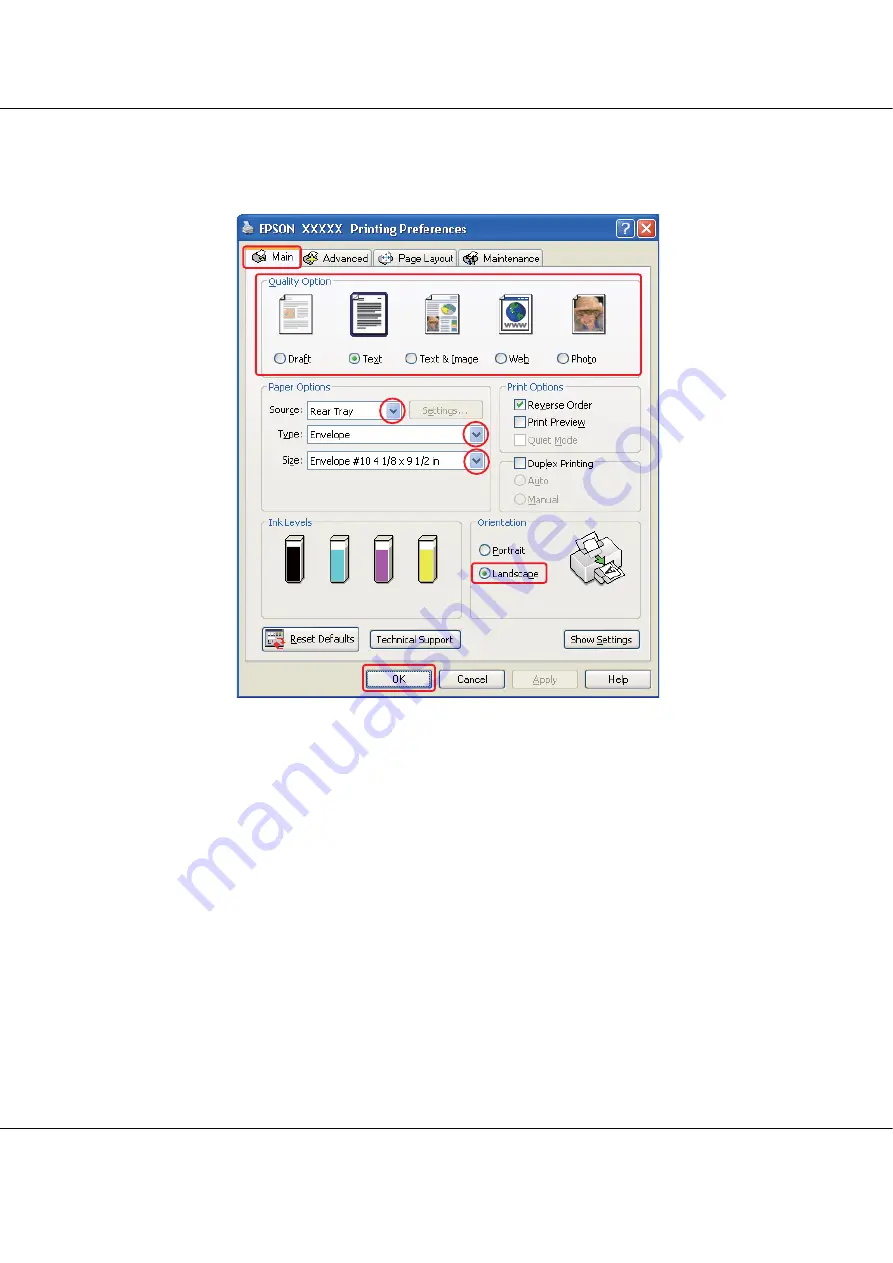
B-300/B-500DN
User’s Guide
Basic Printing
39
&
See “Accessing the printer driver for Windows” on page 14.
2. Click the
Main
tab, then select one of the following Quality Option settings:
❏
Text
for most envelopes
❏
Text & Image
to print images on the envelope
3. Select
Rear Tray
as the Source setting.
4. Select
Envelope
as the Type setting.
5. Select the appropriate envelope size from the available Size settings. You can also define a
custom size. For details, see the online help.
6. Select
Landscape
as the Orientation setting.
7. Click
OK
to close the printer settings window.
8. Print your envelope.
















































