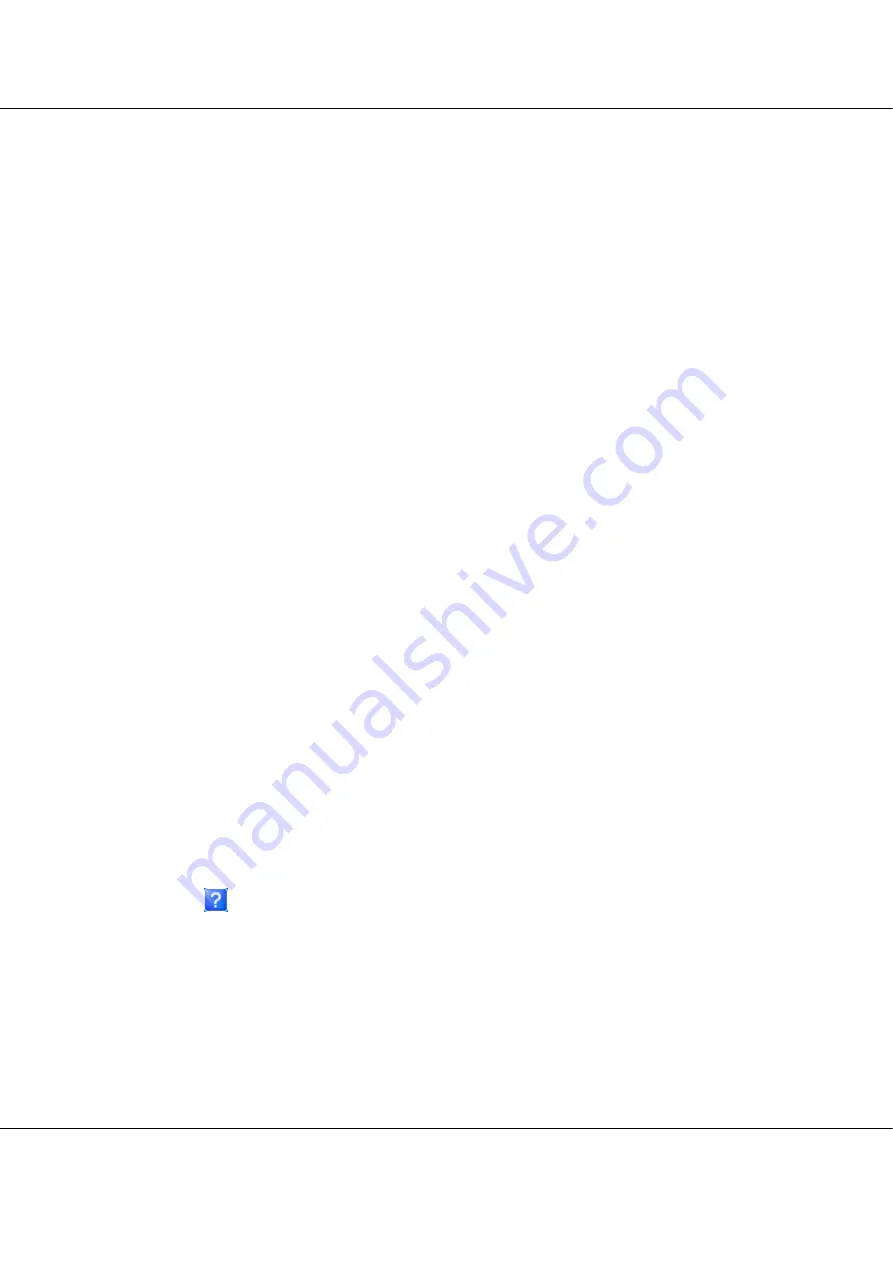
B-300/B-500DN
User’s Guide
Using Your Software
15
From the Start menu
1.
Windows Vista:
Click the start button, select
Control Panel
, and then select
Printer
from the
Hardware and
Sound
category. (If the Control Panel is in Classic View, click
Printers
.)
Windows XP:
Click
Start
,
Control Panel
, then click
Printers and Faxes
. (If the Control Panel is in Category
View, click
Printers and Other Hardware
, then click
Printers and Faxes
.)
Windows 2000:
Click
Start
, point to
Settings
, then click
Printers
.
2.
Windows Vista:
Select the printer and then click
Select printing preferences
.
Windows XP and 2000:
Select the printer, then click
Printing Preferences
on the File menu.
From the shortcut icon on the taskbar
Right-click the printer icon on the taskbar, then select
Printer Settings
.
To add a short cut icon to the Windows taskbar, first access the printer driver from the Start menu
as described above. Next, click the
Maintenance
tab, the
Speed & Progress
button, and then the
Monitoring Preferences
button. In the Monitoring Preferences window, select the
Select
Shortcut Icon
check box.
Getting information through online help
You can access online help for items in the printer driver from your application or the Windows
Start menu.
&
See “Accessing the printer driver for Windows” on page 14.
In the printer driver window, try one of the following procedures.
❏
Right-click the item, then click
Help
.
❏
Click the
button at the top right of the window, then click the item (for Windows XP and
2000 only).






























