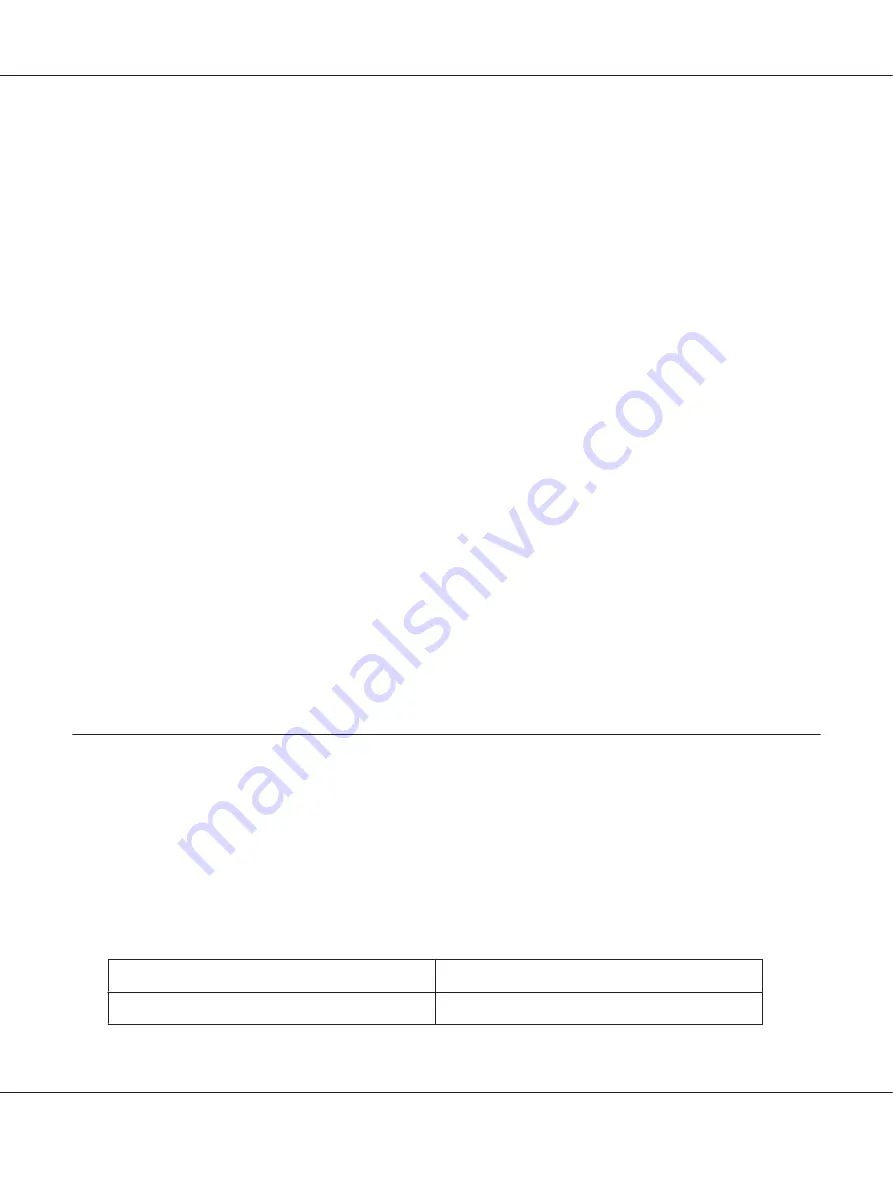
3. Make sure that A4 size paper is loaded in the front paper cassette.
4. Turn on the printer and make sure that
READY
appears on the LCD screen.
5. Press the
r
Right
button to enter Menu mode.
6. Press the
d
Down
or
u
Up
button to display
TEST PRINT
, and then press the
OK
or
r
Right
button.
7. Press the
d
Down
or
u
Up
button to display
NOZZLE CHECK
, and then press the
OK
or
r
Right
button.
8. Press the
OK
button to start printing a nozzle check pattern.
A test page prints showing a nozzle check pattern. If the pattern has gaps, you need to clean the print
head.
&
See “Cleaning the Print Head” on page 153.
❏
If the test page prints, the problem probably lies in your software settings, the cable, or your
computer. It is also possible that your software may not be installed correctly. Try uninstalling
your software and reinstalling it.
&
See “Uninstalling the Printer Software” on page 20.
❏
If the test page does not print, you may have a problem with your printer. Try the suggestions in the
following section.
&
See “The Printer Does Not Print” on page 186.
Checking Printer Status
For Windows
Note:
When you use your printer as a shared printer on a network with the following combinations of
computers, the client operating systems are not able to communicate with the printer, so that some
functions are not available for that particular client.
Server
Client
Windows Vista/XP
Windows 2000
B-310N/B-510DN User’s Guide
Troubleshooting
168
Содержание B-310N - Business Color Ink Jet Printer
Страница 1: ...User s Guide NPD4134 02 EN ...
Страница 60: ...3 Click the Delete button to cancel the print job B 310N B 510DN User s Guide Basic Printing 60 ...
Страница 136: ...3 Attach the upper rear printer cover B 310N B 510DN User s Guide Installing Option 136 ...
Страница 202: ...Rear view B 310N B 310N B 510DN User s Guide Product Information 202 ...






























