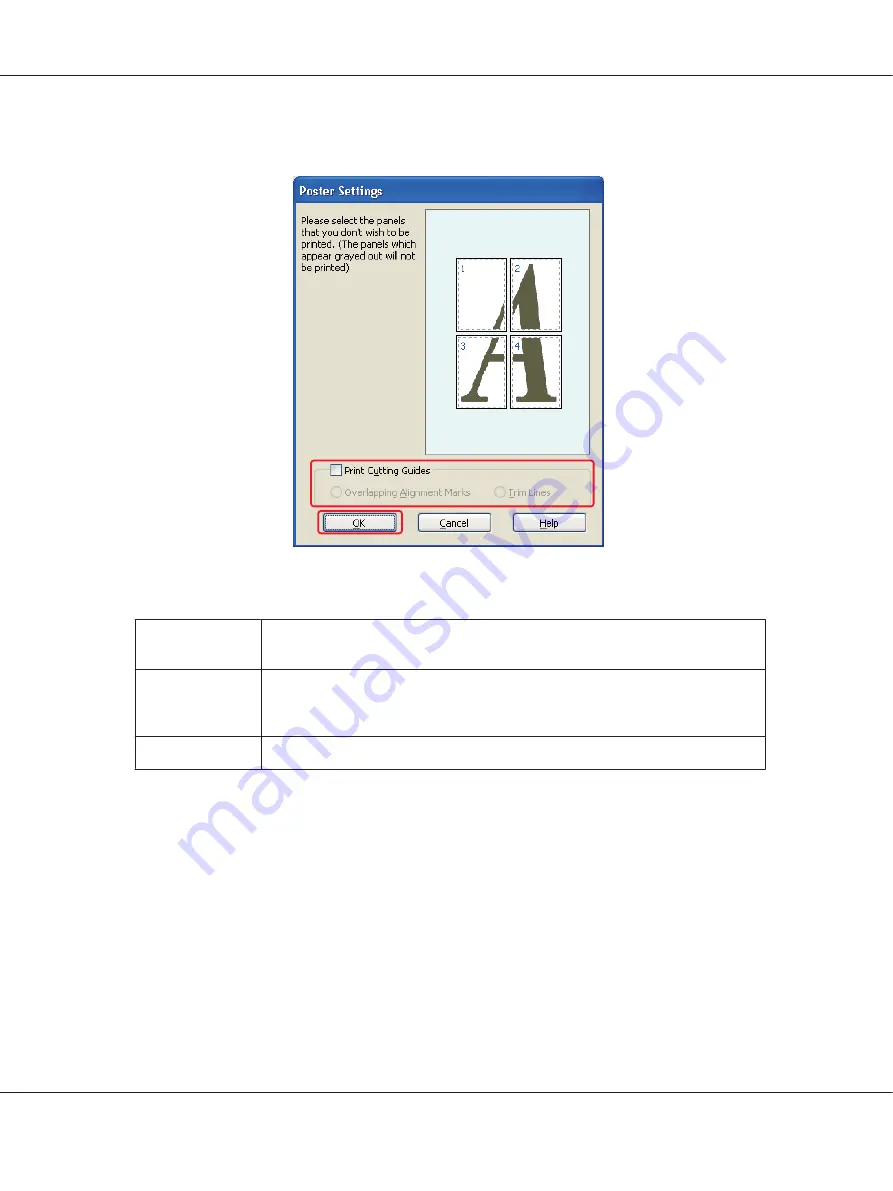
8. Click
Settings
to adjust the way your poster will be printed. The Poster Settings window opens.
9. Make the following settings:
Print Cutting
Guides
Prints guide lines for cutting.
Overlapping
Alignment
Marks
Slightly overlaps the panels and prints alignment markers so that the panels can be
aligned more precisely.
Trim Lines
Prints border lines on the panels to guide you when trimming the pages.
Note:
If you want to print only a few of the panels without printing the entire poster, click the panels that
you do not want to print.
10. Click
OK
to close the Poster Settings window.
After completing the steps above, print one test copy and examine the results before printing an entire
job. Then follow the instructions.
&
See “How to make a poster from your printouts” on page 113.
B-310N/B-510DN User’s Guide
Printing with Special Layout Options
112
Содержание B-310N - Business Color Ink Jet Printer
Страница 1: ...User s Guide NPD4134 02 EN ...
Страница 60: ...3 Click the Delete button to cancel the print job B 310N B 510DN User s Guide Basic Printing 60 ...
Страница 136: ...3 Attach the upper rear printer cover B 310N B 510DN User s Guide Installing Option 136 ...
Страница 202: ...Rear view B 310N B 310N B 510DN User s Guide Product Information 202 ...






























