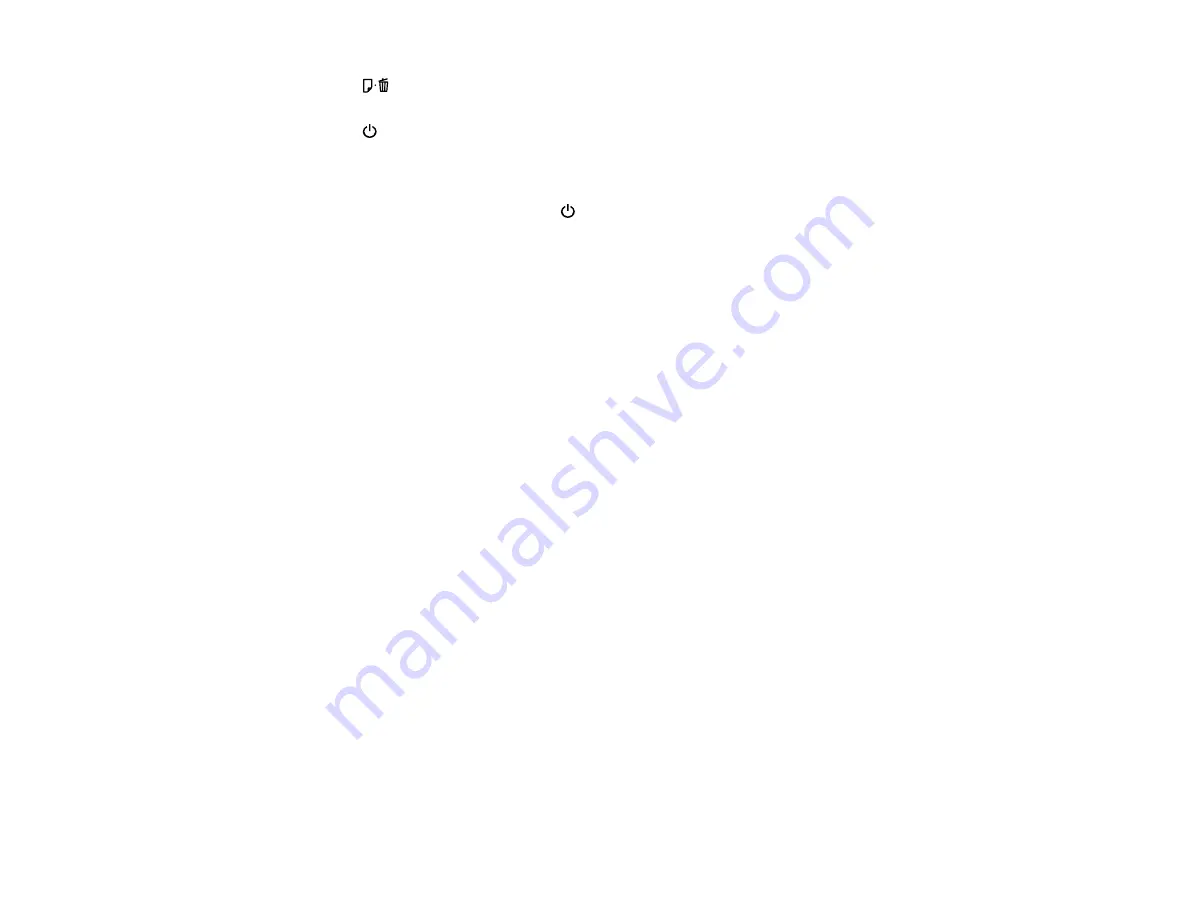
3. Press the
paper/cancel button to resume printing. If the product lights still show an error, continue
with the next step.
4. Press the
power button to turn the product off.
5. Open the printer cover.
6. Remove any jammed paper, including torn pieces.
7. Close the printer cover and press the
power button to turn the product back on.
8. Carefully follow all paper loading instructions when you load new paper.
Parent topic:
Paper Ejection Problems
If you have problems with paper ejecting properly, try these solutions:
• If paper does not eject fully, you may have set the wrong paper size. Cancel printing to eject the paper.
Select the correct paper size when you reprint.
• If paper is wrinkled when it ejects, it may be damp or too thin. Load new paper and be sure to select
the correct paper type setting when you reprint.
Parent topic:
Related references
Paper Jam Problems
Paper or Media Type Settings
Related tasks
Cancelling Printing Using a Product Button
Related topics
Solving Problems Printing from a Computer
Check these sections if you have problems while printing from your computer.
Nothing Prints
Noise Occurs, But Nothing Prints
Noise When Product Sits for a While
Product Icon Does Not Appear in Windows Taskbar
Error After Cartridge Replacement
119
Содержание Artisan 1430
Страница 1: ...Artisan 1430 User s Guide ...
Страница 2: ......
Страница 8: ......
Страница 9: ...Artisan 1430 User s Guide Welcome to the Artisan 1430 User s Guide 9 ...
Страница 17: ...2 Open the output tray and pull out the extensions 3 Slide the edge guide left 17 ...
Страница 20: ...2 Open the output tray and pull out the extensions 3 Slide the edge guide left 20 ...
Страница 67: ...4 Open the output tray but do not pull out the extensions Then open the CD DVD feed tray 67 ...
Страница 96: ...You see one of these windows 96 ...
Страница 104: ...104 ...
















































