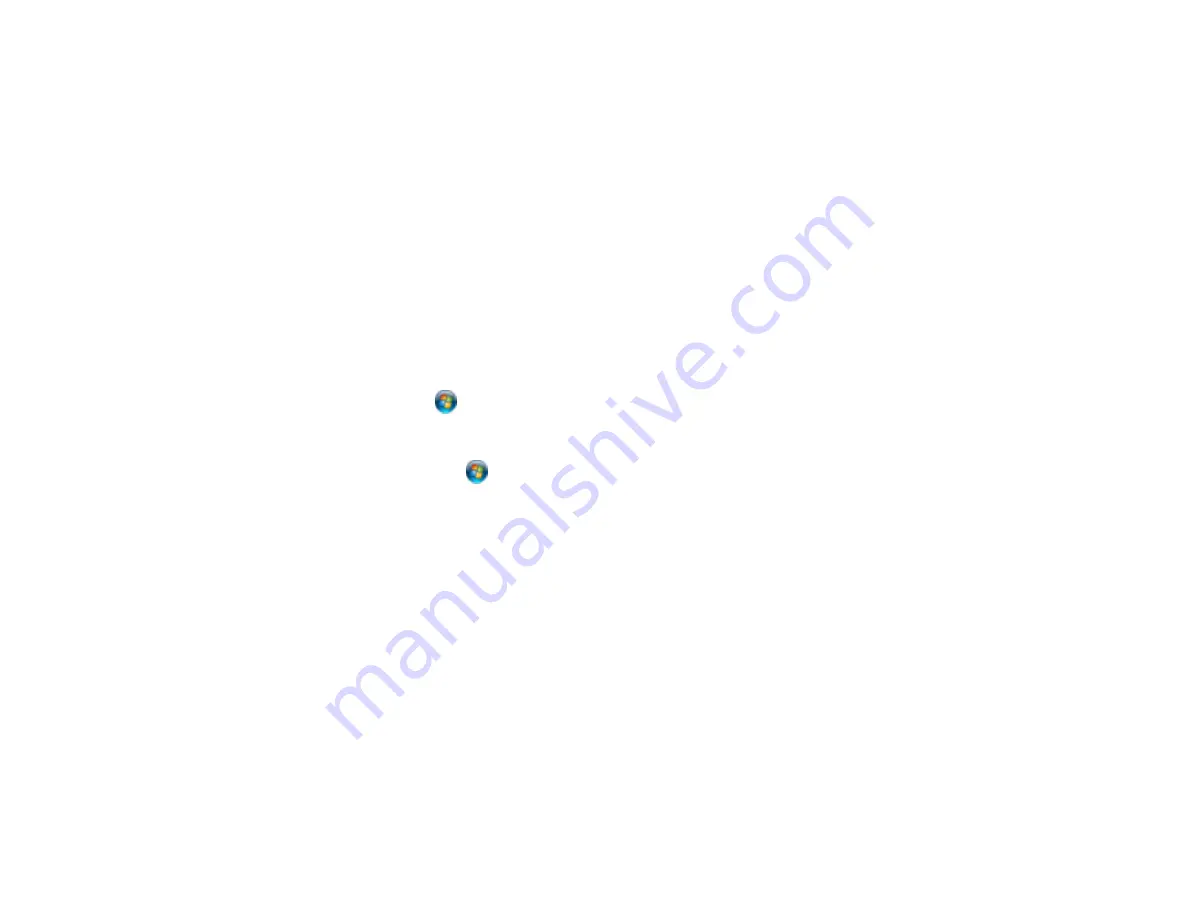
Parent topic:
Nothing Prints
If you have sent a print job and nothing prints, try these solutions:
• Make sure your product is turned on.
• Make sure any interface cables are connected securely at both ends.
• If you connected your product to a USB hub, make sure it is a first-tier hub. If it still does not print,
connect your product directly to your computer instead of the hub.
• Run a product check to see if a test page prints. If the test page prints, check to see if your product
software is installed correctly.
• In Windows, make sure your product is selected as the default printer.
• In Windows, clear any stalled print jobs from the Windows Spooler:
•
Windows 7
: Click
and select
Devices and Printers
. Right-click your product name, select
See
what's printing
, select your product name again if necessary, right-click the stalled print job, click
Cancel
, and click
Yes
.
•
Windows Vista
: Click
and select
Control Panel
. Click
Printer
under
Hardware and Sound
,
right-click your product name, select
Open
, right click the stalled print job, click
Cancel
, and click
Yes
.
•
Windows XP
: Click
Start
and select
Printers and Faxes
. (Or open the
Control Panel
, select
Printers and Other Hardware
if necessary, and select
Printers and Faxes
.) Right-click your
product name, select
Open
, right-click the stalled print job, click
Cancel
, and click
Yes
.
Parent topic:
Solving Problems Printing from a Computer
Noise Occurs, But Nothing Prints
If your product makes a printing noise, but nothing prints, try these solutions:
• Run a print head nozzle check to see if any of the nozzles are clogged. Then clean the print head, if
necessary.
• Your product will not operate properly while tilted at an angle. Place it on a flat, stable surface that
extends beyond the base of the product in all directions.
Parent topic:
Solving Problems Printing from a Computer
120
Содержание Artisan 1430
Страница 1: ...Artisan 1430 User s Guide ...
Страница 2: ......
Страница 8: ......
Страница 9: ...Artisan 1430 User s Guide Welcome to the Artisan 1430 User s Guide 9 ...
Страница 17: ...2 Open the output tray and pull out the extensions 3 Slide the edge guide left 17 ...
Страница 20: ...2 Open the output tray and pull out the extensions 3 Slide the edge guide left 20 ...
Страница 67: ...4 Open the output tray but do not pull out the extensions Then open the CD DVD feed tray 67 ...
Страница 96: ...You see one of these windows 96 ...
Страница 104: ...104 ...






























