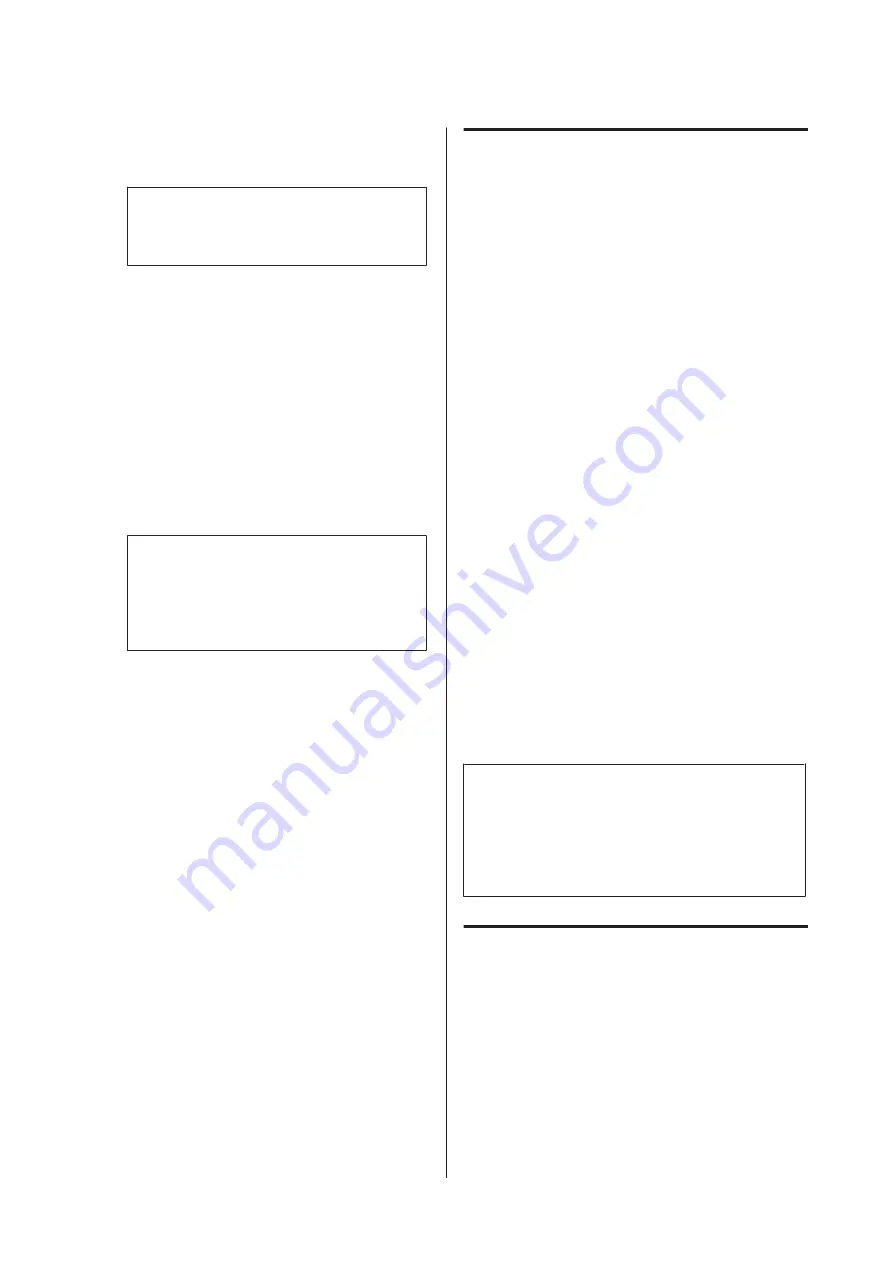
D
Type the form name in the Form data box and its
description in the Description box.
Note:
The following 9 characters cannot be used for
form names: \ / : * ? " < > |.
E
Select
Foreground Document
or
Background
Document
to specify whether the overlay will be
printed as foreground or background of the
document, then click
OK
.
F
Make the appropriate settings for other settings
such as paper size, print quality or orientation.
G
Click
OK
.
H
Click
to create the form data.
Note:
To change the settings of the overlay form data
you created, after doing steps 1 and 2 and the
settings in the Basic Settings tab — Form Overlay
— Create Overlay Data, click the
Edit Form
.
Printing an overlaid document
A
Open the document on which you want to
overlay the form data.
B
Select
from the File menu, select your
printer name, then click
Preferences
.
C
In the More Options tab, check the
Form
Overlay
check box, and click
Settings
. The Form
Selection dialog box appears.
D
Select one form data in the Form data box, select
Overlay
or
Underlay
in the Layering list, then
click
OK
.
E
Click
OK
.
F
Click
to print the document with the form
data.
Improving the clarity of color
documents
Printing text clearly in black
When you print a color document, the quality of text can
be made more legible by printing it in black.
A
Click the More Options tab, and click Image
Options.
B
Select Print Text in Black from the Visibility
drop-down list.
C
Click
OK
.
For more information, see the printer driver help.
Using sleep mode to save
energy
Your printer can enter sleep mode (or deep sleep mode)
to save energy.
In sleep mode (or deep sleep mode), the LCD panel and
Ready
light are off and the
Wakeup/Sleep
button is
lighted.
Note:
To wake up the printer from sleep mode, do one of the
following operations:
- Press the Wakeup/Sleep button
- Turn the printer off and then back on
- Send a print job to the printer
Entering the sleep mode
manually
To immediately enter the sleep mode, press the
Wakeup/Sleep
button.
AL-M8200/AL-M8100/AL-M7100 Series User's Guide
Printing Tasks
52
Содержание AL-M7100 Series
Страница 1: ...User s Guide NPD5125 01 EN ...






























