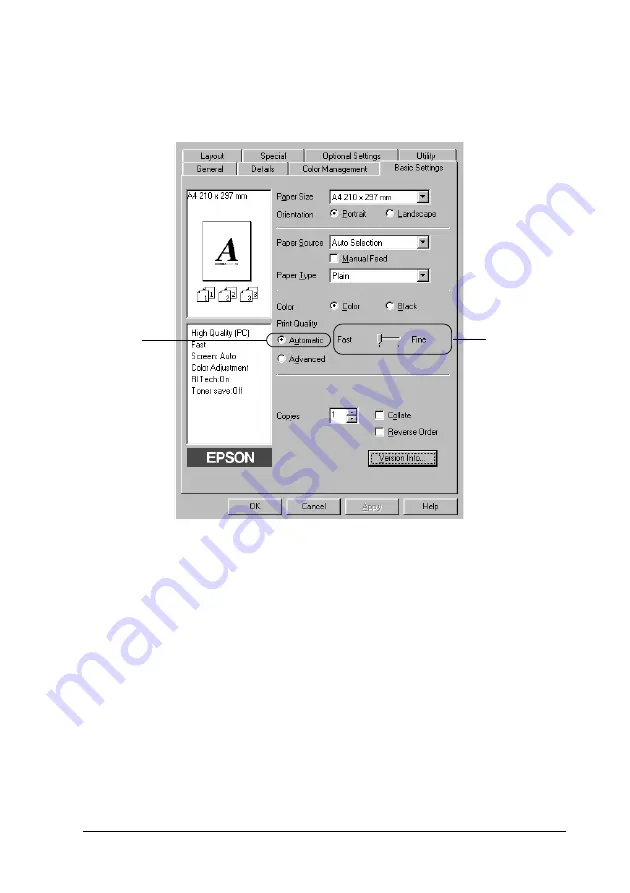
Using the Printer Software with Windows
51
3
3
3
3
3
3
3
3
3
3
3
3
2. Click the
Automatic
button. Then choose desired printing
resolution from
Fast
(300 dpi) or
Fine
(600 dpi) with the slider
bar.
3. Click
OK
to accept the setting.
Note:
If printing is unsuccessful or a memory-related error message
appears, selecting a lower resolution may allow printing to proceed.
Using the predefined settings
The predefined settings are provided to help you optimize print
settings for a particular kind of printout, such as presentation
documents or images taken by a video or digital camera.
Follow these steps to use the predefined settings.
1
2
Содержание AcuLaser C1900
Страница 2: ...2 ...
Страница 4: ...4 ...
Страница 13: ...Contents 13 Index ...
Страница 14: ...14 Contents ...
Страница 20: ...20 ...
Страница 108: ...108 Using the Printer Software with Windows ...
Страница 144: ...144 Using the Printer Software with Macintosh ...
Страница 168: ...168 Setting Up Your Printer on a Network ...
Страница 173: ...Installing Options 173 6 6 6 6 6 6 6 6 6 6 6 6 7 Open the front cover 8 Remove the waste toner collector ...
Страница 180: ...180 Installing Options 10 Close Cover DM 11 Open Cover AB to which the Duplex Unit is attached ...
Страница 198: ...198 Installing Options ...
Страница 258: ...258 Replacing Consumable Products ...
Страница 314: ...314 Technical Specifications Size 91 to 216 mm 148 to 297 mm Paper Source MP tray only ...
Страница 328: ...328 Technical Specifications ...
Страница 338: ...338 Symbol Sets ...
Страница 392: ...392 Glossary ...






























