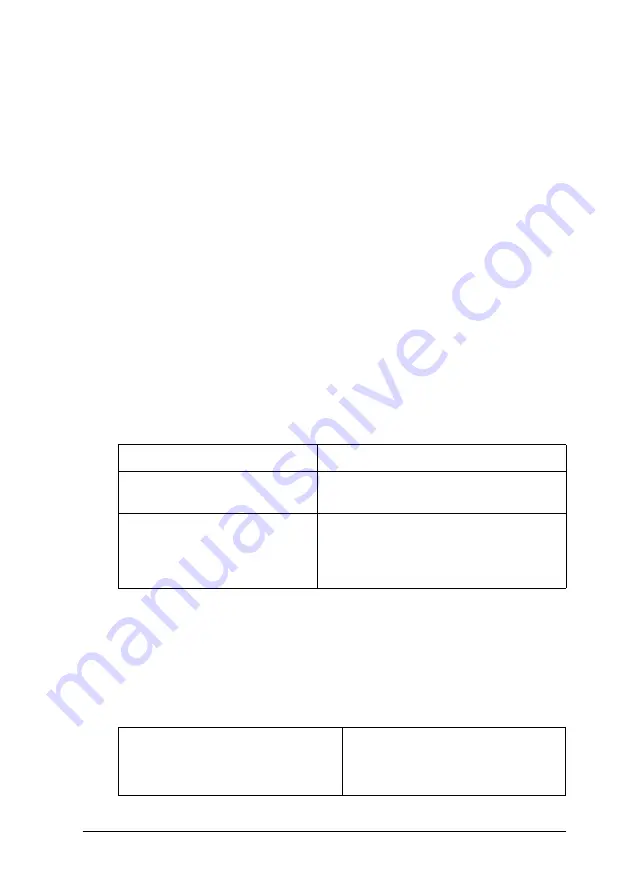
Paper Handling
47
2
2
2
2
2
2
2
2
2
2
2
2
Note:
❏
You should only use labels designed for laser printers or
plain-paper copiers.
❏
To prevent the label adhesive from coming into contact with
printer parts, always use labels that completely cover the
backing sheet, with no gaps between the individual labels.
❏
Press a sheet of paper on top of each sheet of labels. If the paper
sticks, do not use those labels in your printer.
❏
You may have to make the setting
Thick
for Paper Type in the
Setup Menu.
Thick paper
The following table shows important settings you have to make
when using Thick.
Loading a custom paper size
You can load non-standard size paper into the MP tray as long as
it meets the following size and weight requirements:
Paper Source
MP tray only (up to 50 sheets)
MP Tray Size
setting in the Tray
Menu
(Select appropriate size)
Printer driver settings
Paper Size: (Select appropriate size)
Paper Source: MP tray
Paper Type: Thick
Plain paper
92
×
210 mm to 216
×
297 mm
(3.6
×
8.3 in. to 8.5
×
11.7 in.)
(Weight: 60 to 90g/m²)
Содержание AcuLaser C1900
Страница 2: ...2 ...
Страница 4: ...4 ...
Страница 13: ...Contents 13 Index ...
Страница 14: ...14 Contents ...
Страница 20: ...20 ...
Страница 108: ...108 Using the Printer Software with Windows ...
Страница 144: ...144 Using the Printer Software with Macintosh ...
Страница 168: ...168 Setting Up Your Printer on a Network ...
Страница 173: ...Installing Options 173 6 6 6 6 6 6 6 6 6 6 6 6 7 Open the front cover 8 Remove the waste toner collector ...
Страница 180: ...180 Installing Options 10 Close Cover DM 11 Open Cover AB to which the Duplex Unit is attached ...
Страница 198: ...198 Installing Options ...
Страница 258: ...258 Replacing Consumable Products ...
Страница 314: ...314 Technical Specifications Size 91 to 216 mm 148 to 297 mm Paper Source MP tray only ...
Страница 328: ...328 Technical Specifications ...
Страница 338: ...338 Symbol Sets ...
Страница 392: ...392 Glossary ...
















































