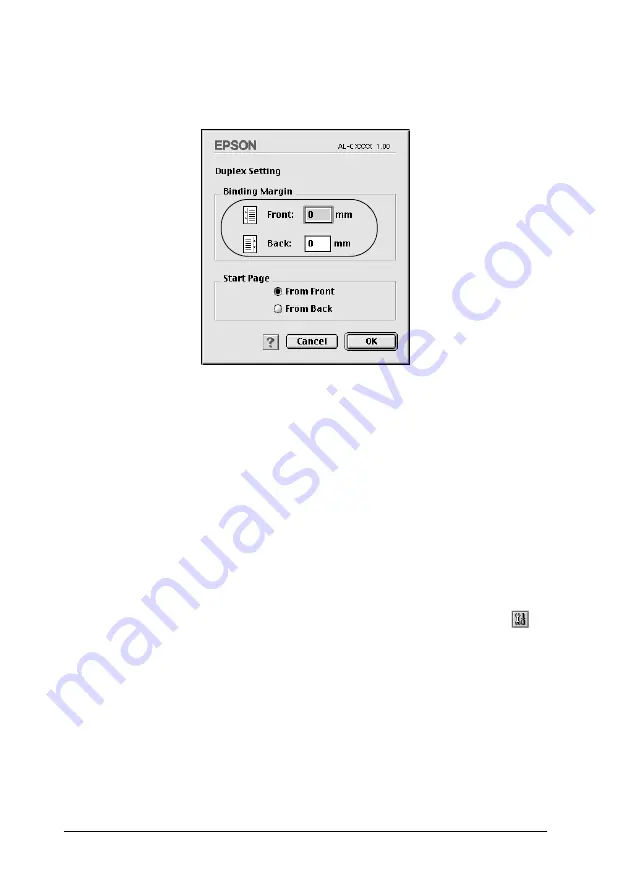
126
Using the Printer Software with Macintosh
5. Specify the Binding Margin for the front and back sides of the
paper.
6. Select whether the front or back side of the paper is to be
printed as the Start Page.
7. Click
OK
to close the Duplex Settings dialog box.
8. Click
OK
on the Layout dialog box to accept the settings.
Making Extended Settings
You can make various settings in the Extended Setting dialog box,
for example Page Protect. To open the dialog box, click the
Extended Setting icon on the Basic Settings dialog box.
Uses the settings
specified on the printer
check box:
Select this button to use the
Offset, Skip blank page, and
Ignore the selected paper size
settings in the control panel.
Содержание AcuLaser C1900
Страница 2: ...2 ...
Страница 4: ...4 ...
Страница 13: ...Contents 13 Index ...
Страница 14: ...14 Contents ...
Страница 20: ...20 ...
Страница 108: ...108 Using the Printer Software with Windows ...
Страница 144: ...144 Using the Printer Software with Macintosh ...
Страница 168: ...168 Setting Up Your Printer on a Network ...
Страница 173: ...Installing Options 173 6 6 6 6 6 6 6 6 6 6 6 6 7 Open the front cover 8 Remove the waste toner collector ...
Страница 180: ...180 Installing Options 10 Close Cover DM 11 Open Cover AB to which the Duplex Unit is attached ...
Страница 198: ...198 Installing Options ...
Страница 258: ...258 Replacing Consumable Products ...
Страница 314: ...314 Technical Specifications Size 91 to 216 mm 148 to 297 mm Paper Source MP tray only ...
Страница 328: ...328 Technical Specifications ...
Страница 338: ...338 Symbol Sets ...
Страница 392: ...392 Glossary ...






























