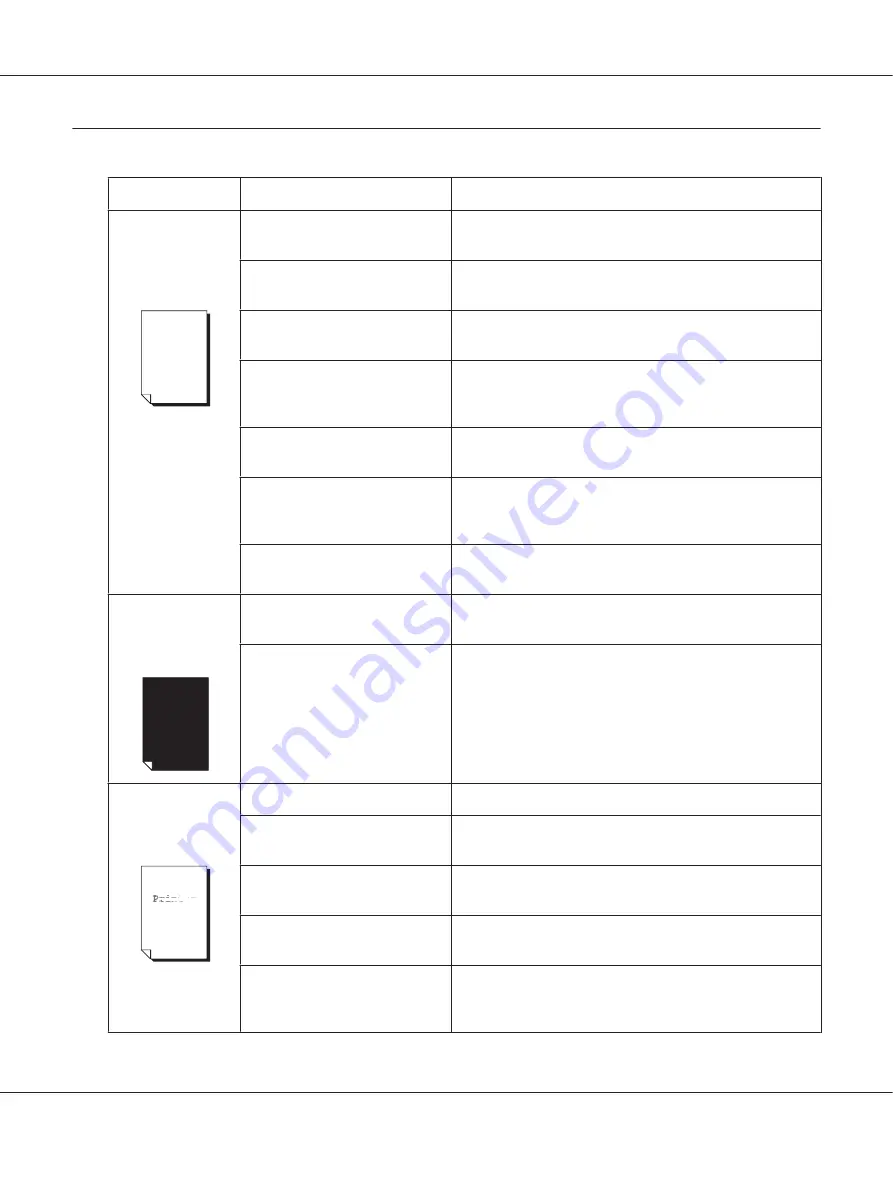
Solving Problems with Printing Quality
Symptom
Cause
Solution
Nothing is printed,
or there are blank
spots on the
printed page.
One or more of the toner
cartridges may be defective.
Remove the toner cartridges and check if any is damaged.
The photoconductor unit may
be defective.
Remove the photoconductor unit and check for damage. If it
is damaged, replace it.
The media is moist from
humidity.
Adjust the humidity for media storage. Remove the moist
media and replace it with new, dry media.
The media set in the printer
driver mismatches the media
loaded in the printer.
Load the correct media in the printer.
The power source does not
match the printer specifications.
Use a power source with the proper specifications.
Several sheets are being fed at
the same time.
Remove the media from the tray and check for static
electricity. Fan plain paper or other media, and replace it in
the tray.
Media is not set properly in the
tray.
Remove the media, tap it to straighten it out, return it to the
tray, and realign the media guides.
Entire sheet is
printed in black or
color.
One or more of the toner
cartridges may be defective.
Remove the toner cartridges and check for damage. If it is
damaged, replace it.
The photoconductor unit may
be defective.
Remove the photoconductor unit and check for damage. If it
is damaged, replace it.
Image is too light;
there is low image
density.
The print head window is dirty.
Clean the print head window.
The media is moist from
humidity.
Remove the moist media and replace with new, dry media.
There is not much toner left in
the cartridge.
Replace the toner cartridge.
One or more of the toner
cartridges may be defective.
Remove the toner cartridges and check for damage. If it is
damaged, replace it.
Media type is set incorrectly.
When printing envelopes, labels, postcards, thick stock, or
letterheads, specify the appropriate media type in the
printer driver.
AcuLaser C1600 User’s Guide
Troubleshooting
84










































