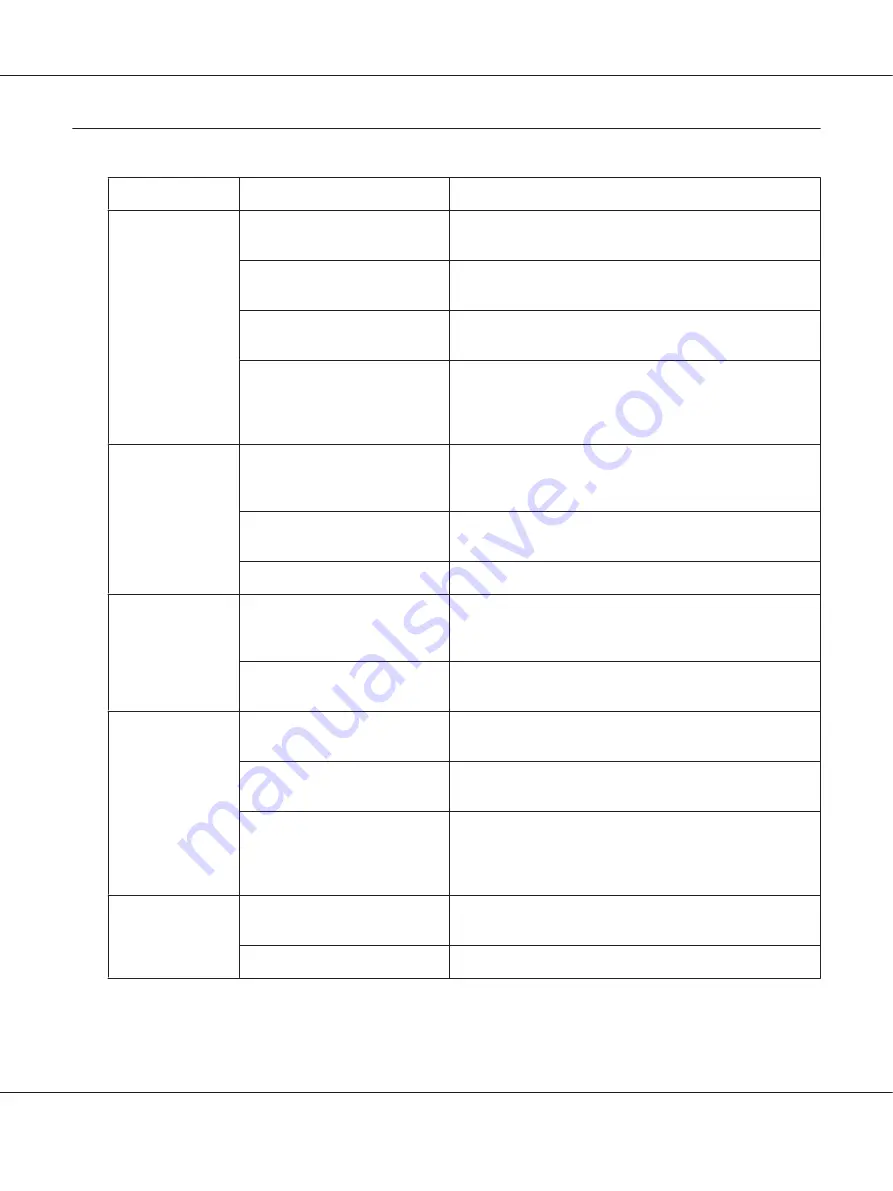
Solving Other Problems
Symptom
Cause
Solution
Printer power is
not on.
The power cord is not correctly
plugged into the outlet.
Turn off the printer, confirm that the power cord is correctly
plugged into the outlet, and then turn on the printer.
Something is wrong with the
outlet connected to the printer.
Plug another electrical appliance into the outlet and see
whether it operates properly.
The power switch is not correctly
turned on (I position).
Turn the power switch off (O position), then turn it back to
the on (I position).
The printer is connected to an
outlet with a voltage or
frequency that does not match
the printer specifications.
Use a power source with the specifications listed in appendix
A, “Technical Specifications.”
Printing takes too
much time.
The printer is set to a slow
printing mode (for example,
thick stock).
It takes more time to print with special media. When using
regular paper, make sure that the media type is set properly
in the driver.
The printer is set to power saving
mode.
It takes time for printing to start in power saving mode.
The job is very complex.
Wait. No action needed.
Blank pages are
printed.
One or more of the toner
cartridges are defective or
empty.
Check the toner cartridges. The image will not print correctly
or not at all, if the cartridges are empty.
The wrong media is being used.
Check that the media type set in the driver matches the
media loaded in the printer.
Not all pages print.
The Clear key was pressed.
Make sure no one pressed the Clear key while your job was
printing.
The tray is empty.
Check that the trays are loaded with media, in place, and
secure.
A document is printed with an
overlay file which has been
created by an unsuitable printer
driver.
Print the overlay file using a suitable printer driver.
Printer resets or
turns off
frequently.
The power cord is not correctly
plugged into the outlet.
Turn off the printer, confirm that the power cord is correctly
plugged into the outlet, and then turn on the printer.
A system error occurred.
Contact Technical Support with the error information.
AcuLaser C1600 User’s Guide
Troubleshooting
82












































