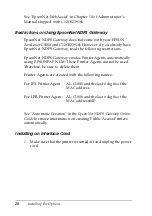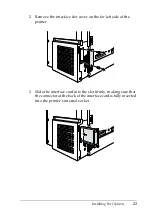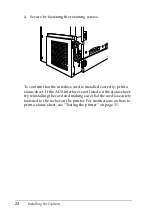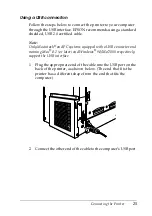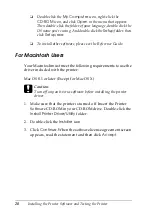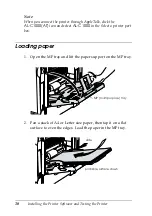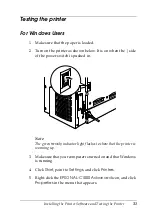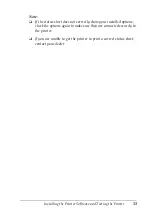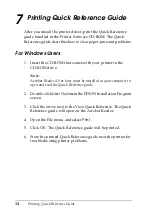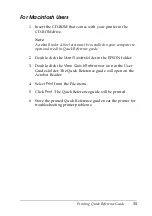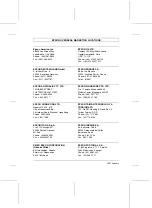32
Installing the Printer Software and Testing the Printer
6. Click the
Optional Settings
tab and then click
Status Sheet
.
The printer starts printing a status sheet.
7. Check that the printer has printed the status sheet clearly and
that any installed options are included on the status sheet.
Note:
❏
If the status sheet does not correctly show your installed options,
check the options again to make sure they are connected securely to
the printer.
❏
If you are unable to get the printer to print a correct status sheet,
contact your dealer.
For Macintosh Users
1. Make sure the paper is loaded.
2. Turn on the printer. It is on when the | side of the power
switch is pushed in.
Note:
The green
ready
indicator light flashes to show that the printer is
warming up.
3. Make sure that your computer is turned on and that Mac OS
is running.
4. Select
Chooser
from the Apple menu. Select the
AL-C1000
icon, and the port your printer is connected to. Click
Setup
,
and the EPSON Printer Setup dialog box appears.
5. Click
Print Status
, then the Status Setting dialog box appears.
6. Click
Status Sheet
, and the printer starts printing a status
sheet.
7. Check that the printer has printed the status sheet clearly and
that any installed options are included on the status sheet.
Содержание AcuLaser C1000
Страница 13: ...Removing the Protective Materials 9 4 3 ...
Страница 40: ......
Страница 42: ...Color Laser Printer SetupGuide Printed in Japan 01 09 1 2 Color Laser Printer SetupGuide 4014571 00 F04 ...