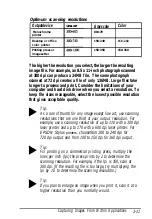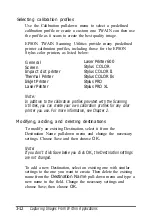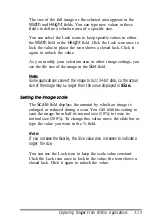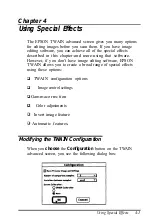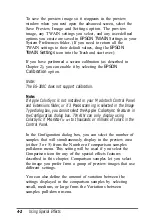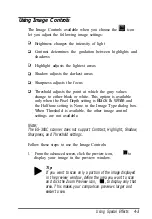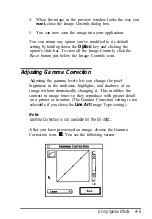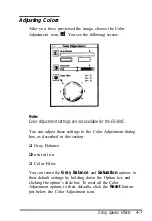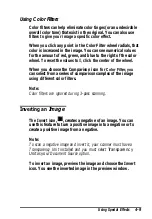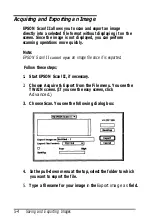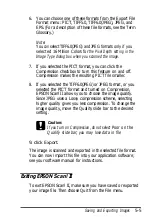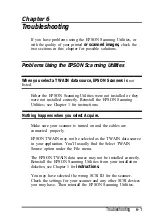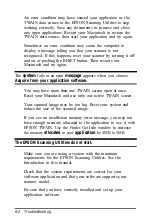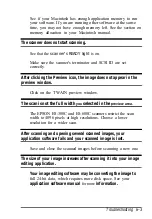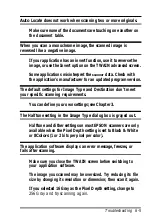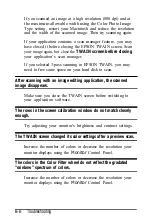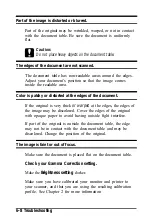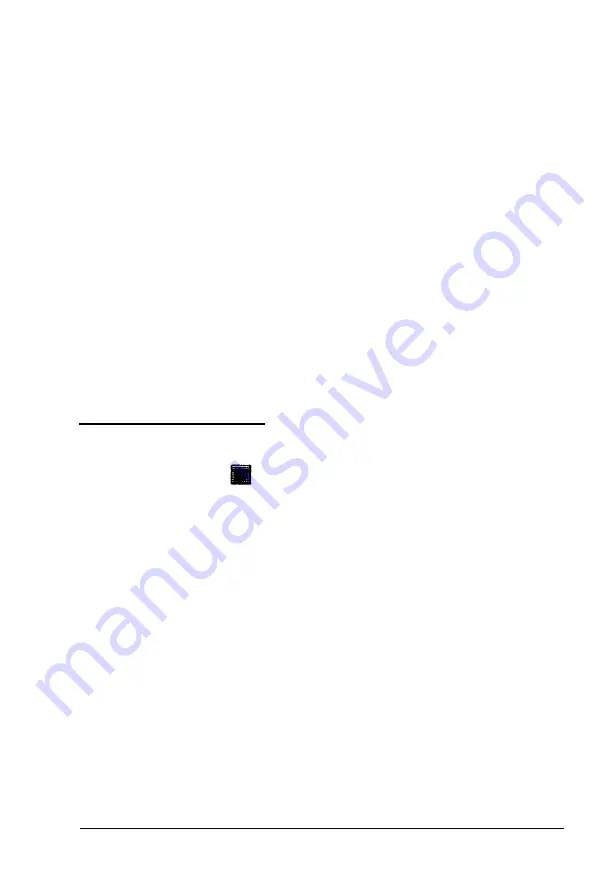
Using Color Filters
Color filters can help eliminate color tinges (or an undesirable
overall color tone) that exist in the original. You can also use
filters to give your image a specific color effect.
When you click any point in the Color Filter wheel radials, that
color is increased in the image. You can see numerical values
for the amount of red, green, and blue to the right of the color
wheel. To reset the values to
0,
click the center of the wheel.
When you choose the Comparison icon for
Color Filter, you
can select from a series of comparison samples of the image
using different color filters.
Note:
Color filters are ignored during 3-pass scanning.
Inverting an
Image
The Invert icon,
, creates a negative of an image. You can
use this feature to turn a positive image into a negative or to
create a positive image from a negative.
Note:
To scan a negative image and invert it, your scanner must have a
Transparency Unit installed and you must select
Transparency
Unit
as
your
Document Source option.
To invert an image, preview the image and choose the Invert
icon. You see the inverted image in the preview window.
Using Special Effects
4-9
Содержание ActionScanner II Mac - ActionScanning System II
Страница 1: ......