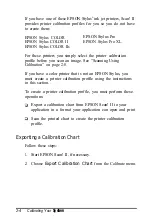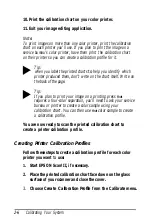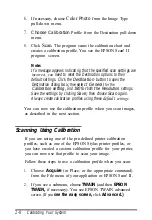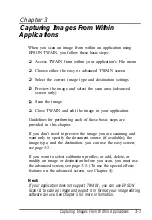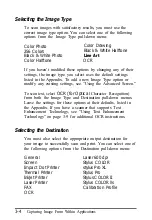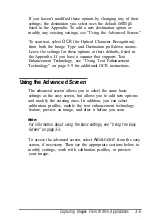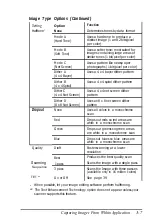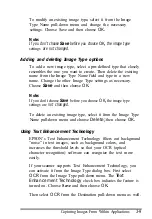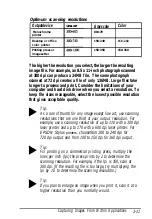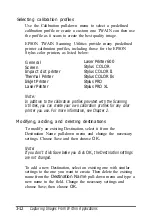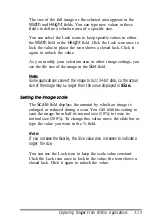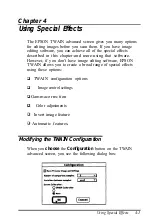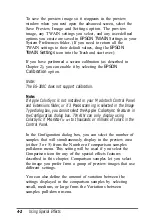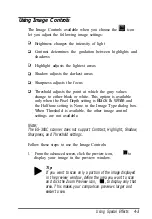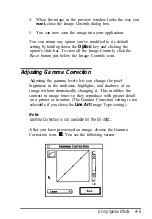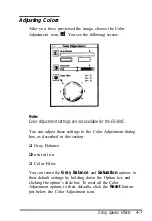To modify an existing image type, select it from the Image
Type Name pull-down menu and change the necessary
settings. Choose Save and then choose
OK.
Note:
If you don‘t choose
Save
before you choose
OK,
the image type
settings
are not changed.
Adding and deleting Image Type options
To add a new image type, select a pm-defined type that closely
resembles the one you want to create. Then delete the existing
name from the Image Type Name field and type in a new
name. Change the other Image Type settings as necessary.
Choose
Save
and then choose
OK.
Note:
If you don’t choose
Save
before you choose
OK,
the image type
settings are
not changed.
To delete an existing image type, select it from the Image Type
Name pull-down menu and choose
Delete;
then choose
OK.
Using Text Enhancement Technology
EPSON’s Text Enhancement Technology filters out background
“noise” in text images, such as background colors, and
increases the threshold levels so that your OCR (optical
character recognition) software can recognize the text more
easily.
If your scanner supports Text Enhancement Technology, you
can activate it from the Image Type dialog box. First select
OCR
from the Image Type pull-down menu. The
Text
Enhancement Technology
check box indicates the feature is
turned on. Choose
Save
and then choose
OK.
Then select
OCR
from the Destination pull-down menu as well.
Capturing Images From Within Applications
3-9
Содержание ActionScanner II Mac - ActionScanning System II
Страница 1: ......