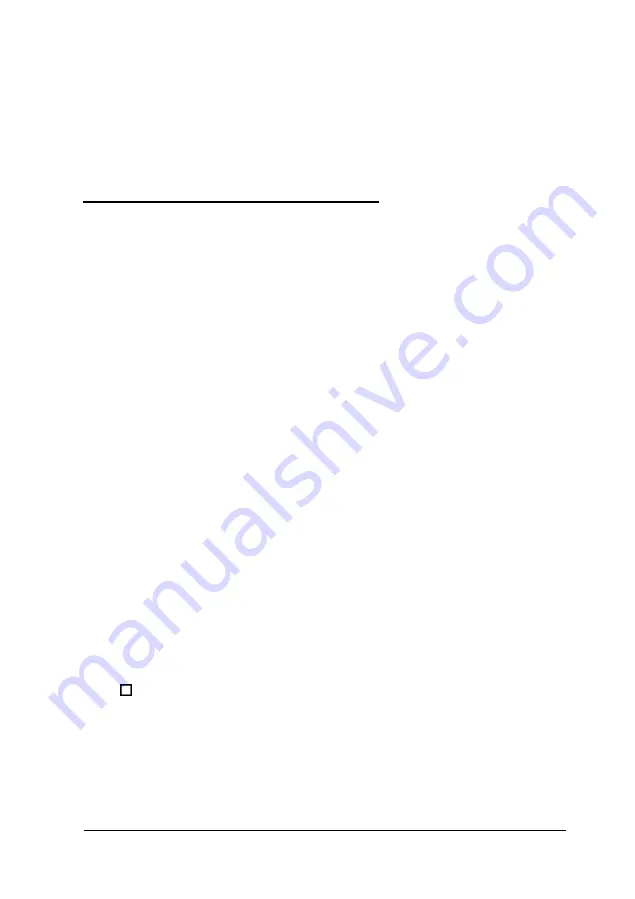
If resetting the computer does not correct the problem, you
probably need to turn it off and on again. Remove any
diskette(s) from the diskette drive(s). Turn off the computer
and wait 20 seconds. If you do not have a hard disk, insert the
system diskette in drive A. Then turn on the computer.
Changing the Processor Speed
Your computer’s processor can operate at two speeds: fast or
slow (8 MHz). The slow speed is available to provide
compatibility with older application programs.
When your computer is operating at fast speed, the SPEED light
on the front panel is on. When the computer is operating at
slow speed, the light is off.
You should use fast speed for almost everything you do
because your programs will work faster. However, certain
application programs have specific timing requirements and
can run only at the slower speed. See your application software
manual to determine if this is the case.
Some copy-protected programs require the computer to run at
slow speed while accessing the program on a diskette. These
programs also usually require you to leave a key disk-the
diskette that contains the copy protection-in the diskette
drive.
You can change the processor speed temporarily by entering
one of the following commands from the numeric keypad on
your keyboard :
To select slow speed, press
Ctrl Alt
--. (Hold down the
Ctrl
key and the
Alt
key simultaneously and then press the --
key on the numeric keypad.)
Using Your Computer
2-5
Содержание ActionPC 2000
Страница 1: ...EPSON ACTION PC 2000 USER S GUIDE ...
Страница 2: ...EPSON User s Guide Printed on recycled paper with 10 post consumer content ...
Страница 109: ......
Страница 113: ......
















































