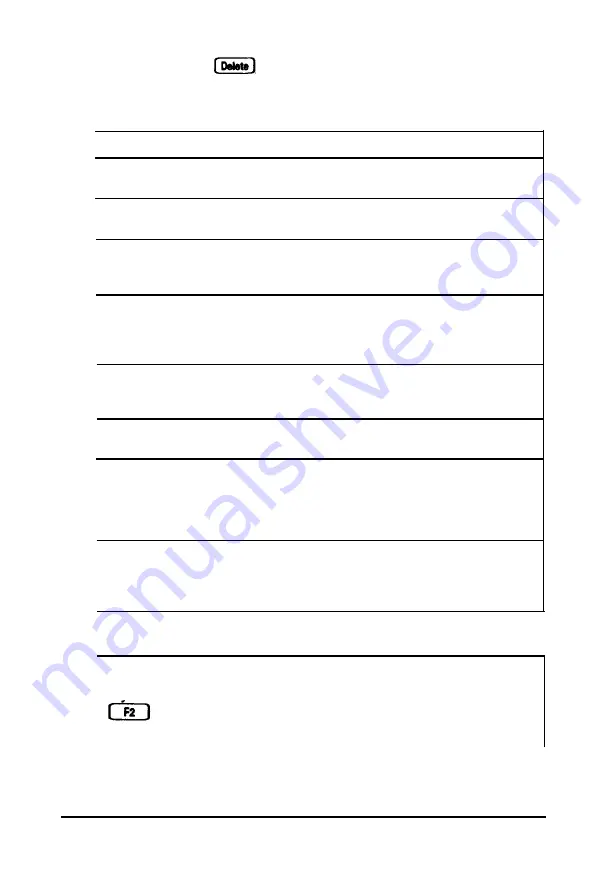
When you press , you’ll see the first SETUP screen. The
options
for each setting are shown in the following table.
SETUP options
Setting
Options
Parallel
Ext printer
1.44MB.3.5"
Trackball
Enabled
Disabled
Halt On
All errors
All but diskette
No errors
Shadow
System & Video
video BIOS
System BIOS
Disabled
security
Disabled
System access
Setup access
Boot Sequence
A. C
C,A
Virus Warning
Enabled
Disabled
Default Speed
High
Low
Drive C:
None
Type 1 (85MB)
Type 2 (120MB)
Type 49 (“‘MB)
Note
If you are having trouble seeing your cursor position, press
to change the screen colors. Your cursor changes to a
solid highlight bar over the option.
Running SETUP 2-3
Содержание ActionNote
Страница 1: ......
















































