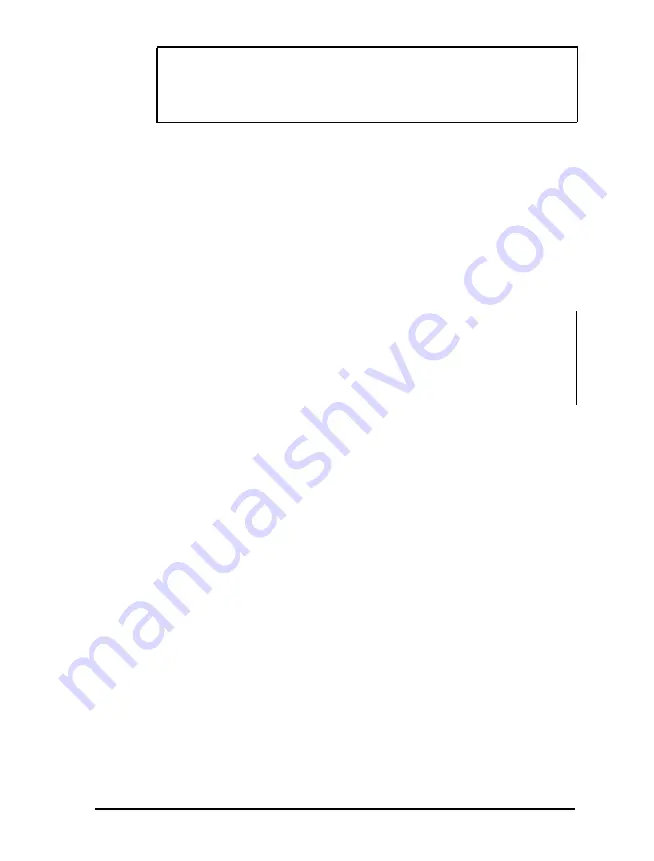
Caution
To avoid damaging the connector, be careful not to bend
the pins when you insert it.
4.
If the connector has retaining screws, tighten them.
5.
Plug the monitor’s power cord into the power inlet on the
back of the monitor.
6.
Plug the other end of the power cord into a grounded
electrical outlet or into the power outlet on the back of the
computer.
Caution
Before you plug the monitor's power cord into the back
of your computer, make sure the monitor's power
requirements do not exceed 1 Amp.
Connecting a Printer or Other Device
Your computer has one bidirectional parallel and two serial
ports. To
connect
a printer or other peripheral device, follow
the appropriate instructions below.
Using the parallel port
Follow these steps to connect a parallel printer to your
computer:
1.
Place the printer next to the computer so that the backs are
facing you.
2. Align the connector end of the printer cable with the
PARALLEL
port and plug it in. If the connector has retaining
screws, tighten them.
Setting Up Your System
1 - 5
Содержание ActionDesk 4000
Страница 1: ......
Страница 128: ...Hard disk drive types continued Specifications A 9 ...
Страница 130: ...DMA Assignments Specifications A 11 ...
Страница 131: ...A 12 Specifications ...
Страница 132: ...System I O Address Map Specifications A 13 ...
Страница 133: ...A 14 Specification ...
Страница 134: ...Specifications A 15 ...
Страница 135: ...A 16 Specifications ...
Страница 136: ...Speaker connector pin assignments J21 Specifications A 17 ...
Страница 137: ...A 18 Specification ...
Страница 138: ...Specifications A 19 ...






























