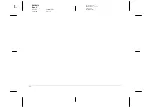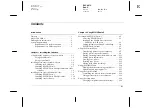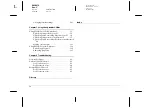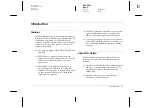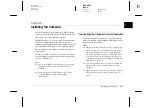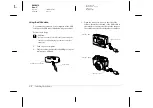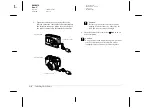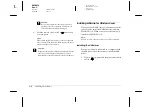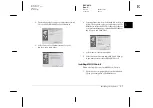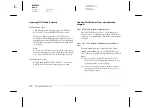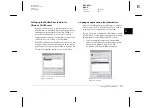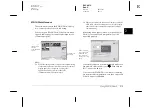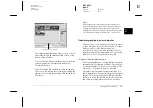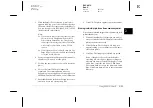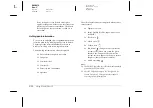1-8
Installing the Software
L
Proof Sign-off:
BLE H.Kato E.Omori
F.Fujimori
SEI M.Kauppi
R4C4410
Rev. C
A5 size
INSTALL.FM
2/14/00
Pass 3
If a dialog box appears asking you to select a
language, click the appropriate language, then
click
OK
.
2.
An introductory screen appears on your monitor.
Click the
Add Software
icon.
3.
A dialog box with a list of software appears. Any
software with a check mark next to it will be
installed in your PC. Click a software name to
remove or add a check mark.
Make sure there is a check mark next to
EPSON
Photo!3
.
4.
Click
OK
. Then follow the on-screen instructions.
5.
After installing EPSON Photo!3, click
Finish
.
6.
The installation process automatically begins for
any software you selected in addition to EPSON
Photo!3 in step 3. Follow the on-screen
instructions.
To install more software, go to the next section.
Installing EPSON Photo File Uploader3 and other
software
In addition to EPSON Photo!3, your software CD
contains other software to expand the capabilities of
your camera, such as EPSON Photo File Uploader3.
Follow the steps below to install the software of your
choice. See your software documentation for a
description of the available software.
1.
Make sure EPSON Photo!3 is already installed. If
not, see “Installing EPSON Photo!3” on page 1-7.
If you are a USB user, install a USB driver in
advance. See “Installing the USB driver” on page
1-6.
2.
If necessary, repeat steps 1 and 2 in “Installing
EPSON Photo!3” on page 1-7.
3.
A dialog box with a list of software appears. Any
software with a check mark next to it will be
installed on your computer. Click a software
name to remove or add a check mark.
Make sure there is a check mark next to EPSON
Photo File Uploader3 and any other software you
want to install.
4.
Click
OK
. Then follow the on-screen instructions.