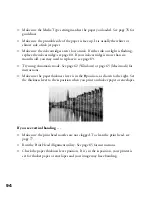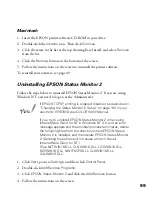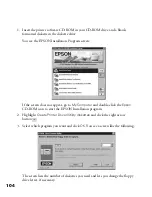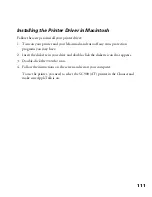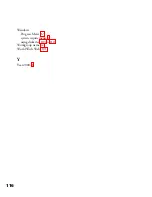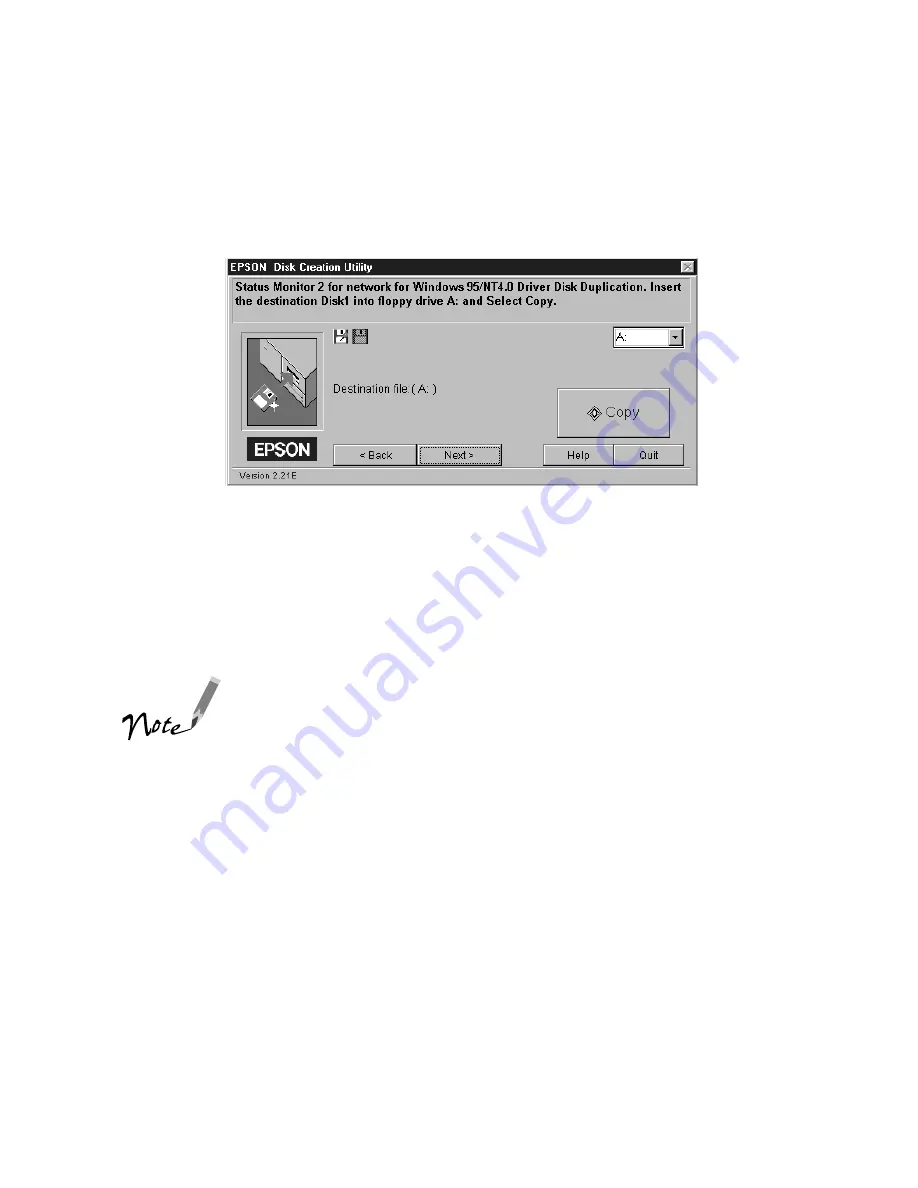
105
4. Click
Next
.
You see a screen similar to the following:
5. Click
Copy
to copy the first diskette. You see a screen showing the progress as the
files are copied to the diskette. For multiple diskettes, when the first diskette is
finished, the installer prompts you to insert disk 2.
Make sure you label each diskette in order as you create it:
Status Monitor 2,
network part, disk 1 of 2
, etc.
If you are making Status Monitor 2 diskettes, make sure you
label the diskettes for both parts carefully, so you do not mix
up the network diskettes and the EPSON Stylus COLOR 900N
diskettes.
6. If you have to create more than one disk, insert the next disk and click
Copy
.
Repeat this step for a third disk if necessary.
7. When the diskettes have finished copying, click
Quit
and then click
OK
.
After you have created all the diskettes you need, you can install the software by
following the steps that start on page 107.
diskette.fm Page 105 Friday, February 19, 1999 4:03 PM
Содержание 900N
Страница 1: ...Epson America Inc Stylus COLOR 900N User s Guide ...
Страница 17: ...10 ...
Страница 25: ...18 ...
Страница 61: ...54 ...
Страница 65: ...58 ...
Страница 95: ...88 ...
Страница 109: ...102 ...
Страница 119: ...112 ...