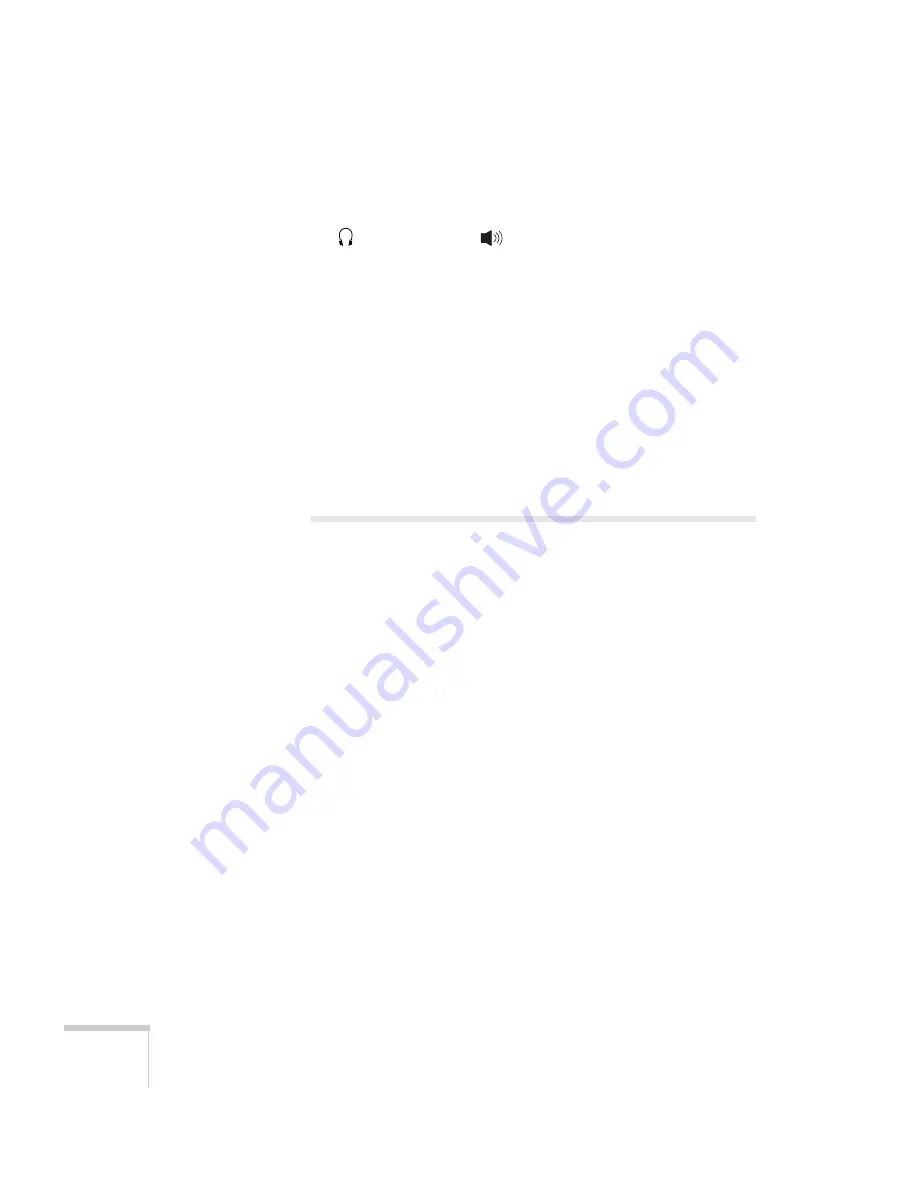
126
Solving Problems
■
Make sure the audio cable is connected securely at both ends. For
computer audio, connect the cable to your computer’s
headphone jack or
audio out jack.
■
Make sure the volume control on your computer is not turned all
the way down or muted. In Windows, you may be able to use the
volume control in your Windows system tray (lower right corner
of the screen). On a Mac, you may be able to adjust the volume
from your menu bar (top right corner of the screen) or via the
volume control function keys.
■
If you are using a microphone connected to the projector’s
Mic
port, make sure the cable is connected correctly and the
Mic
Input Volume
option on the Settings menu is adjusted correctly.
See page 94 for more information.
Solving Network Problems
You can’t display an image using Quick Wireless
Connection.
You may need to restart your computer to connect.
You can’t connect to the projector using NS Connection.
■
Make sure the network cable is connected, as described on
page 54.
■
If you are using the optional wireless LAN module, make sure it is
installed correctly in the projector, as shown on page 57.
■
Restart your computer.
■
Make sure your projector and computer are configured correctly;
see page 62 (Ad Hoc mode) or page 68 (Access Point mode).
■
If you are using the optional wireless LAN module, make sure
that you have sufficient wireless signal strength (above 50
percent). On a Mac, check the AirPort icon on the Mac menu
bar. In Windows, see the documentation for your computer’s
wireless card or adapter for details.
Содержание 826W - PowerLite WXGA LCD Projector
Страница 1: ...PowerLite 85 825 826W Multimedia Projector User sGuide ...
Страница 14: ...14 Welcome ...
Страница 52: ...52 Connecting to Computers USB Devices and Other Equipment ...
Страница 102: ...102 Fine Tuning the Projector ...
Страница 114: ...114 Maintaining the Projector ...
Страница 132: ...132 Solving Problems ...
Страница 140: ...140 Technical Specifications ...
Страница 175: ......















































